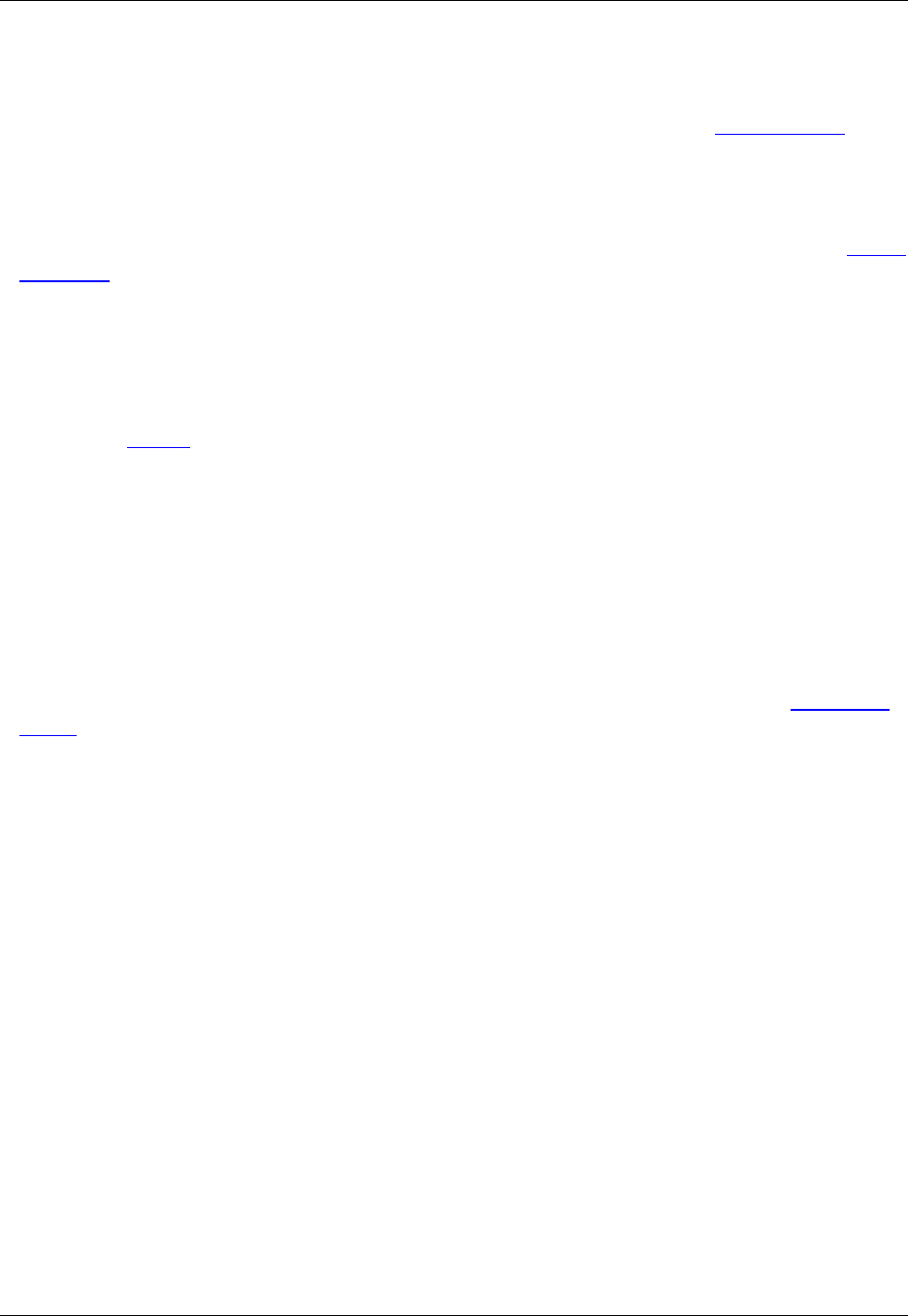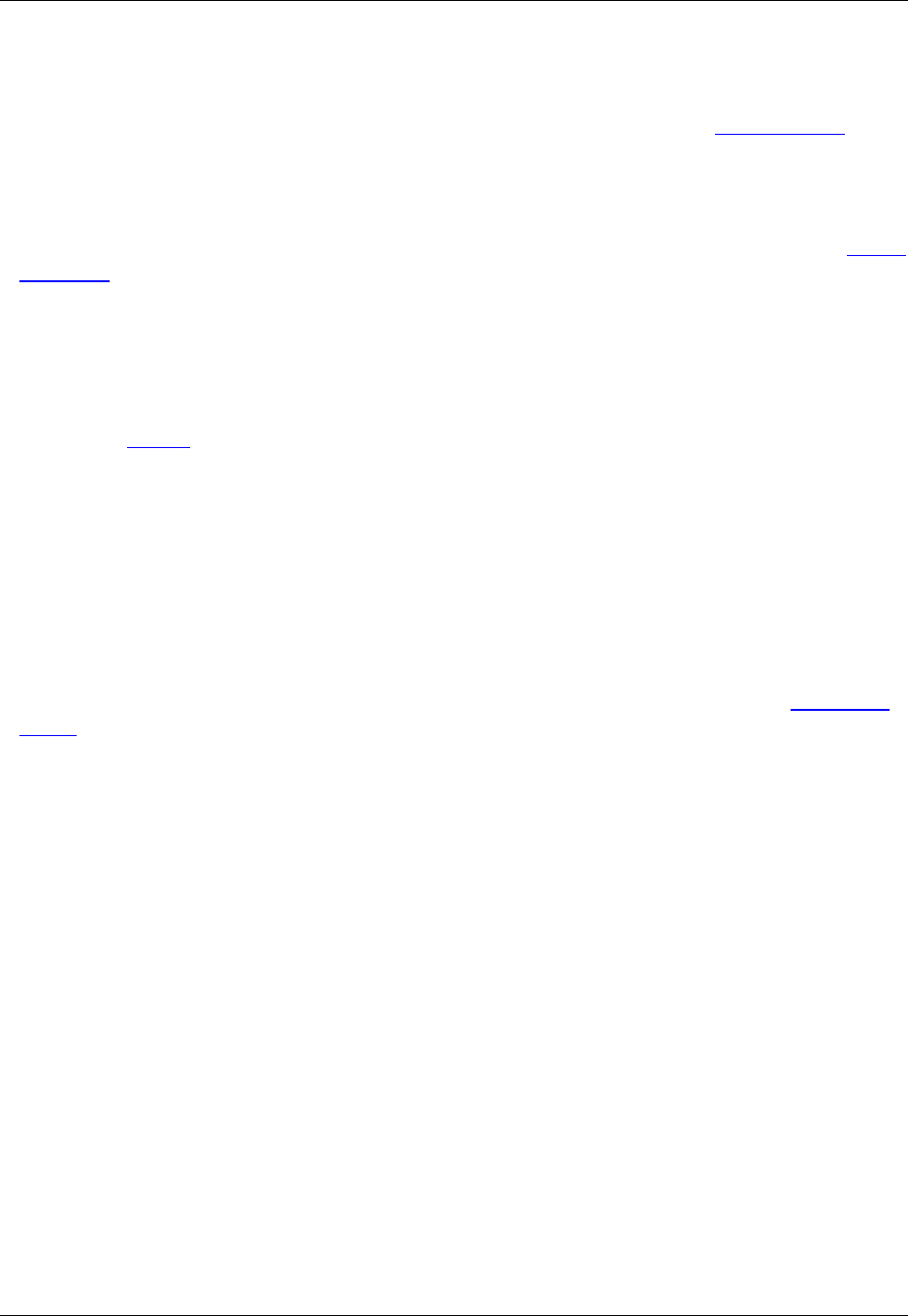
The following options are available:
• Enable auto-completion - If selected, activates the Auto-Complete feature. See Auto-Complete for
more information.
• Syntax expansion - If selected, Auto-Complete will show Syntax Expansion choices for the word prefix
under the cursor. Syntax Expansion completes syntactic elements of the language, like if or for state-
ments, putting in the parentheses and braces matching your specified coding style settings. See Syntax
Expansion for more information.
• Keywords - If selected, Auto-Complete will show keyword choices for the word prefix under the cursor,
if it matches one or more keywords in the current language.
• Alias expansion - If selected, Auto-Complete will show the matching alias for the word under the curs-
or. Aliases names require an exact word match, not just a prefix match. For more information on using
aliases, see Aliases.
• Symbols - If selected, symbols will be displayed as completion options if the word prefix at the cursor
matches one or more symbols using a strict, context-sensitive and language-specific tag search.
• Maximums (Symbols) - For performance tuning, you can limit the maximum number of symbols dis-
played by Auto-Complete. This setting affects all file extensions.
• Word completion - If selected, word completions will be displayed if the word prefix under the cursor
matches one or more words in the current file. The strength of this option is that it ties into the word and
line completion features of SlickEdit Core. After you select a word completion, you can press
Ctrl+Shift+Space to complete the rest of the line from which the original word came. See Word Com-
pletion for more information.
• Maximums (Word completion) - For performance tuning, you can limit the maximum number of
word completions displayed by Word Completion. This setting affects all file extensions. This is espe-
cially useful when editing large files.
• Auto-select unique items - If this option is selected and Auto-Complete finds exactly one word match,
it will automatically select that match for completion. If this option is turned off, you must select a word
to complete using the Tab key or the Up or Down arrow keys.
• Tab inserts longest unique prefix - If selected, pressing Tab will cause Auto-Complete to attempt to
insert the longest unique prefix match of all its completions. If the word prefix cannot be extended, Tab
will cycle to the next completion choices.
• Tab cycles through choices - Select this option if you want to use Tab and Shift+Tab to cycle
through completion choices, as is done in some command shells. If deselected, Tab will attempt to in-
sert the longest unique prefix (if selected), or insert the selected completion, or cancel Auto-Complete
and behave normally if there is no completion selected.
• Insert selected - If selected, when cycling through completion choices and a choice is selected, the se-
lected choice will replace the current text. This modifies the file as you work.
• Minimum prefix length - The minimum number of characters the word prefix must contain before auto-
completions will be displayed automatically.
Extension Options Dialog
416