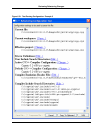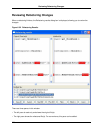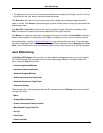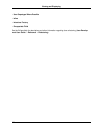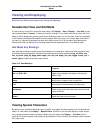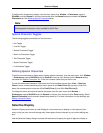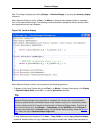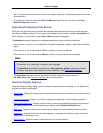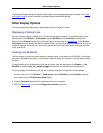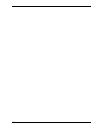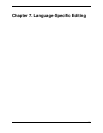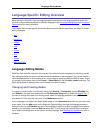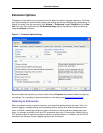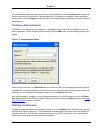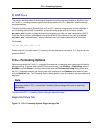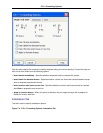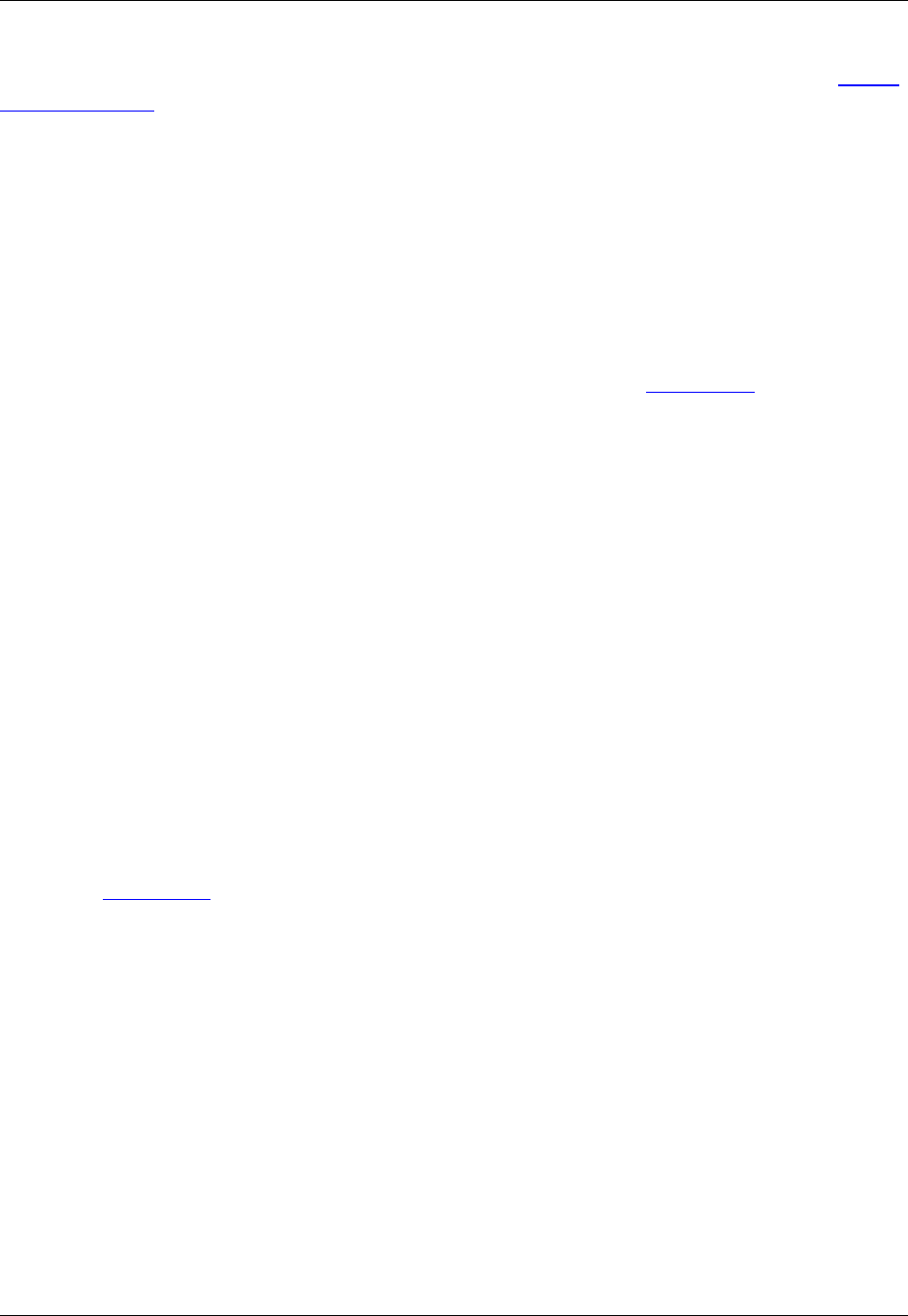
The Selective Display dialog also contains static options for expanding/collapsing sub-levels. See Select-
ive Display Dialog for more information and details about the available settings.
Other Display Options
This section describes other general display options that you might find useful.
Displaying a Vertical Line
You can choose to display a vertical line in all files that are open for editing. To access this setting, from
the main menu click Window → Preferences, expand SlickEdit and click General in the tree, then
double-click the General setting. On the General Options dialog, select the General Tab. In the Vertical
line column spin box, specify the column number at which you want the vertical line displayed. A value of
0 (default) displays no vertical line. Click on the colored box to the right of this option to change the color
of the vertical line.
Viewing Line Numbers
The line number of the current cursor position is always shown in the status line of SlickEdit® Core (along
the bottom right edge of the editor). You can also choose to display line numbers in the left gutter of editor
windows.
To toggle display of line numbers for the current document, from the main menu click Display → Line
Numbers, or use the view_line_numbers_toggle command on the SlickEdit Core command line.
To always display line numbers for any file with a specific extension, complete the following steps:
1. From the main menu, click Window → Preferences, expand SlickEdit and click General in the tree,
then double-click the File Extension Setup setting.
2. From the Extension drop-down list, select the extension to work with.
3. Click the General Tab, then click the Display line numbers check box.
Other Display Options
227