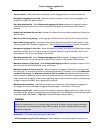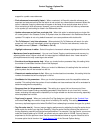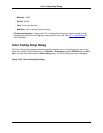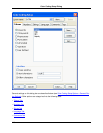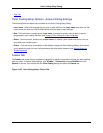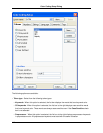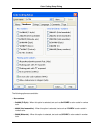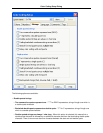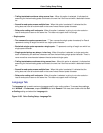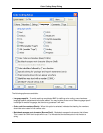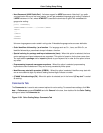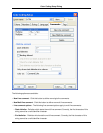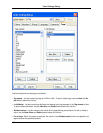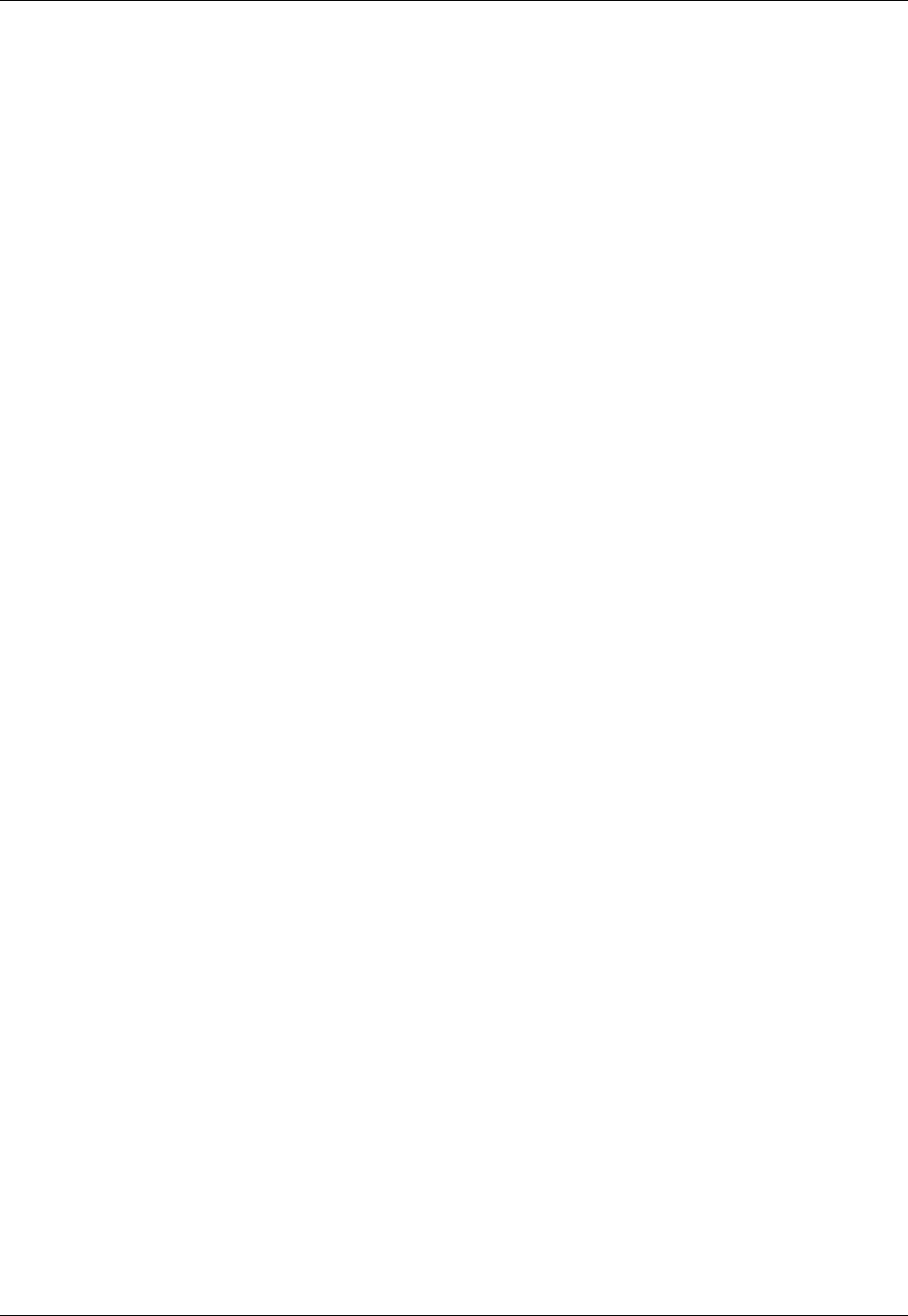
• &H#### (Basic) - When this option is selected, text such as &H123ABC is color-coded in number
color.
• "####"X (Rexx) - When this option is selected, strings such as "123ABC"X are color-coded in num-
ber color.
• Z#### (Fortran) - When this option is selected, strings such as Z"123ABC" are color-coded in num-
ber color.
• No Hex (COBOL) - When this option is selected, text such as 123ABC is not color-coded in number
color. By default (for most languages set in Language tab) 123ABC is color-coded in number color.
• Floating point numbers
• #base#number#exponent float (Ada) - When this option is selected, text such as #23#56#67 is col-
or-coded in number color.
• Floating point with E exponent - When this option is selected, text such as 123.4E24 is color-
coded in number color.
• Do not color code numbers (HTML) - When this option is selected, text such as 123.4E24 and
123ABC is not color-coded in number color. By default (for most languages set in the Language tab),
123.4E24 and 123ABC is color-coded in number color.
• Allow underscores in integers (Ada) - When this option is selected, text such as 12_34 is color-
coded in number color.
Strings Tab
The Strings tab contains options for color-coding strings. To access these settings, from the main menu,
click Window → Preferences, expand SlickEdit and click General in the tree, then double-click the Col-
or Coding setting and select the Strings tab.
Figure 10.52. Color Coding Setup: Strings Tab
Color Coding Setup Dialog
445