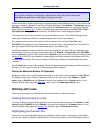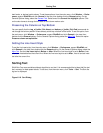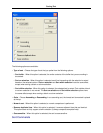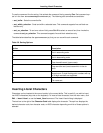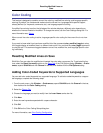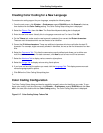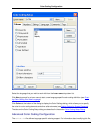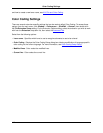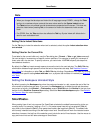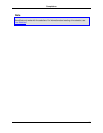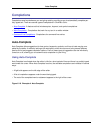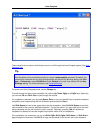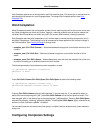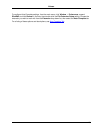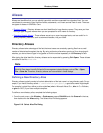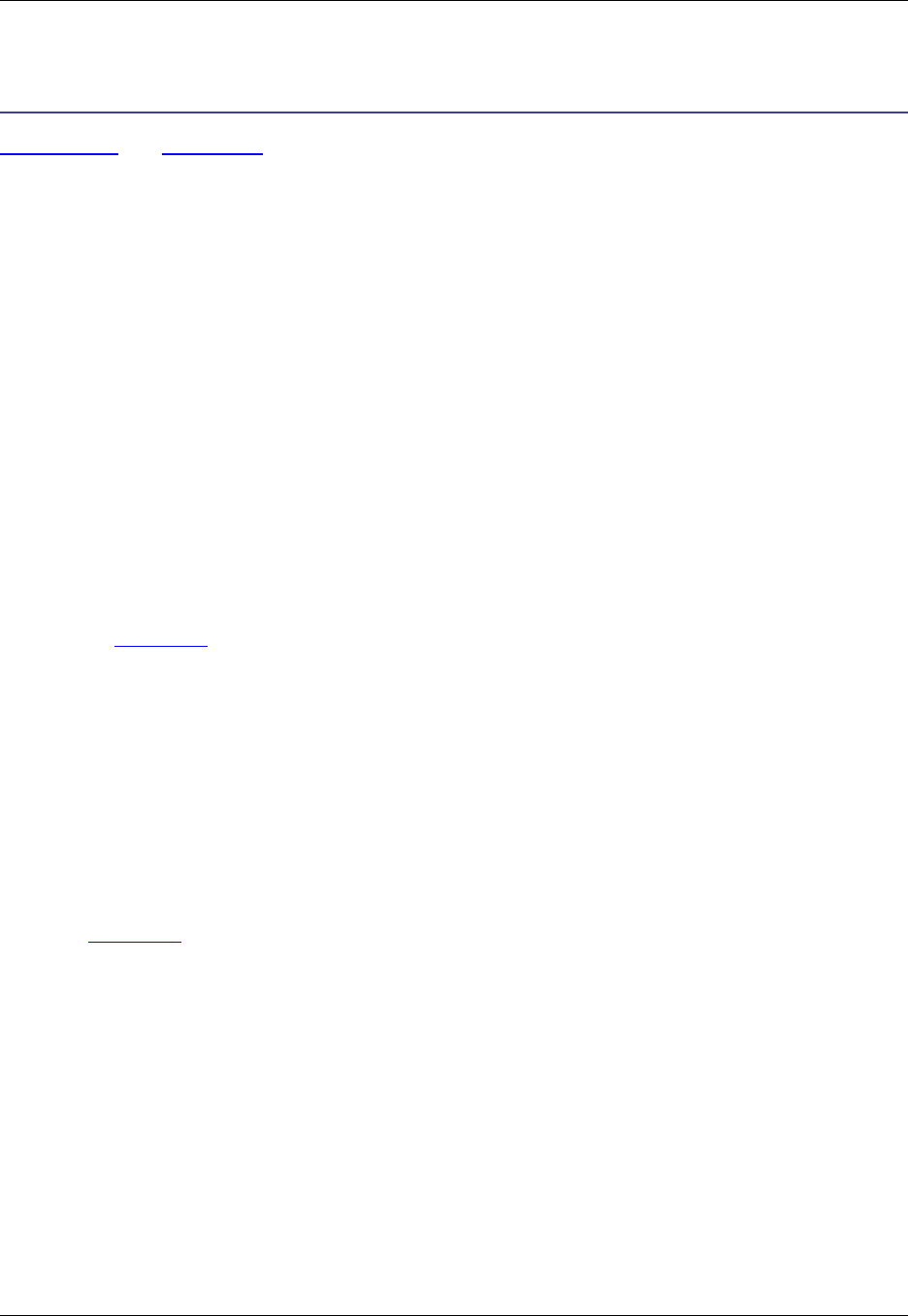
Syntax Indent and SmartPaste®
Syntax Indent and SmartPaste are two of the many SlickEdit® features designed to decrease typing, im-
proving your coding efficiency. Syntax Indent automatically indents code to the correct levels. There are
two ways that code can be indented: by using the automatic Syntax Indent feature, and/or by using tabs.
SmartPaste reindents pasted text to the correct level based on surrounding code.
Syntax Indent
By default, if you press Enter while you are editing a source file, Syntax Indent automatically indents the
cursor to the next level if it is moved inside a structure block. For example, if you edit a C file and the
cursor is on a line containing the text for (:){ and you press Enter, a new line is inserted and the cursor is
indented four spaces in from the letter "f" in the word "for".
To change the Syntax Indent spacing, complete the following steps:
1. Click Window → Preferences, expand SlickEdit and click General in the tree, then double-click the
File Extension Setup setting. The Extension Options dialog is displayed.
2. From the Extension drop-down list box, select the file extension that you wish to affect.
3. Select the Indent Tab.
4. Change the value in the Syntax indent text box.
Indenting with Tabs
By default, when you press the Tab key to indent, literal spaces are inserted. If you plan to indent your
code using tab characters, or if you will be editing files that already contain tabs, you will need to specify
these preferences.
To activate tab indenting, from the main menu, click Window → Preferences, expand SlickEdit and click
General in the tree, then double-click the File Extension Setup setting. On the Extension Options dialog,
select the Indent Tab. From the Extension drop-down list box, select the file extension that you wish to
affect. Then select the option Indent with tabs.
Setting Tab Spacing
The default value of the Tab key is eight spaces. You can change this value in the Tabs text box. In gen-
eral, the Tabs setting should match the Syntax indent value. For example, by default for the C language
extension, the Syntax indent value is set to 4, and the Tabs setting is set to +4. The plus sign (+) indic-
ates that the editor will automatically expand the stops by four. By default, the Tabs setting is "+4", which
indicates that the default tab setting is eight spaces.
To work properly with the Sun Java API source code, the tab stops need to be in increments of eight, but
the syntax indent must be set to four. The Syntax Indent affects not only the Tab key, but also the number
of spaces to indent for each code block level.
Syntax Indent
143