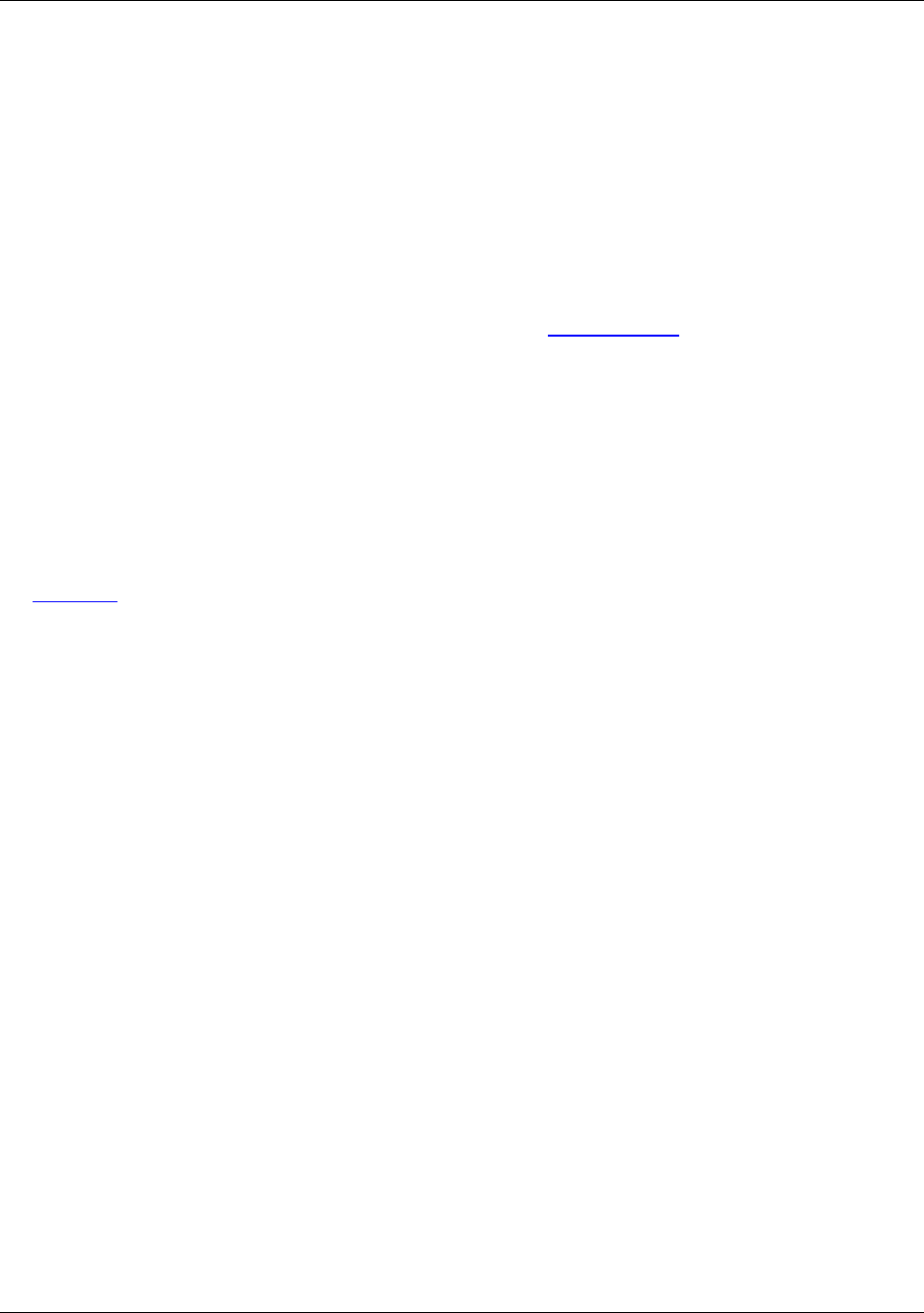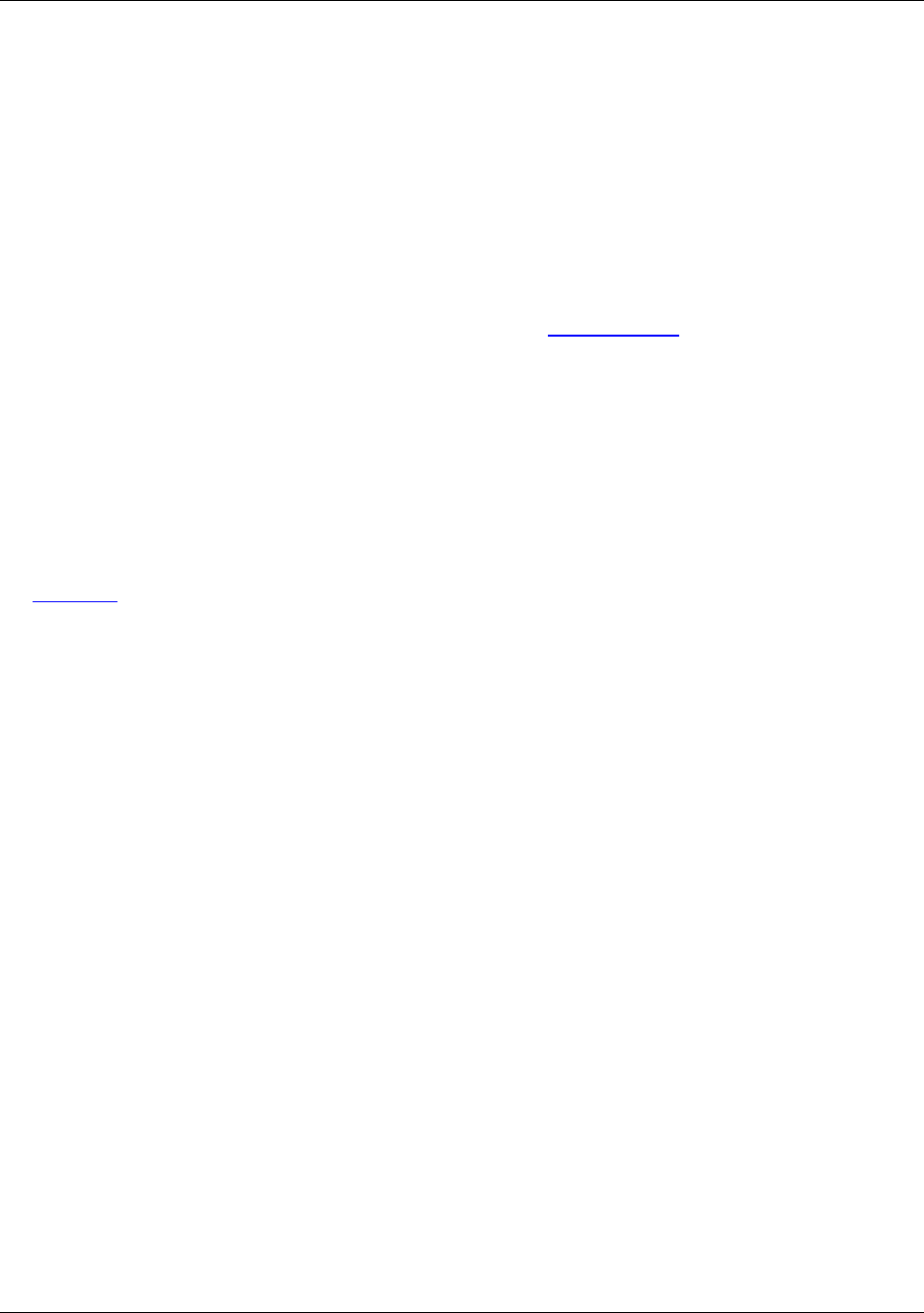
7. Select entire file
8. Deselect
Except for empty character selections and line selections, the selections are locked so that the cursor re-
mains stationary.
Setting Selection Options
Many options are available for setting your selection preferences. To access these options, from the main
menu, click Window → Preferences, expand SlickEdit and click General in the tree, then double-click
the General setting. On the General Options dialog, select the Selections Tab.
Cutting, Copying, and Moving Text
Dragging and Dropping
Selected text can be copied or moved by dragging and dropping the selected text using the left mouse
button. To set this functionality, from the main menu, click Window → Preferences, expand SlickEdit
and click General in the tree, then double-click the General setting. On the General Options dialog, select
the More Tab. Select the option Allow drag drop text.
Using Clipboards
Use clipboards to copy or move text among files that are being edited. This includes files that are being
edited, the command line, a dialog text box, or another application that supports text clipboards, such as a
word processor. When using a cut or copy command, a clipboard is created. Insert this clipboard back in-
to the buffer by pressing Ctrl+V.
Press Ctrl+K to copy the current word to the clipboard. Then use Ctrl+V to paste it anywhere. Pressing
Ctrl+K multiple times in succession creates one clipboard. All clipboard-related commands are available
on the Edit drop-down menu.
To move text between clipboards, complete the following steps:
1. Go to the beginning of a line with some text and press Ctrl+E to erase the text to the end of that line.
2. Press Ctrl+V to paste the text back in.
3. Move the cursor somewhere else in the buffer and press Ctrl+V. You have just made a copy of a line
of text without selecting anything first.
Pressing the same cut key multiple times in succession creates one clipboard. If you press Ctrl+Shift+K
three times to cut three words, one clipboard is created that you can insert with Ctrl+V. This is true for cut
line (Ctrl+Backspace) and erase to end of line (Ctrl+E) as well.
Tip
Cutting, Copying, and Moving
Text
134