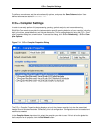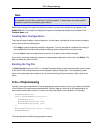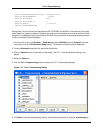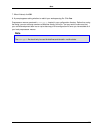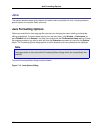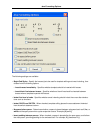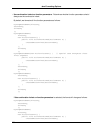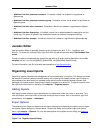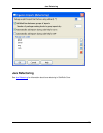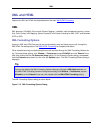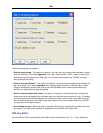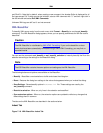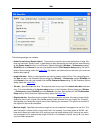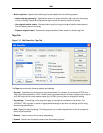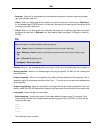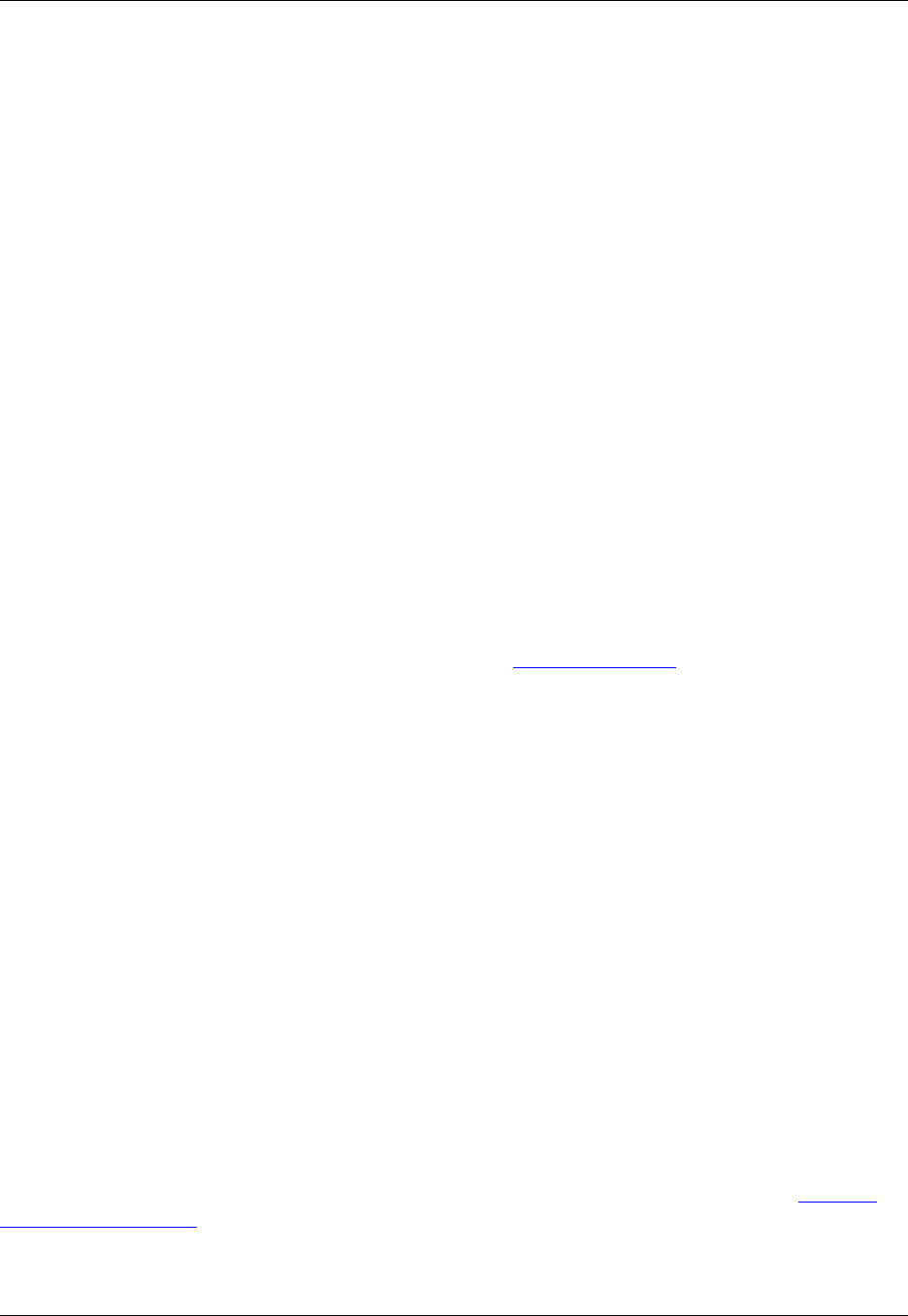
• Add blank line after parameter comment - If checked, a blank line is added if a tag follows an
@param tag.
• Add blank line after parameter comment group - If checked, a blank line is added if a tag follows an
@param group.
• Add blank line after return comment - If checked, a blank line is added if a tag follows the @return
tag.
• Add blank line after description - If checked, a blank line is added between the description and the
first @ tag. This option is ignored if the description contains a custom or unsupported @ tag.
• Add blank line after example - If checked, a blank line is added if a tag follows the @example tag.
Javadoc Editor
Use the Javadoc Editor to generate Javadoc syntax comments for Java, C, C++, JavaScript, and
Slick-C®. To access the Javadoc Editor, right-click within the edit window and select Edit Javadoc Com-
ments.
To add a custom or unsupported tag, append the tag (with an @ prefix) and its description into the De-
scription text box. You can add @serial, @serialField, and @serialData fields this way.
For more information, see Sun’s Javadoc documentation at http://java.sun.com.
Organizing Java Imports
Organizing imports automates the management of import statements in Java files. This feature minimizes
the amount of time that it takes to compile code by only importing the classes that are used. Existing im-
port statements are also sorted in a readable format and are more consistent between different Java
packages in the same project. Organizing of imports is applied to an entire file. To organize imports, from
the right-click context menu in the editor, click Imports → Organize Imports.
Adding Imports
Add Import is used to add an import statement for the class name under the cursor in Java code. To in-
voke this feature, move the cursor to the class name you want to import, then on the editor's right-click
context menu, click Import → Add Import.
Import Options
The behavior of the Organize Imports and Add Import features is controlled by the options on the Organ-
ize Imports Options dialog box, pictured below. To open this dialog, on the editor's right-click context
menu, click Imports → Options. For a list with descriptions of the options on this dialog, see Organize
Imports Options Dialog.
Figure 7.14. Organize Imports Dialog
Javadoc Editor
252