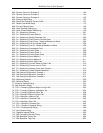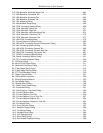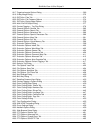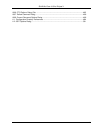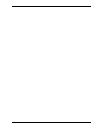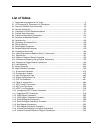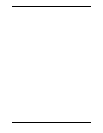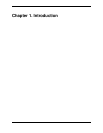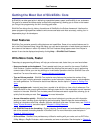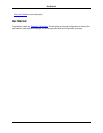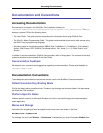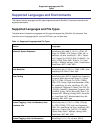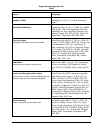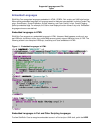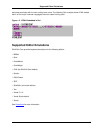Getting the Most Out of SlickEdit® Core
At SlickEdit, we take great pride in delivering unparalleled power, speed, and flexibility to our customers.
Our goal is to remove the tedious tasks involved with programming, allowing you to focus on the reason
you first got into programming: the thrill of writing great code.
SlickEdit Core brings the rich history of excellence of SlickEdit to the Eclipse framework. It delivers the
power programming capabilities needed to write more code faster and more accurately, making it an in-
dispensable plug-in for developers.
Cool Features
SlickEdit® Core contains powerful editing features and capabilities. Some of our coolest features are lis-
ted in the Cool Features dialog. Using this dialog, you can read a description of each feature and watch a
short demo of the feature in action. By default, the Cool Features dialog appears each time Eclipse is
started. It can also be displayed anytime by clicking Help → SlickEdit Cool Features.
Write More Code, Faster
These keys to programming efficiency will help you write more code, faster than you ever have before:
• Keep your hands on the keyboard - Time is wasted each time you reach for the mouse. SlickEdit®
Core contains 13 editor emulations with predefined key bindings that are ready for use in performing
common tasks. Define your own key bindings or invoke editor operations from the SlickEdit Core com-
mand line. For more information, see Using the Mouse and Keyboard.
• Type as little as possible - SlickEdit Core contains many features that reduce the number of key-
strokes you type, including automatic completions, syntax expansion, aliases, macros, code templates,
and code generators. For information about these features, see the topics in Chapter 6, Editing Fea-
tures.
• Rapidly navigate code - Instantly jump from a symbol to its definition or view a list of references. Pre-
view definitions for the current symbol without having to open the file. Use bookmarks to mark important
locations in the code. SlickEdit Core includes powerful browse and search capabilities, allowing you to
quickly find the code you want. See Navigation for more information.
• Access information quickly - SlickEdit Core uses visual indicators to provide you with information
about your code, including syntax highlighting and color coding. Special views are also available for
looking up information about files, classes, symbols, definitions, and more. To learn more, see SlickEdit
Views, Symbol Browsing, and other topics in Chapter 6, Editing Features.
• Let SlickEdit Core do the formatting - Syntax indenting, SmartPaste®, and code beautifiers are just a
few of the automatic formatting features in SlickEdit Core. For more information, see the topics in
Chapter 6, Editing Features.
• Utilize utilities - SlickEdit Core provides many utilities for working with your code, such as DIFFzilla®,
3-Way Merge, a RegEx Evaluator, math commands, and even a calculator. See the topics in Chapter 8,
Cool Features
2