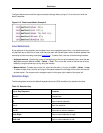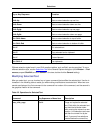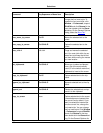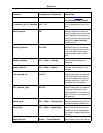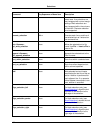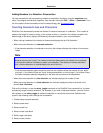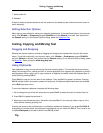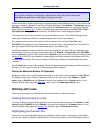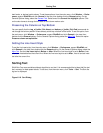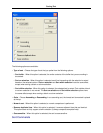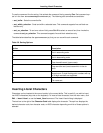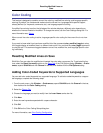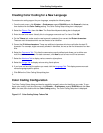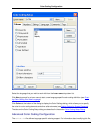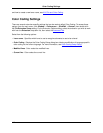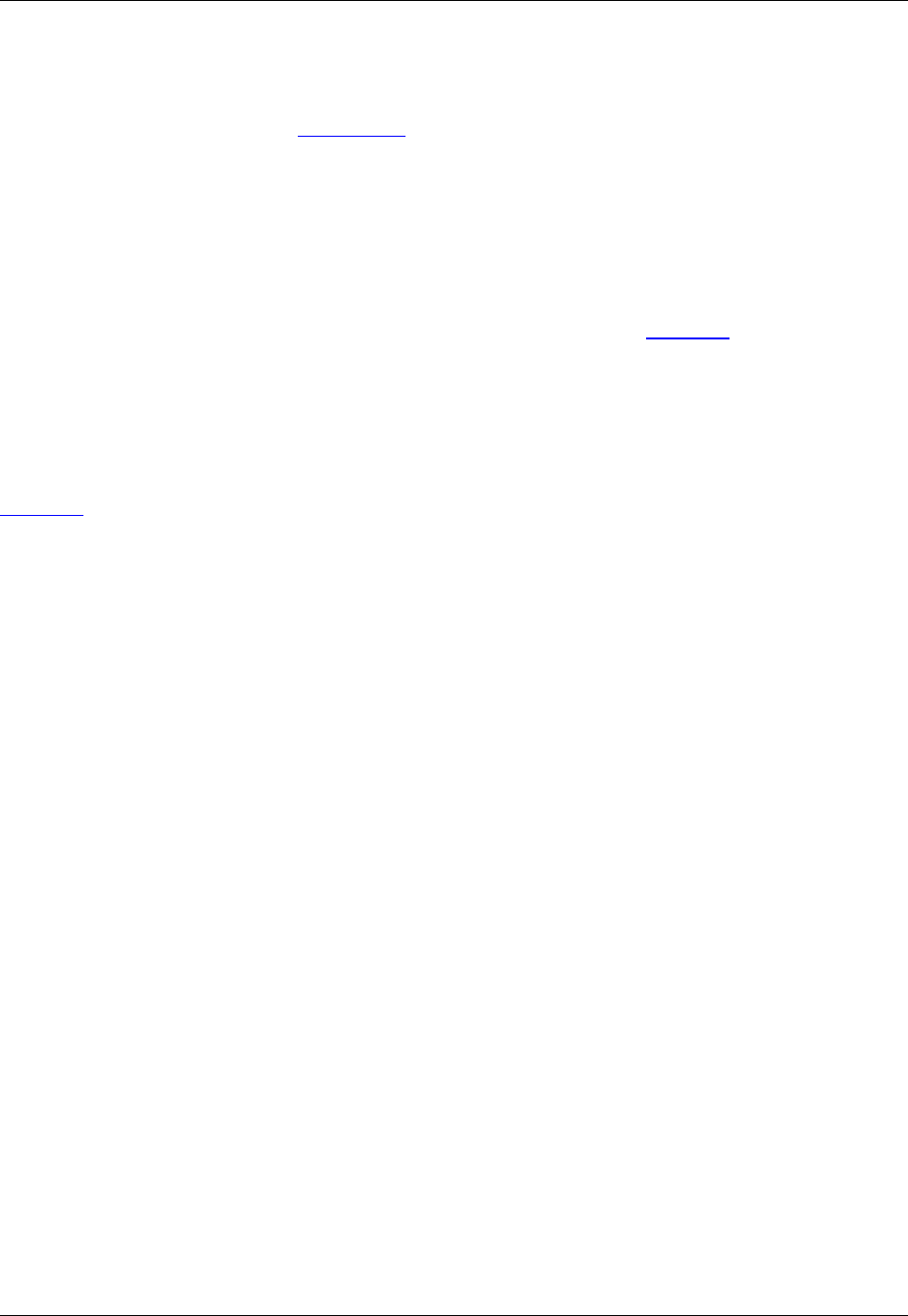
dent levels, or decimal points shown. To set these options, from the main menu, click Window → Prefer-
ences, expand SlickEdit and click General in the tree, then double-click the General setting. On the
General Options dialog, select the General Tab. Select one of the Current line highlight options. Click
on the color boxes to change the box color or the column marker color.
Preserving the Column on Top/Bottom
You can specify that the top_of_buffer (Ctrl+Home) and bottom_of_buffer (Ctrl+End) commands do
not change the column position unless already at the top or bottom of the buffer. To set this option, from
the main menu, click Window → Preferences, expand SlickEdit and click General in the tree, then
double-click the General setting. On the General Options dialog, select the More Tab. Select the option
Preserve column on top/bottom.
Setting the Line Insert Style
To set the line insert style, from the main menu, click Window → Preferences, expand SlickEdit and
click General in the tree, then double-click the General setting. On the General Options dialog, select the
More Tab. Set the Line insert style to Before or After. When the line insert style is set to Before, lines
of text are inserted before the current line. When the line insert style is set to After, lines of text are inser-
ted after the current line.
Sorting Text
SlickEdit® Core uses a stable quicksort algorithm to sort text. It is recommended that at least half the text
be in memory for best speed results. To sort text, from the main menu, click Tools → Sort. The Sort dia-
log box is displayed.
Figure 6.16. Sort Dialog
Sorting Text
136