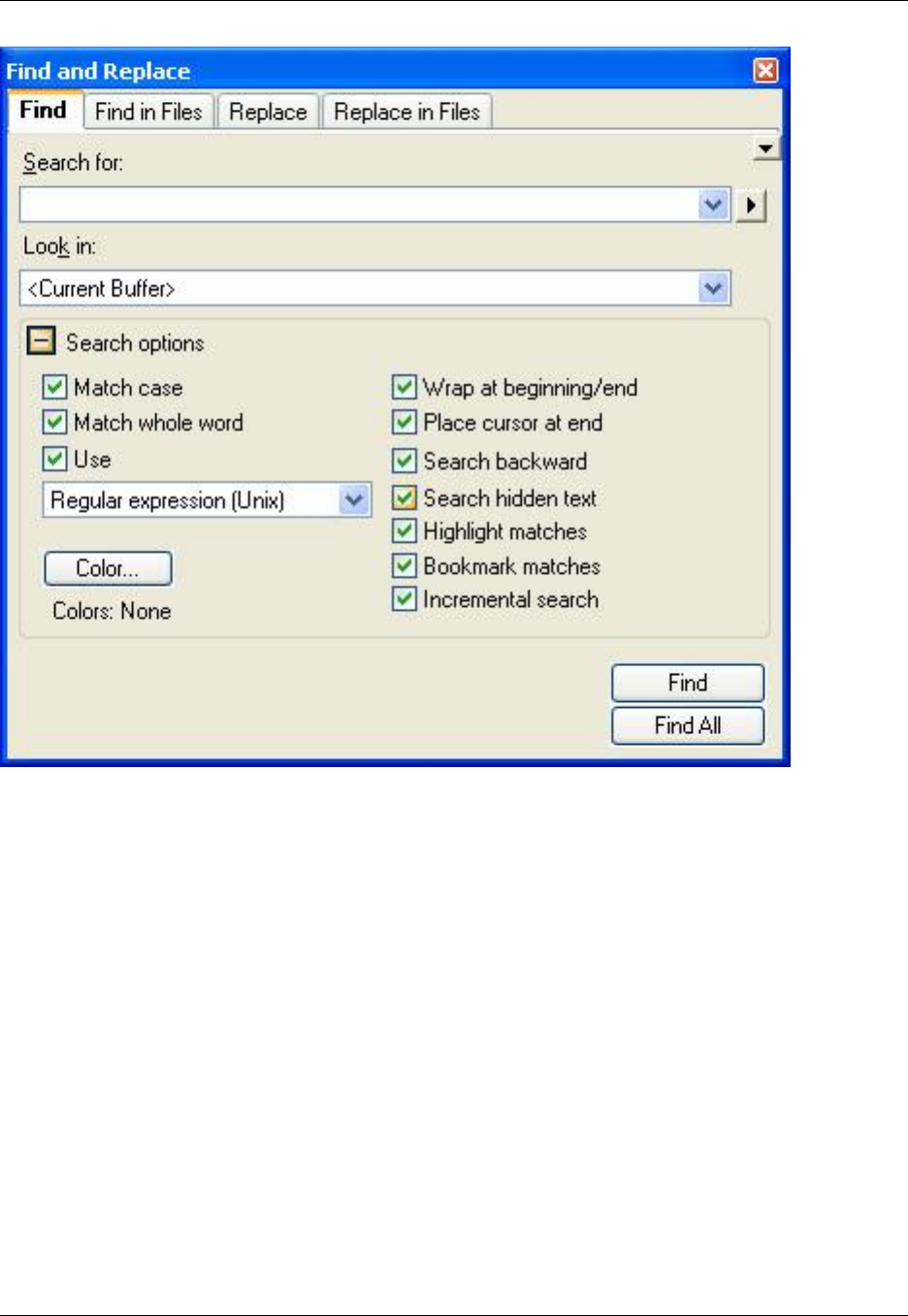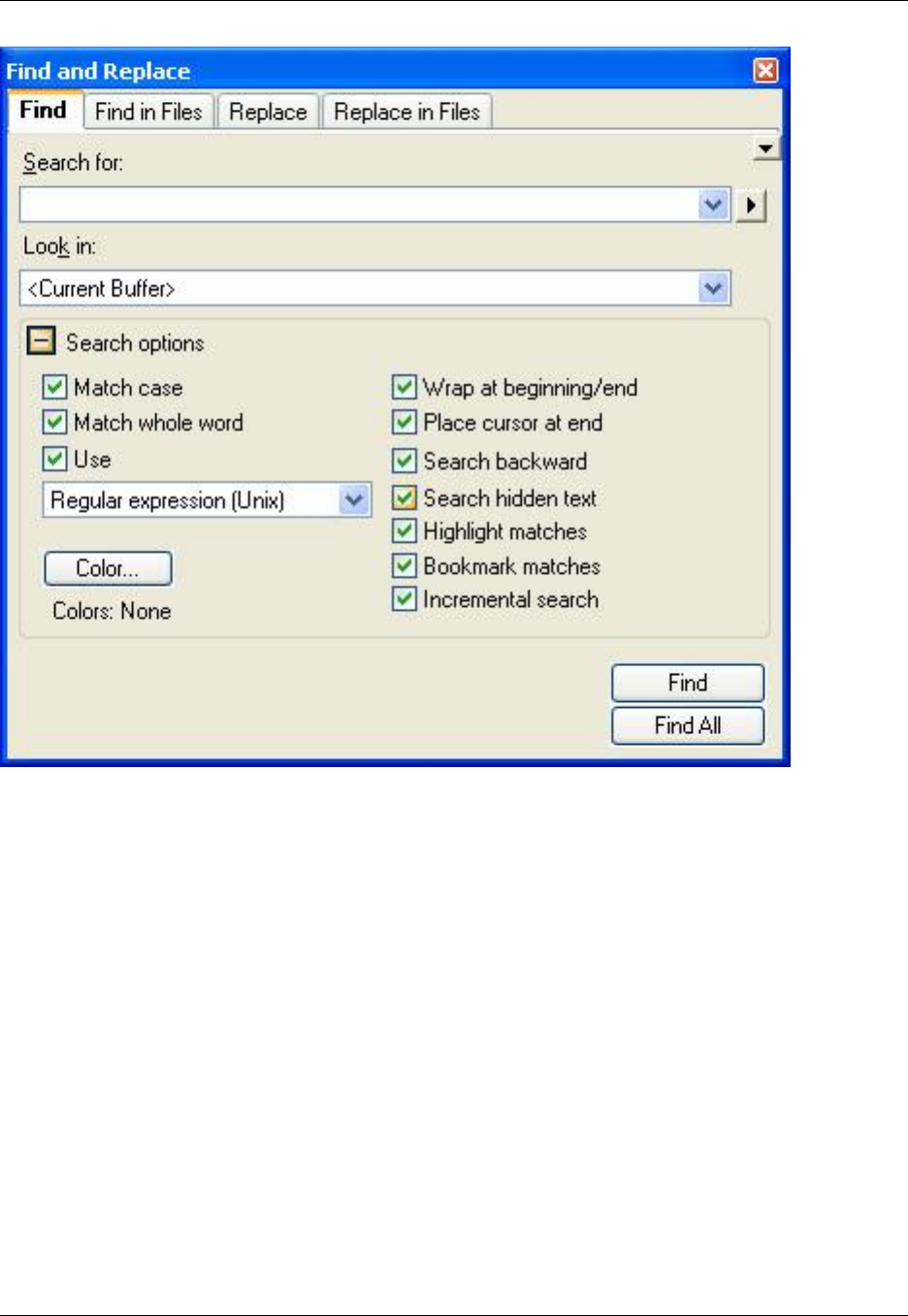
• Search for - Enter the string you want to search for here. You can retrieve previous search strings by
clicking the drop-down list button. Strings may be text or regular expressions and can include wildcards.
Note that ISPF search expressions cannot be used here.
Click the right-pointing arrow button to the right of the Search for field to display a menu containing
specific search syntax options such as Character in Range, Beginning of Line, and Decimal Digit.
• Look in - This field allows you to specify a range for your search to the current selection, current pro-
cedure, current buffer or all buffers.
• Search options - Click this button to expand or contract the search options section of the view window.
When contracted, the options that are selected are summarized in this area.
• Match case - If selected, a case-sensitive search is performed.
• Match whole word - If selected, a word search is performed. Before a search is considered successful,
the characters to the left and right of the occurrence of the search string found are checked to be non-
word characters.
The default word characters are [A-Za-z0-9_$] and can be changed. To change these, from the main
Find and Replace View
345