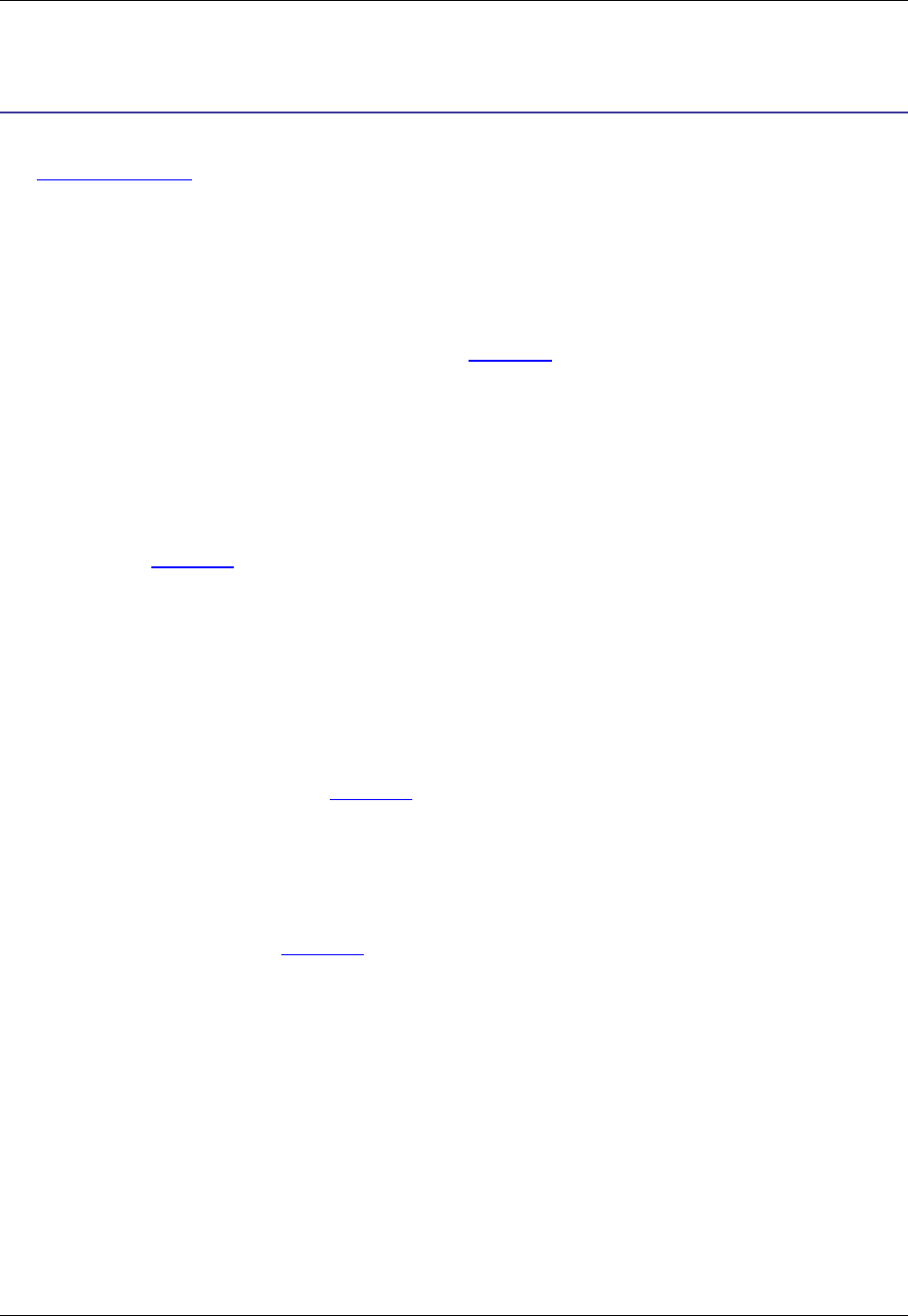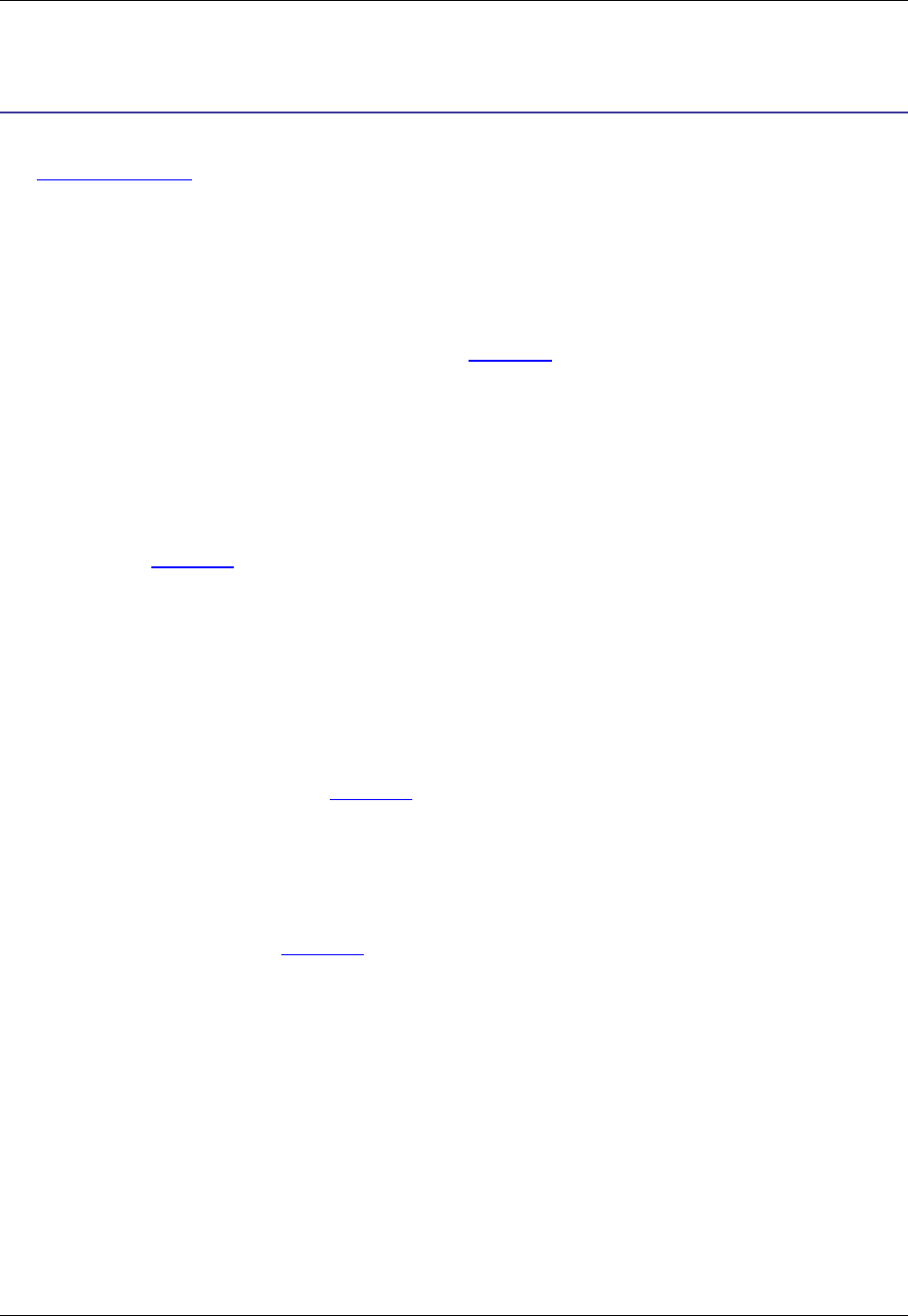
Cursor, Mouse, and Scroll Settings
This section describes settings for the cursor, mouse, and scroll style. For cursor navigation information,
see Cursor Navigation.
Setting the Cursor Style
You can use a text mode style cursor instead of a vertical cursor. To set this option, from the main menu,
click Window → Preferences, expand SlickEdit and click General in the tree, then double-click the Gen-
eral setting. On the General Options dialog, select the More Tab, then select the option Use block curs-
or.
Hiding the Mouse Pointer
To hide the mouse pointer when typing, from the main menu, click Window → Preferences, expand
SlickEdit and click General in the tree, then double-click the General setting. On the General Options
dialog, select the More Tab, then select the option Hide mouse pointer. The mouse pointer is then only
displayed when moving the mouse or when a dialog box is displayed.
Displaying Tool Tips
By default, hovering the mouse pointer over a button displays a tool tip about the item. To turn tool tips off
or to change the amount of time before tool tips are displayed, from the main menu, click Window →
Preferences, expand SlickEdit and click General in the tree, then double-click the General setting. On
the General Options dialog, select the More Tab, then clear the option Show tool tips, or change the
value in the Delay spin box. The Delay value is in tenths of a second.
Scroll Style Settings
To set the scroll style, select the More Tab on the General Options dialog, then select the Scroll style
setting that you wish to use. Commands that move the cursor more than one page of text, such as
searching, always center scroll text into view. The following scroll settings are available:
• Center - When center scrolling is on and the cursor moves out of view the cursor will be centered and
the text will move by half the height or width of the window.
• Smooth - Smooth scrolling is a line by line scroll of the screen that occurs when the cursor moves out
of view. Smooth scrolling is the default configuration.
• Scroll when - Specifies how close (in number of lines) the cursor may get to the top or bottom of the
window before scrolling occurs. Does not affect horizontal scrolling.
Setting the Cursor Style
52