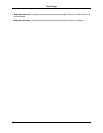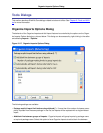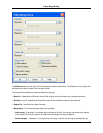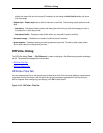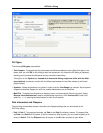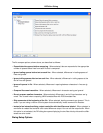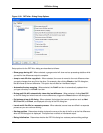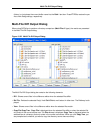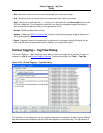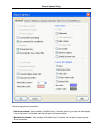Figure 10.21. DIFFzilla®: Dialog Setup Options
Setup options for the DIFFzilla® dialog are described as follows:
• Show gauge during diff - When selected, a gauge control will show various processing statistics while
you wait for the differences output to complete.
• Jump to next diff after copy block - When selected, the cursor is moved to the next difference when
you apply changes from one file to the other. For example, after clicking Block on the Diff dialog box,
the tab moves to the next difference. This option has no effect on interleaved output.
• Automatic directory mapping - When selected, the Path 2 text box is automatically updated when
you type a directory in the Path 1 text box.
• During multi-file diff, automatically close after last difference - When selected, clicking Next Diff
on the Diff dialog box when there are no more differences, triggers the Close button on that dialog box.
• Put buttons at top of diff dialog - When selected, the buttons that control operations such as Next
Diff, Prev Diff, and Block, are displayed at the top of the Diff dialog box.
• Launch multi-file diffs in a separate process - When selected, source trees are diffed in a separate
process so you can continue working.
• Starting position - Determines whether to place the cursor at the top of the file or at the first difference
when the Diff dialog box is displayed. This option has no effect on interleaved output.
• Dialog initialization - Determines whether the DIFFzilla dialog box restores previous dialog settings
DIFFzilla® Dialog
376