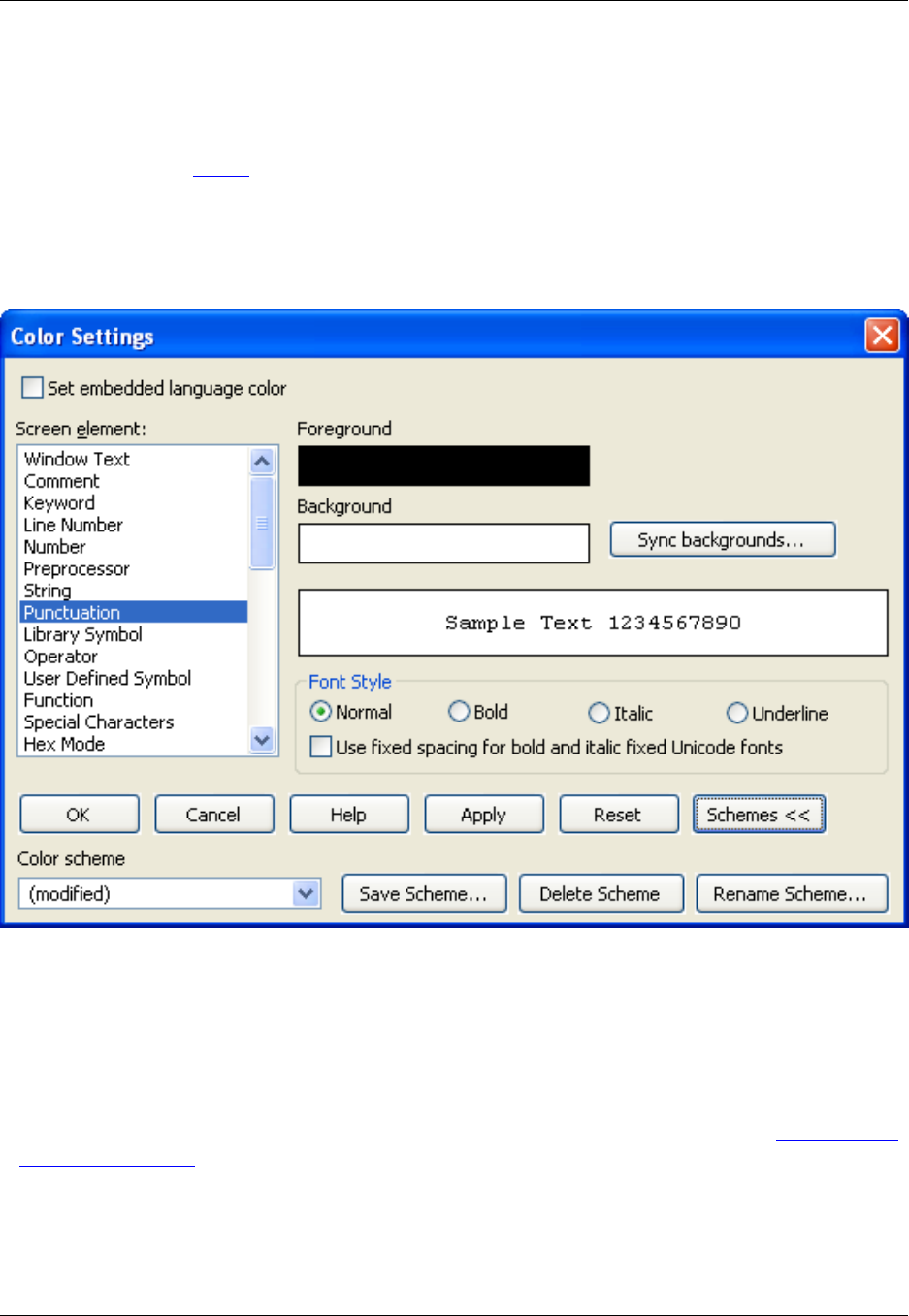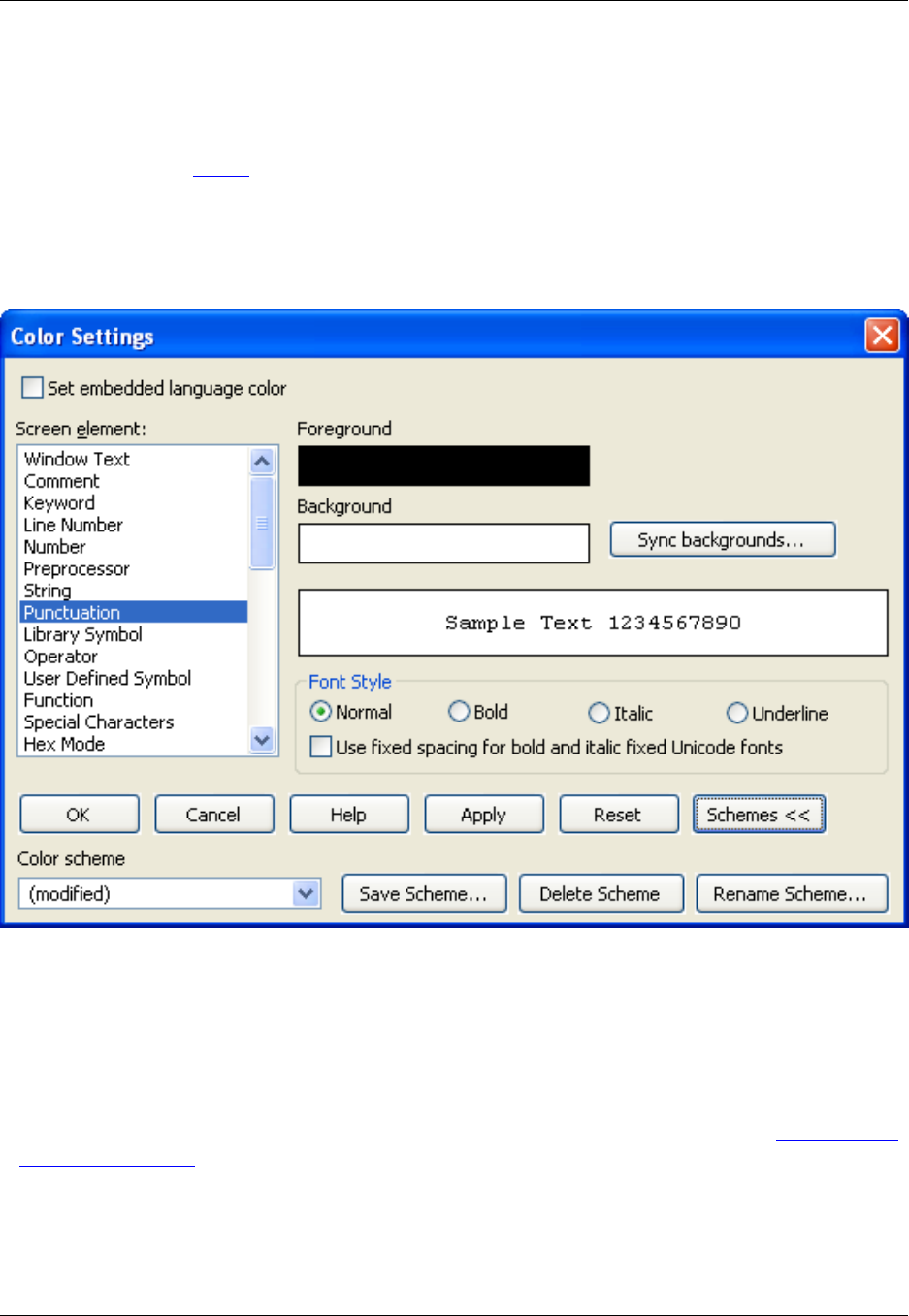
Color Settings Dialog
The Color Settings dialog contains options for changing embedded language colors and the colors of
screen elements. See Colors for more information about changing these colors. To display the Color Set-
tings dialog, click Window → Preferences, expand SlickEdit and click General in the tree, then double-
click the Color setting.
Figure 10.56. Color Settings Dialog
The following options are available:
• Set embedded language color - When this option is selected, you can define the colors for source
code (for example, JavaScript embedded in an HTML file). For HTML, the syntax color-coding recog-
nizes the <script language="???"> tag and uses embedded language colors for the new language. In
addition, for Perl and UNIX shell scripts, you can prefix your HERE document terminator with one of the
color-coding lexer names to get embedded language color-coding. For an example, see Setting Colors
for Screen Elements
• Screen element - Select the screen element before changing the Foreground and Background col-
ors. Most of the screen element items are obvious except for those in the following list:
• Window Text - This is the color of other text which is not a specific syntax element.
Color Settings Dialog
453