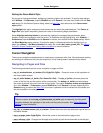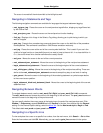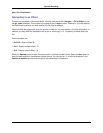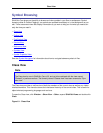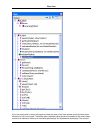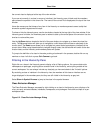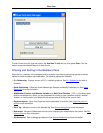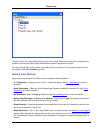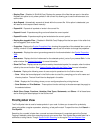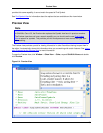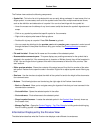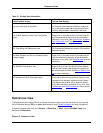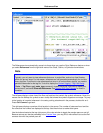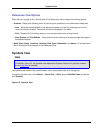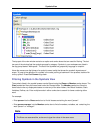The name of the file is displayed at the top of the view window. Hover the mouse over the bitmap of any
symbol in the window to see a tooltip that shows the symbol’s signature and scope.
To jump to the definition of the symbol in the code, pushing a bookmark in the process, double-click on
any symbol. Press Ctrl+Comma to go back.
Outline View Options
Right-click on any symbol in the Outline view to access the following options:
• C++ Refactoring - Displays a menu of C/C++ refactoring options. See C++ Refactoring for more in-
formation.
• Quick Refactoring - Offers two Quick Refactorings: Rename and Modify Parameter List. See Quick
Refactoring for more information.
• Set Breakpoint - Sets a debugging breakpoint. See Setting Breakpoints for more information.
• Sort by Function Name and Sort by Line Number - These options toggle the display of symbols sor-
ted either alphabetically by function name or by line number.
• Show Hierarchy - Organizes symbols by their scope within the current file. Deselect this option to dis-
play all of the symbols in one flat list.
• Show Statements - (C/C++, Java, Visual Basic only) This option controls the Statement Level Tagging
feature. When selected, the view shows an outline of all statements in each function within the current
file. This allows you to see a primitive function flowchart or to navigate to a specific statement within a
function.
Outline View
87