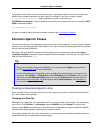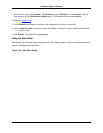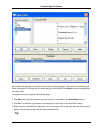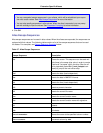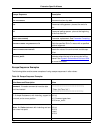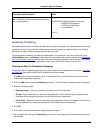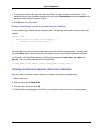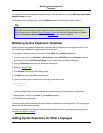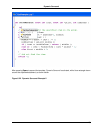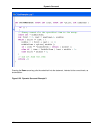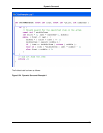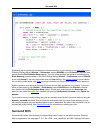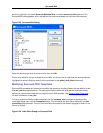To change the minimum expandable keyword length, enter the value by using the Minimum expandable
keyword length spin box.
To set options such as brace style, click the Options button on the Extension Options dialog.
Tip
SlickEdit® Core can display Syntax Expansion choices for the word prefix under the cursor. To
turn this option on/off, select the Auto-Complete Tab on the Extension Options dialog, and select/
deselect the Syntax expansion option. See Completions for more information.
Modifying Syntax Expansion Templates
Syntax Expansion templates are essentially extension-specific aliases that have been pre-defined. You
can modify these templates by replacing them with your own.
For example, to add a comment to the end of C for, while, if, and switch statements:
1. From the main menu, click Window → Preferences, expand SlickEdit and click General in the tree,
then double-click the File Extension Setup. The Extension Options dialog is displayed.
2. From the Extension drop-down list, select the c extension.
3. Select the General Tab.
4. Click Aliases to display the Alias Editor dialog.
5. Click New and then type for as the alias name.
6. Type the following lines in the text box to the right of the alias name:
for (%\c;;) {
} /* for */
The %\c escape sequence above specifies the cursor placement after expansion is performed.
7. Repeat Steps 5 and 6 for the while, if, and switch keywords.
8. Click OK to save new aliases.
The above steps replace the default Syntax Expansion templates for these keywords. The C brace style
options will not affect defined aliases.
For more information on working with aliases, using the Alias Editor, or using alias escape sequences,
see Extension-Specific Aliases.
Adding Syntax Expansion for Other Languages
Modifying Syntax Expansion
Templates
160