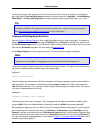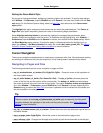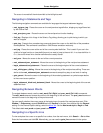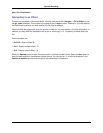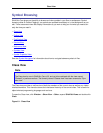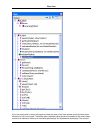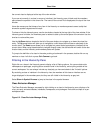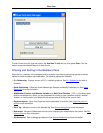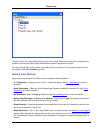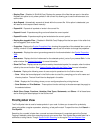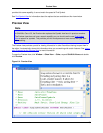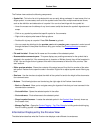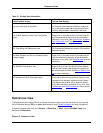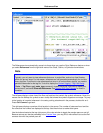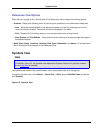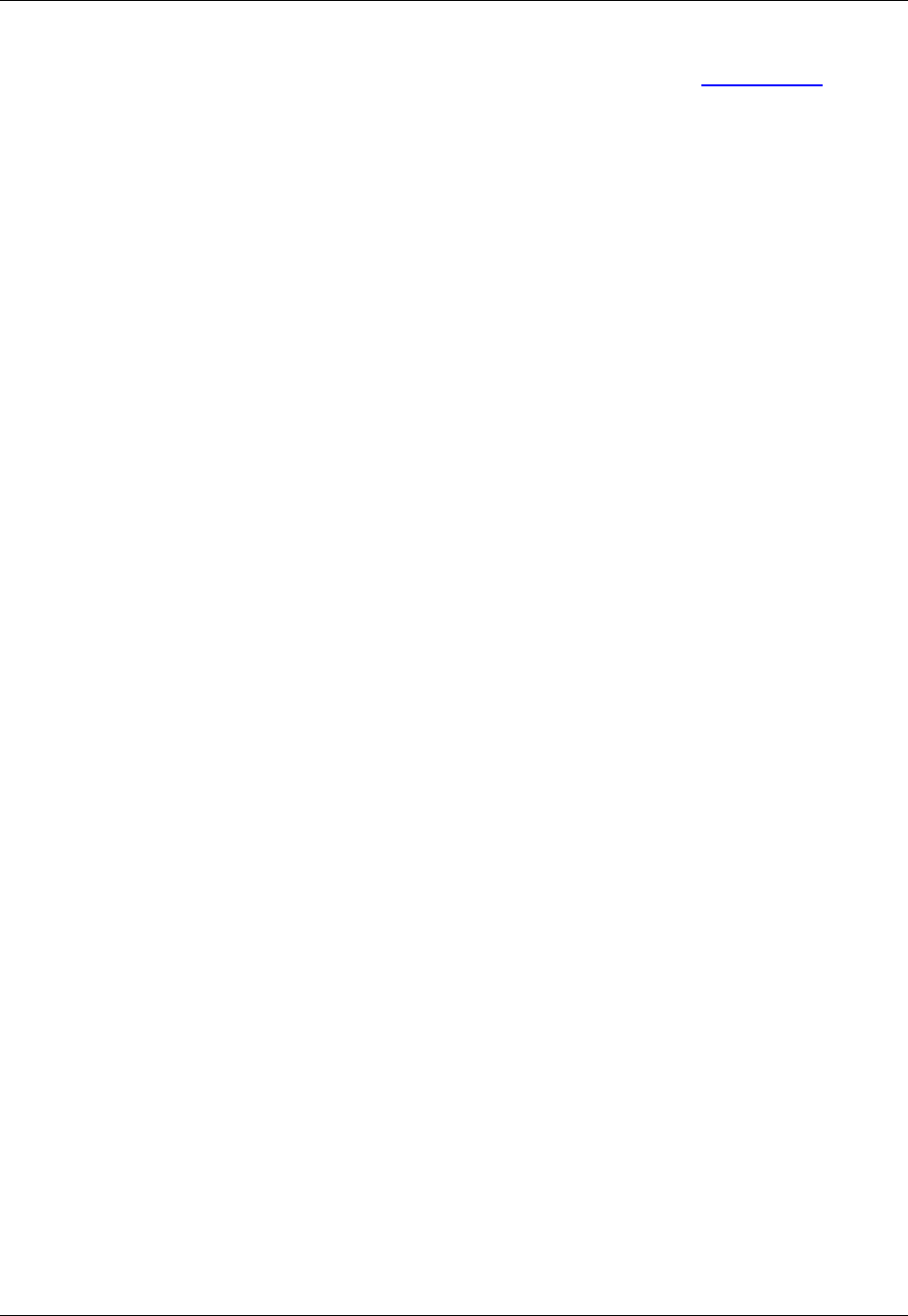
• Show in Symbol Browser - Jumps to the member in the symbol browser. See Symbols View for more
information.
• Increase/Decrease Listed Members Limit - Controls the number of members displayed in the mem-
bers pane. When this option is selected, the command line will prompt you for a variable value. The de-
fault is 400.
• Sort Classes By Hierarchy and Sort Classes By Name - These options toggle the display of classes
sorted either by hierarchy or alphabetically by name.
• Sort Members By Line Number and Sort Members By Name - These options toggle the display of
members sorted either by line number or alphabetically by name.
• Organize Members By Class - Groups the members in the members pane by their class (or interface).
When this option is selected, all "Sort" options are available. When this option is not selected, visible
members in this pane will not be grouped at all. They will instead be displayed in one list, sorted by
name.
• Auto Expand All Top Level Classes - Expands all top level class nodes in the members pane
whenever the current class changes. The default behavior is to only auto-expand the node of the cur-
rent class.
• Auto Expand All Structs/Enums/Inner Classes - Expands all struct, enum, and inner class nodes
displayed in the members pane whenever the content is refreshed. By default this option is turned off,
and these nodes are collapsed.
• Quick Filters and Scope Filters - Quick filters allow you to display only certain items in the members
pane, such as functions, prototypes, etc. Scope filters allow you to display members only in certain
scopes, such as public or global, private, protected, etc.
Outline View
The Outline view provides an outline of symbols in the current file.
To open the Outline view, click Window → Show View → Other, expand SlickEdit Views and double-
click Outline.
Figure 6.3. Outline View
Outline View
86