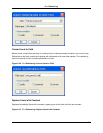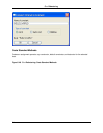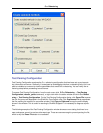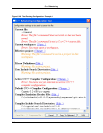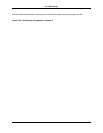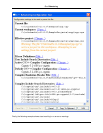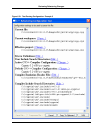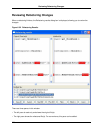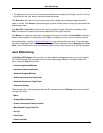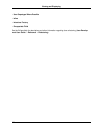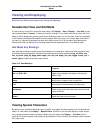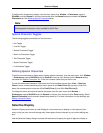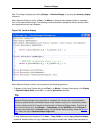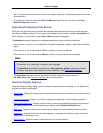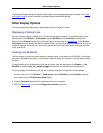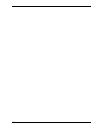• The bottom pane lists all files that have been modified by the refactoring. Clicking on any file in this list
brings that file into view, where it can be reviewed and edited.
Click Save All at the bottom of this window to save all the refactoring and editing changes that were
made on all files. Click Cancel to discard changes and have all files remain the way they were before the
refactoring process.
Click Next Diff or Prev Diff to advance to the next or previous change made by the refactoring. Click
File>> to restore the contents of the current selected file to its original contents.
Click Block>> to restore an entire block of changes to the original contents. Click Del Block to remove a
block of code inserted by the refactoring. Click Line>> to restore the current line to its original contents.
Some refactorings, in particular Modify Parameter List, may require further user input. In this case each
input will be displayed under the file it is in, and there will be two additional buttons: Next Input and Prev
Input. You will not be able to save the refactoring results until you have resolved all of the input requests.
Java Refactoring
The Eclipse JDT Refactor main menu item for Java refactoring disappears when you are not using the
JDT Editor. SlickEdit Core has made several of these refactorings available in the editor’s right-click
menu, under the Source menu item:
• Override/Implement Methods
• Implement Getters and Setters
• Generate Delegate Methods
• Add Constructors from Superclass
• Generate Constructor Using Fields
• Externalize Strings
There are also other Java refactorings from the JDT accessible from the Refactor menu item of the edit-
or’s right-click menu:
• Move
• Change Method Signature
• Convert Anonymous Class to Nested
• Move Member Type to New File
• Pull Up
• Push Down
• Extract Interface
Java Refactoring
221