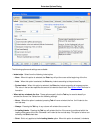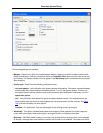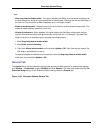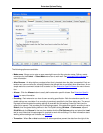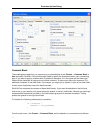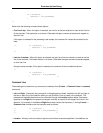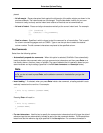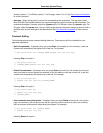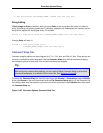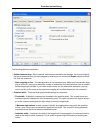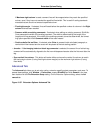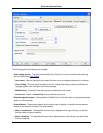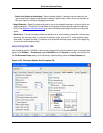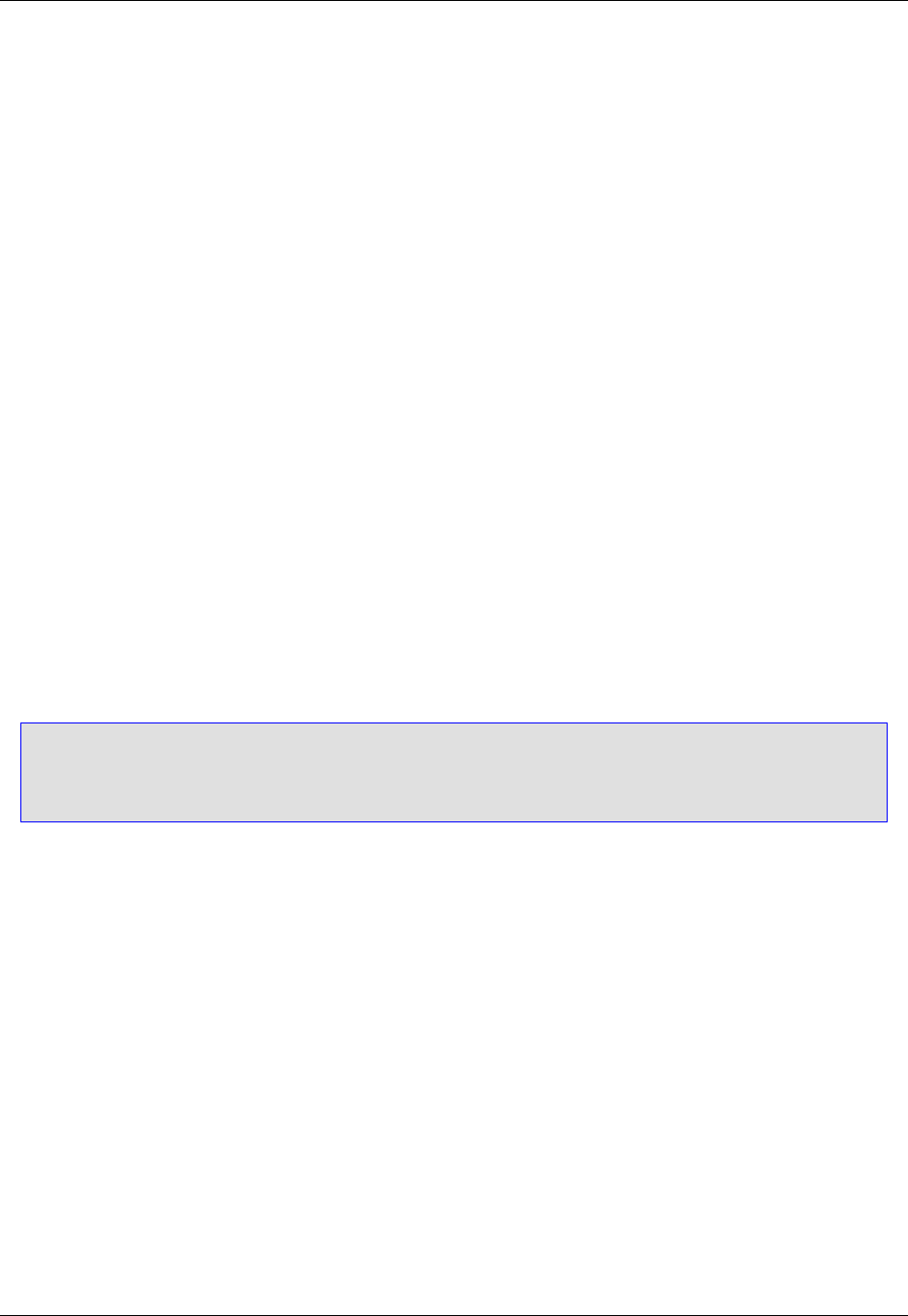
placed:
• At left margin - Places characters flush against the left margin of the editor window, as shown in the
previous example. The indent levels are not changed. This provides better visibility for your com-
ments and a way to clearly see the indent level relative to lines that are not commented out.
• At level of indent - Places and aligns characters vertically at the current indent level. For example:
//if (!enabled) {
// tabState = TIS_DISABLED;
//}
• Start in column - Specifies in which column to start the comment for a line selection. This is useful
for column-oriented languages such as COBOL. Type or use the spin box to select the desired
column number. The left comment characters are placed at the specified column.
Doc Comments
Select from the following options:
• Automatically expand doc comments - When this option is selected, SlickEdit® Core automatically
inserts a skeleton doc comment when you type comment start characters and then press Enter on a
line directly above a function, class, or variable. The type of skeleton that is inserted is based on your
start characters and style settings (specified in the For start characters and Use style boxes).
Note
In C#, you do not need to press Enter, as the skeleton comment is inserted after you type the
third slash.
• Insert leading * - If selected, when you press Enter inside a doc comment, a leading asterisk is auto-
matically inserted on the next line. For example:
/**
* This is my comment.[CURSOR HERE]
*/
Pressing Enter will result in:
/**
* This is my comment.
* [CURSOR HERE]
*/
• For start characters - Use this box to specify the comment start characters that will trigger the style of
reference tags that are automatically inserted as part of the doc comment skeleton. The characters se-
lected here use the reference tag style specified in the Use style box. For comments formatted in
Extension Options Dialog
409