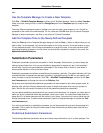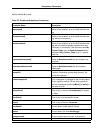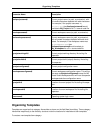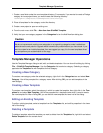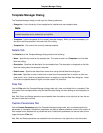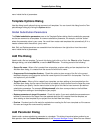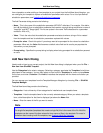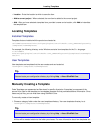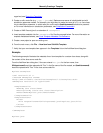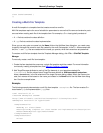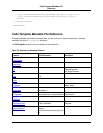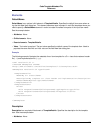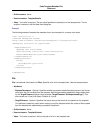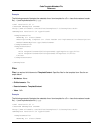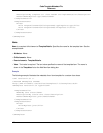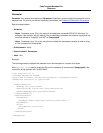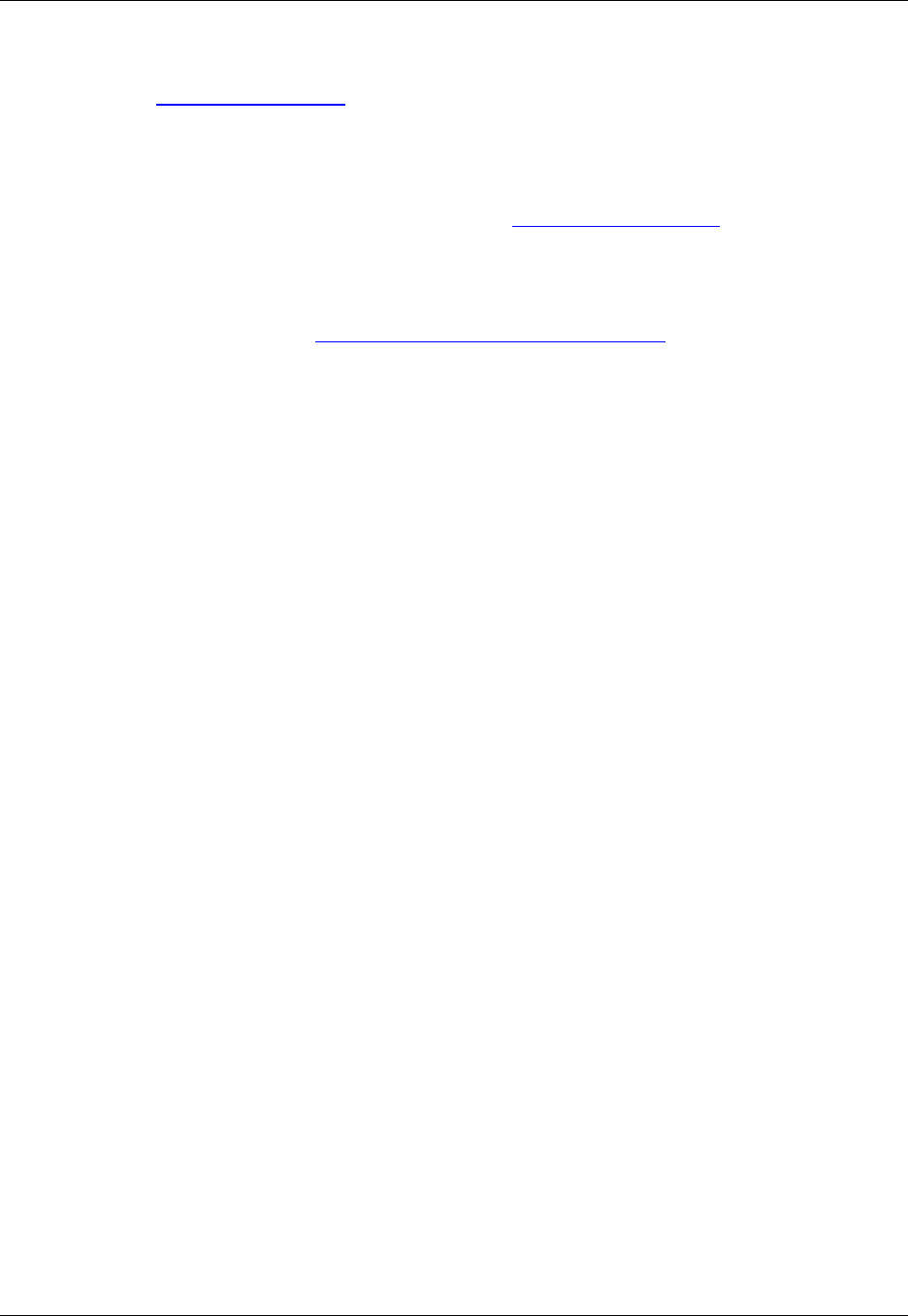
organized, see Organizing Templates.
2. Create or edit a code file (e.g. *.cpp, *.java, etc.). Replace occurrences of substitutable text with
substitution parameter names. For example, you might want to make the name of a C++ or Java class
into a substitution parameter, in which case you could use the $safeitemname$ substitution paramet-
er. For more information on substitution parameters, see Substitution Parameters.
3. Create an XML file and give it an extension of .setemplate.
4. Insert template metadata into the .setemplate file. See the example below. For more information on
template metadata elements, see Code Template Metadata File Reference.
5. Create a new project or open an existing one.
6. From the main menu, click File → New Item from SlickEdit Template.
7. Verify that your new template item appears in the Templates list on the Add New Item dialog box.
Example
The following example illustrates the metadata for an item template for a custom Java class, along with
the content of the Java source code file.
From the Add New Item dialog box, if the user entered Foo.java for the item name, then
$fileinputname$ would be replaced with "Foo" in the file name of the file created, and $safeitemname$
would be replaced with "Foo" in the Java source code file.
MyClass.setemplate:
<?xml version="1.0" ?>
<!DOCTYPE SETemplate SYSTEM
"http://www.slickedit.com/dtd/vse/setemplate/1.0/setemplate.dtd">
<SETemplate Version="1.0" Type="Item">
<TemplateDetails>
<Name>My Java Class</Name>
<Description>My custom Java class</Description>
<DefaultName>MyClass.java</DefaultName>
</TemplateDetails>
<TemplateContent>
<Files>
<File TargetFilename="$fileinputname$.java">MyClass.java</File>
</Files>
</TemplateContent>
</SETemplate>
MyClass.java:
Manually Creating a Template
114