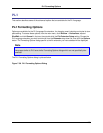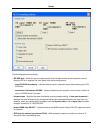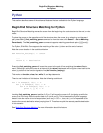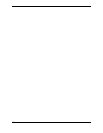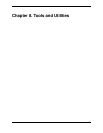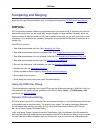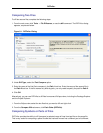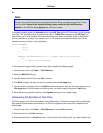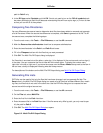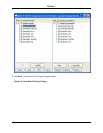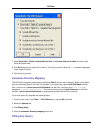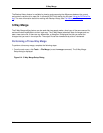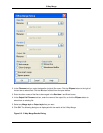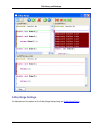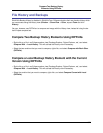file.
Note
You can only use the interactive dialog output style when diffing a selected range of lines. There-
fore, the option Instead of an interactive dialog, output one buffer with the differences
labeled, on the DIFFzilla dialog Options tab, will have no effect.
To compare symbols, select the Symbols option under Diff Type on the DIFFzilla dialog, and all symbols
from Path 1 will be diffed against all symbols from Path 2. If Multi-File is selected as the Diff Type, it al-
ways allows you to diff all symbols. Be sure to be careful when diffing all symbols. Some symbol blocks
are not yet picked up correctly. For example, for C++, C#, and Java, variable initializations are not yet
handled correctly, as shown in the code below:
struct MYSTRUCT {
int x;
int y;
};
MYSTRUCT VariableDefinition= { // symbol definition stops here
0,1
}; // really should end here
To diff a selected range of lines from two source files, complete the following steps:
1. From the main menu, click Tools → File Difference.
2. Select the Multi-File diff type.
3. Type the name of the first file in the Path 1 text box.
4. Click More, and type the start and end line numbers next to Line range label.
5. Type the name of the second file in the Path 2 text box and type the start and end line numbers next to
Line range label. If the file names only differ by path, you need to specify the path for Path 2 only.
6. When differencing a symbol definition, click Symbols to enter the line number range.
Comparing All Symbols of Two Files
DIFFzilla® allows you to diff all the symbols of two different files. This feature is most useful for diffing files
with symbols that have been moved around. To diff all the symbols of two source files, complete the fol-
lowing steps.
1. From the main menu, click Tools → File Difference (or use the diff command).
2. Enter the first file in the Path 1 text box.
3. Enter the second file in the Path 2 text box. If the file names only differ by path, you need to specify the
DIFFzilla®
310