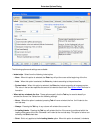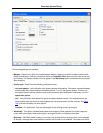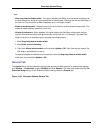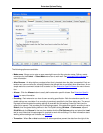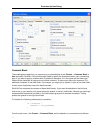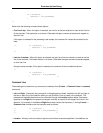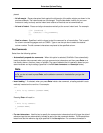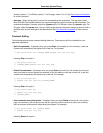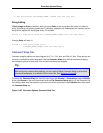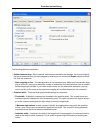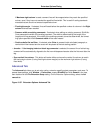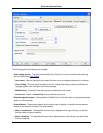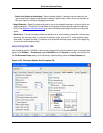if (!enabled) {
tabState = TIS_DISABLED;
}
*/
Select from the following comment block options:
• First line is top - When this option is selected, the first line of the text selection is used as the first line
of the comment. The top border is not drawn. Otherwise the open comment characters will appear on
their own line.
If this option is selected for the preceding code sample, the comment will instead be formatted as fol-
lows:
/* if (!enabled) {
tabState = TIS_DISABLED;
}
*/
• Last line is bottom - When this option is selected, the last line of the text selection is used as the last
line of the comment. The bottom border is not drawn. Otherwise the open comment characters appear
on their own line.
Using the same example, if this option is selected, the comment will be formatted as follows:
/*
if (!enabled) {
tabState = TIS_DISABLED;
} */
Comment Line
These settings are used when you comment out selected lines (Format → Comment Lines or comment
command).
• Left and Right - Characters that you specify in these boxes are literally inserted to the left and right of
the text on each line of the selection when you use SlickEdit® Core to create a line comment. The
placement of the Left characters can be controlled through the Location options below. Characters
specified in the Right box are placed and aligned vertically at the end of the longest line of text in the
selection. For example, if the Left and Right boxes both contain the characters //, clicking Format →
Comment Line comments out the example code as follows:
// if (!enabled) { //
// tabState = TIS_DISABLED;//
// } //
• Location - Mutually exclusive location options control where characters specified in the Left box are
Extension Options Dialog
408