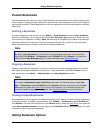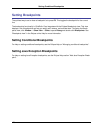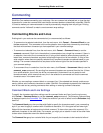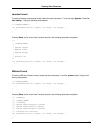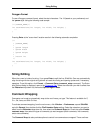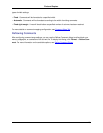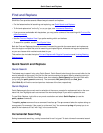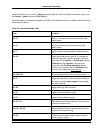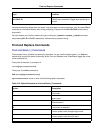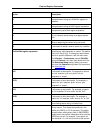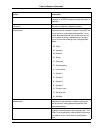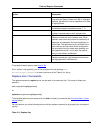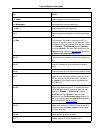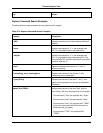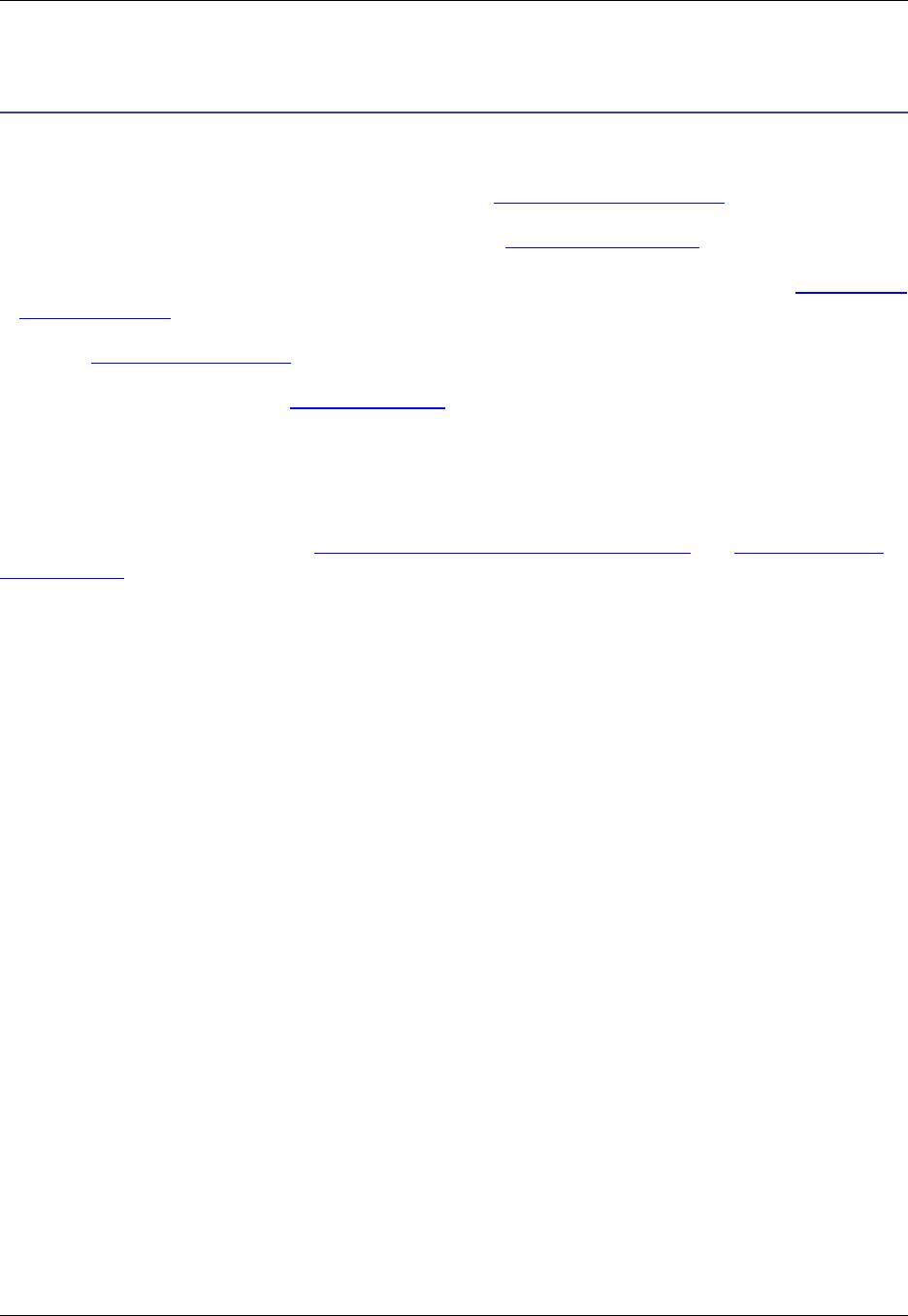
Find and Replace
SlickEdit® Core provides several different ways to search and replace:
• For the fastest method of searching and replacing, use Quick Search and Replace .
• To find and replace text "on the fly," or, as you type, use Incremental Searching.
• If you are more comfortable with keystrokes, you may prefer command line searching with Find and Re-
place Commands.
• Use the Find and Replace View if you prefer working within an interface.
• To search for symbols, use the Find Symbol View.
Both the Find and Replace view and command line searching provide the same search and replace op-
tions for single or multiple files, and for searching and replacing text, wildcards and regular expressions,
so you can choose which method works best for you.
This section also includes the topics Find and Replace with Regular Expressions and Undoing/Redoing
Replacements.
Quick Search and Replace
Quick Search
The fastest way to search is by using Quick Search. Quick Search looks through the current buffer for the
word or selection at the cursor. You can find the next occurrence of a search item by selecting a string in
an existing buffer or SlickEdit Core Search view, then selecting Quick Search from the right-click menu
(or by using the quick_search command). The commands find_next (Ctrl+G) and find_prev
(Ctrl+Shift+G) will find the next and previous instances of the item, respectively.
Quick Replace
Quick Replace gets the current word or selection at the cursor, prompts for replacement text on the com-
mand line, then highlights each occurrence of the word and prompts if you want to replace the text.
To use Quick Replace, right-click on any word or selection and select Quick Replace (or use the
quick_replace command).
The quick_replace command has a command line alias, qr. The qr command takes the replace string as
an argument. For example, if the cursor is on the word "cat," the command qr dog will prompt you to re-
place all the instances of "cat" with "dog" in the current buffer.
Incremental Searching
During incremental searching, a string is searched for as it is typed. To start a forward incremental search
Quick Search and Replace
182