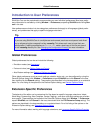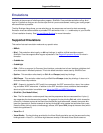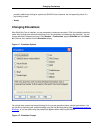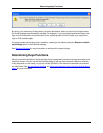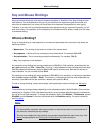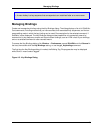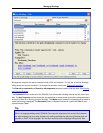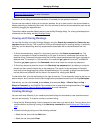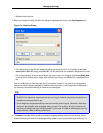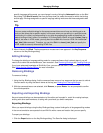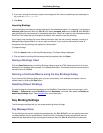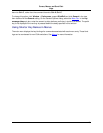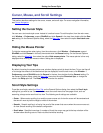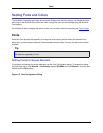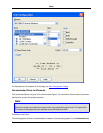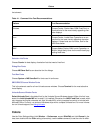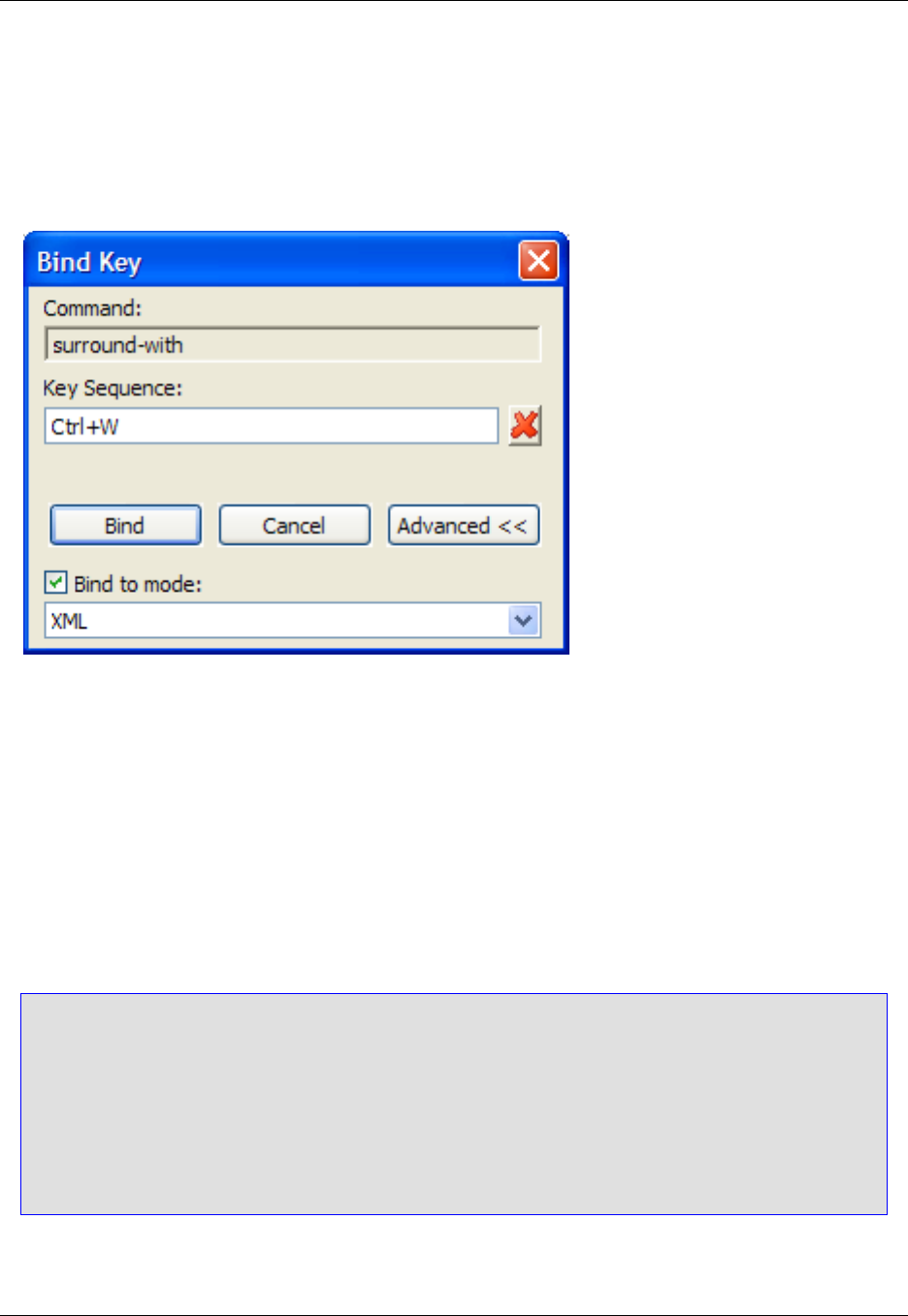
• Double-click on the row.
3. When you initiate a binding, the Bind Key dialog is displayed with focus in the Key Sequence box.
Figure 4.4. Bind Key Dialog
• For a key binding, press the key sequence just as you would to use it. For example, to bind sur-
round_with to Ctrl+W, simply press Ctrl+W. The key sequence you pressed is displayed in the box.
• For a mouse binding, click the mouse button you want to use. For example, to bind surround_with
to the right-click mouse event, simply right-click with the mouse, and RButtonDn is displayed in the
box.
Use the red X button to clear the input field if you make a mistake. If you enter a key sequence or
mouse event that is already assigned to another command/macro, a warning prompt is displayed. If
you continue, the previous binding is unbound and reassigned.
Tip
• SlickEdit Core allows key sequences that are very long, but shorter sequences are easier to re-
member and more practical to use.
• Do not begin key sequences with keys that are normally used in typing. Otherwise, these keys
will launch the operation and not appear when you type. For example, binding a command to
the A key will prevent you from using that letter in your code. It is best to always begin your key
sequences with a Ctrl or Alt key combination.
4. The default language editing mode is the default language editing mode for new bindings, which
means the binding will work in all language editing modes. If you want the binding to work only in a
Managing Bindings
48