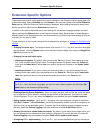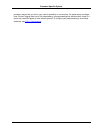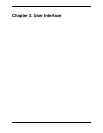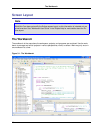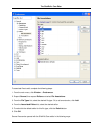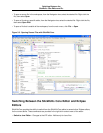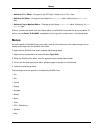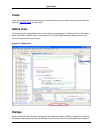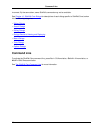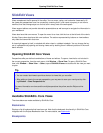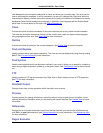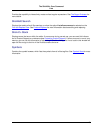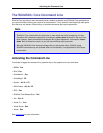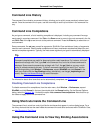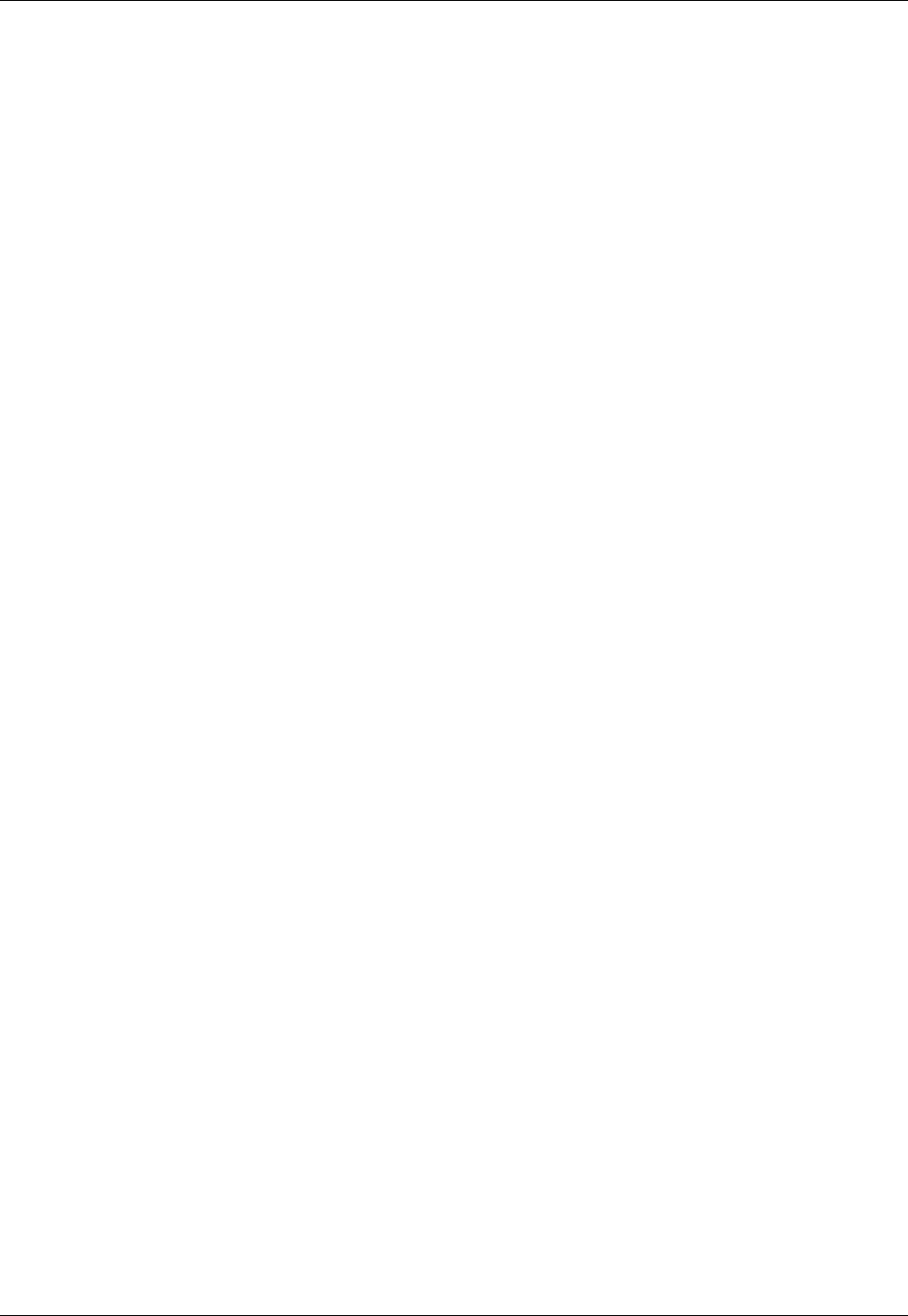
• Switch to C/C++ Editor – Changes to the CDT editor. Visible only for C/C++ files.
• Switch to Ant Editor – Changes to the Eclipse Ant build.xml editor. Visible only for build.xml
files.
• Switch to Plug-in Manifest Editor – Changes to the Eclipse plugin.xml editor. Visible only for plu-
gin.xml files.
Similarly, you can also switch from any Eclipse editor to the SlickEdit Core editor for the current buffer. To
do this, use the Switch To SlickEdit, accessible from the right-click context menu in the Eclipse editor.
Menus
If a menu specific to SlickEdit Core is not visible, such as the Format menu, then close the open files or
classes and re-open with the SlickEdit Core editor.
To open with the SlickEdit Core editor, complete the following steps:
1. Right-click on the desired file or class and select Open With.
2. Select the SlickEdit Core editor, even if it appears to have already been chosen.
3. If this is the first time opening the editor, prompts appear to tag the run-time libraries.
4. Follow the remaining prompts.
The following menus are specific to or affected by SlickEdit Core:
• File
• Edit
• Format
• Display
• Navigate
• Search
• Macro
• Tools
• C/C++ Refactoring
• Window
• Help
Menus
24