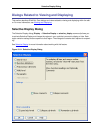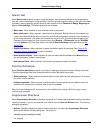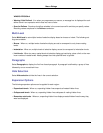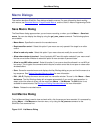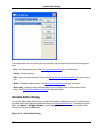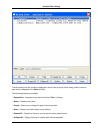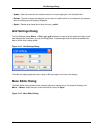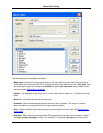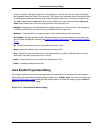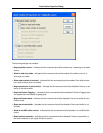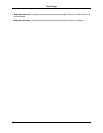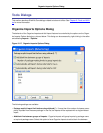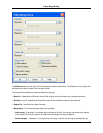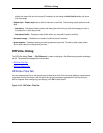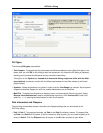command, specify "help open dialog box" as the Help item. If you do not know the name of the dialog
box displayed, search for Help on the command. The Help for each command should indicate the name
of the dialog box displayed. Some commands do not display dialog boxes. For these commands, spe-
cify help command where command is name of the command this menu item executes or help xxxx
menu where xxxx is the name of the drop-down menu this command is on.
• Message - Message text to be displayed when selection cursor is on this menu item. This message is
currently only used when the menu is used as the SlickEdit® Core menu bar.
• Submenu - Check this box if you want to create a menu which contains other menu items.
• Auto Enable - Displays the Auto Enable Properties dialog box to set the properties for the menu item
that should be automatically enabled. See Enabling/Disabling Menu Items and Auto Enable Properties
Dialog.
• Up - Moves the selected menu item above the previous menu item.
• Down - Moves the selected menu item below the next menu item.
• Next - Selects the menu item after the currently selected menu for editing. Use this button to insert a
blank menu item after the last menu item in the list.
• Insert - Inserts a blank menu item before the selected menu item.
• Delete - Deletes the selected menu item.
Auto Enable Properties Dialog
This dialog is used to set the auto-enable properties for a menu item. For example, the screen capture
below shows the Auto Enable Properties dialog for cut on the _textbox_menu. For more information, see
Enabling/Disabling Menu ItemsEnabling/Disabling Menu Items. To access this dialog, click the Auto En-
able button on the Menu Editor dialog.
Figure 10.16. Auto Enable Properties Dialog
Auto Enable Properties Dialog
366