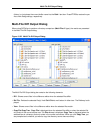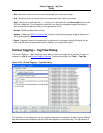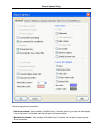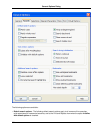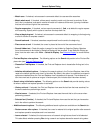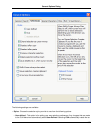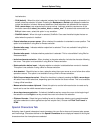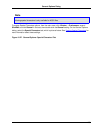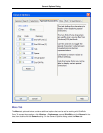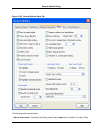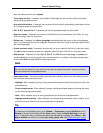• Match case - If checked, various search commands default to case-sensitive searches.
• Match whole word - If checked, refines search results to match only the word as a whole. By de-
fault, this is unchecked, and search results will match all instances of the word, ignoring characters
that are to the left and right of the occurrence.
• Regular expression - If checked, various search commands (/, find, or c) default to regular expres-
sion searching. Specify which syntax to use from the drop-down list.
• Wrap at beginning/end - If checked, various search commands default to wrapping to the beginning
or end of a buffer to complete a search.
• Search backward - If checked, searches are performed from the end to the beginning.
• Place cursor at end - If checked, the cursor is placed at the end of the occurrence found.
• Search hidden text - Check this option to search for text hidden by Selective Display. Matches
found that were set to be hidden by Selective Display will be revealed. To set Selective Display op-
tions, from the main menu click View → Selective Display. See Selective Display for more informa-
tion.
• Find and Replace view options - The following options on the Search tab pertain to the Find and Re-
place view (see Find and Replace View):
• Close after Find/Replace - If checked, the Find and Replace view is closed after finding text in the
buffer.
• Initialize with default options - If checked, the search options in the Find and Replace view will be
reset to the default options each time it is launched. By default, this option is unchecked, and search
options are retained when the Find and Replace view is closed and re-opened. The window will re-
tain the current set of options as long as it remains open (this includes auto-hide when docked).
• Search string initialization options - The following options on the Search tab provide starting values
for when a search and replace operation is activated:
• History retrieval - If selected, the Find and Replace view uses the last item that was searched, for
the word used when performing a search.
• Word at cursor - If selected, the Find and Replace view uses the word that is at the cursor when
performing a search.
• Selected text (if exists) - If checked, the Find and Replace view uses the text that you have selec-
ted in the editor to perform the search.
• Additional search options - The following additional search options are available on the Search tab:
• Restore cursor after replace - If checked, the cursor is restored to its original position after a search
and replace operation completes and is not canceled.
• Leave selected - If checked, the last occurrence of a search string that was found is left selected.
This also affects whether pressing Esc during a search and replace leaves the search string selec-
General Options Dialog
385