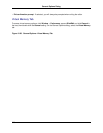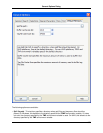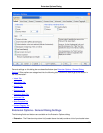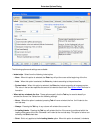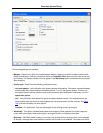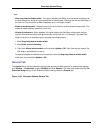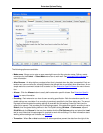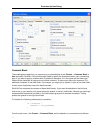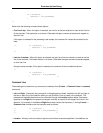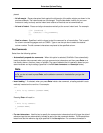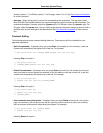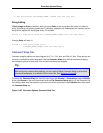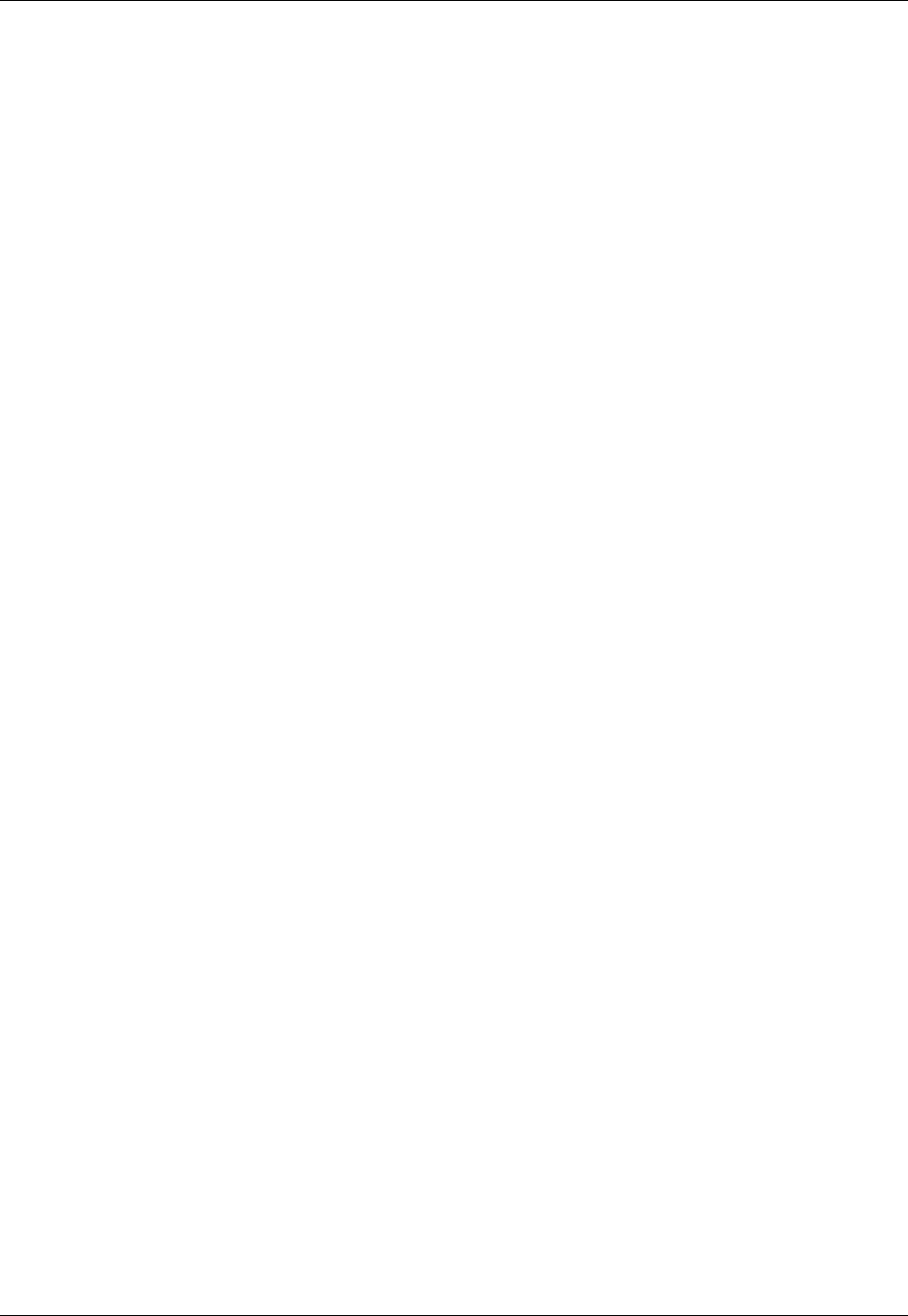
lows:
• Wrap long lines to window width - This option activates Soft Wrap. A curved arrow is displayed at
the end of each line, along the right-hand border of the edit pane, indicating that the text continues on
the next line. The horizontal scrollbar disappears as it is no longer needed.
• Break on word boundary - Breaks the text at the end of the line so that words are kept whole. This
makes for easier reading, especially in text files.
• Affects all extensions - When selected, this option applies the Soft Wrap configuration that you
want on all extensions without having to manually set up each one. For example, if you want Soft
Wrap turned on for all extension types, complete the following steps:
1. Mark Wrap long lines to window width.
2. Mark Break on word boundary.
3. Then mark Affects all extensions and click either Update or OK. Each time that you open a file,
Soft Wrap is automatically turned on.
To make this feature unavailable for all extensions, clear the Wrap long lines to window width
check box, then click either Update or OK.
General Tab
The General tab on the file extensions tab provides general and Alias options. To access these options,
click Window → Preferences, expand SlickEdit and click General in the tree, then double-click the File
Extension Setup setting. On the Extension Options dialog, select the General tab.
Figure 10.34. Extension Options: General Tab
Extension Options Dialog
404