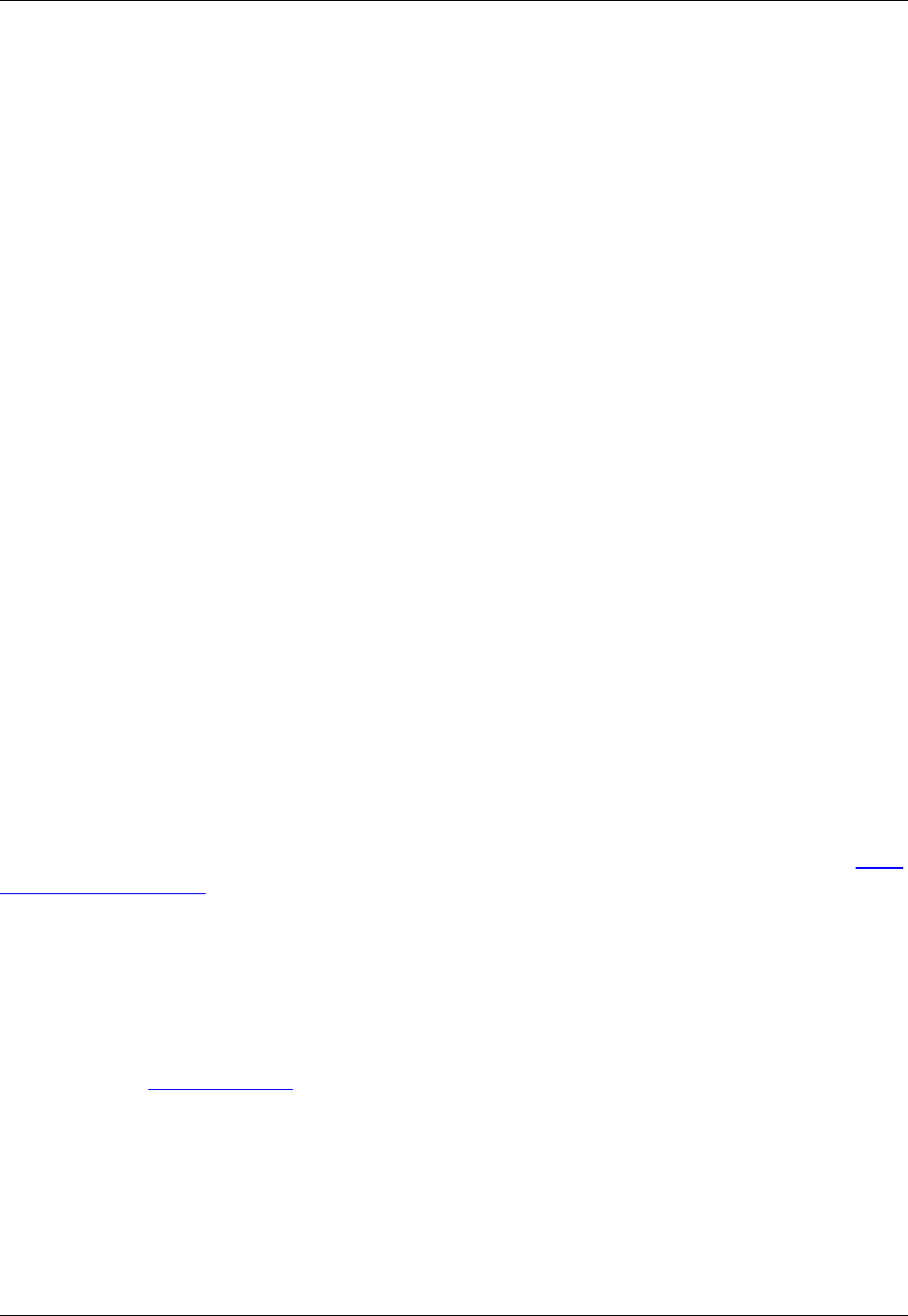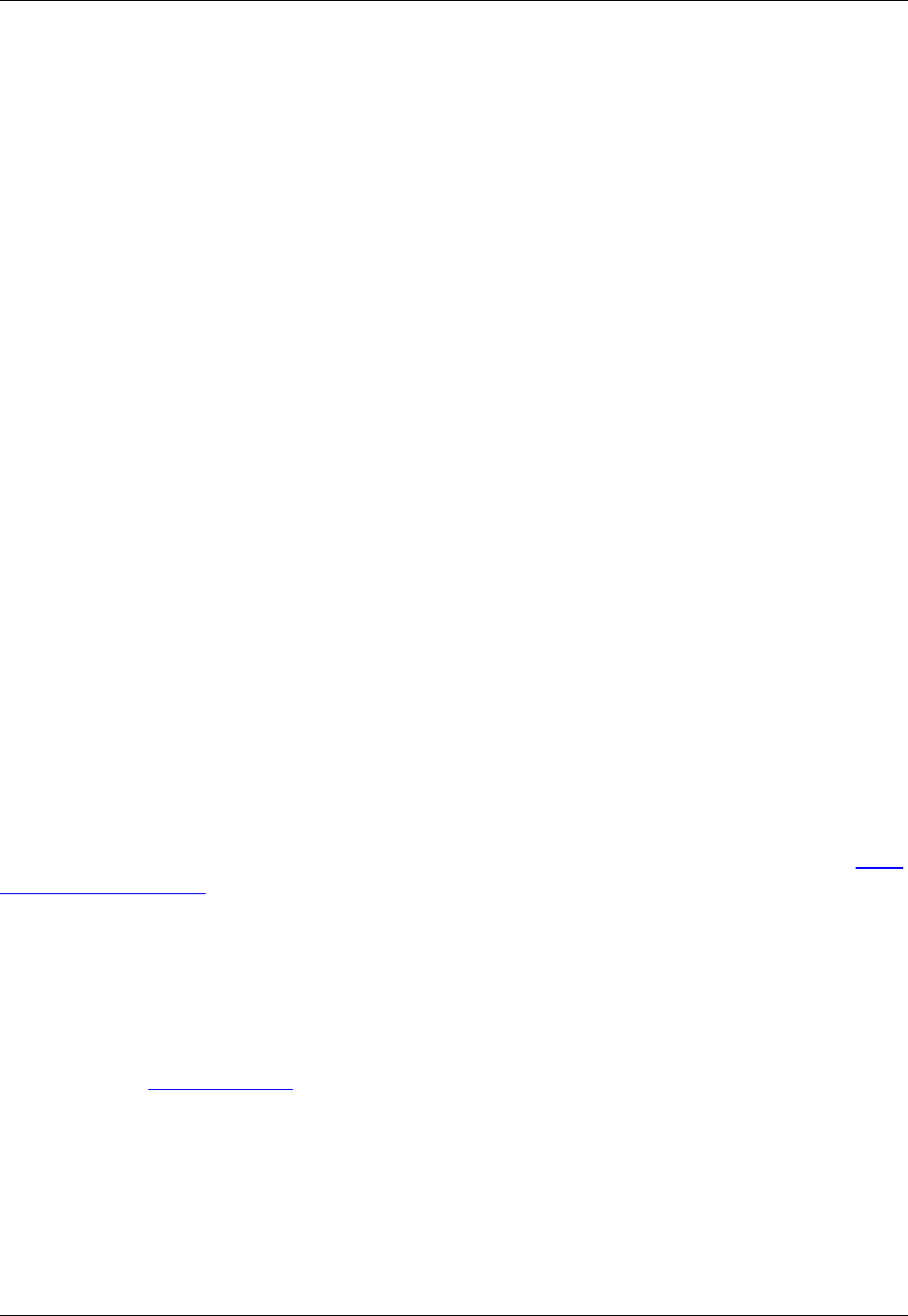
name is used if the bookmark is inside of a symbol. The file name is used if there is no symbol on the line
or if the file does not support Context Tagging®.
Using a Key Binding for the Name
You can set a bookmark that takes its name from the key used to set it. There are two commands that
can be used: alt_bookmark, for setting a bookmark, and alt_gtbookmark, for navigating to the book-
mark.
The purpose of these commands is so that you can bind them to keys, providing a way for you to have
one type of keyboard shortcut for setting the bookmarks, naming them in the process, and another for
navigating to the bookmarks. These commands can be bound to any of the following keys/ranges:
• Ctrl+0-9, Ctrl+A-Z, Ctrl+F1-F12
• Alt+0-9, Alt+A-Z, Alt+F1-F12
• Ctrl+Alt+0-9, Ctrl+Alt+A-Z, Ctrl+Alt+F1-F12
• Shift+F1-F12
For example, you could bind alt_bookmark to Ctrl+0-9 and alt_gtbookmark to Alt+0-9, for a more effi-
cient means of setting bookmarks named 0-9, and navigating back to them.
Navigating Named Bookmarks
To navigate between the set bookmarks, use the prev_bookmark and next_bookmark commands.
Command Line Shortcut - gb
Power programmers may prefer to use the gb command, a shortcut for goto_bookmark. This will display
the Go to Bookmark dialog, from which you can select a specific bookmark to navigate to. Append gb
with the name value to go directly to that named bookmark. For example, if you set a bookmark named
"1" (for instance, by using the command sb 1), type gb 1 to navigate back to that location. See also Com-
mand Line Shortcut - sb.
Deleting Named Bookmarks
To remove a named bookmark, when the cursor is on the bookmark line, press Ctrl+Shift+J (or use the
toggle_bookmark command) to toggle the bookmark off. To remove all named bookmarks at once, use
the clear_bookmarks command.
Alternatively, the Bookmarks View contains options for deleting named bookmarks.
Bookmarks View
The bookmark functionality in SlickEdit Core integrates with the Eclipse Bookmarks view. This view
shows a list of bookmarks that have been set, with each bookmark's name, file location, and line number.
To open the Bookmarks view, click Window → Show View → Other, expand General and double-click
Bookmarks. See "Bookmarks view" in the Eclipse online Help for more information.
Pushed Bookmarks
173