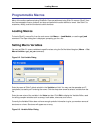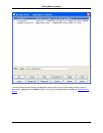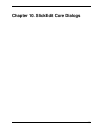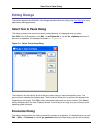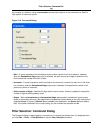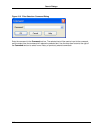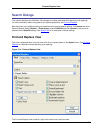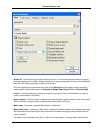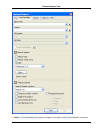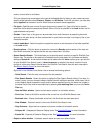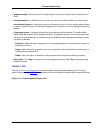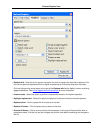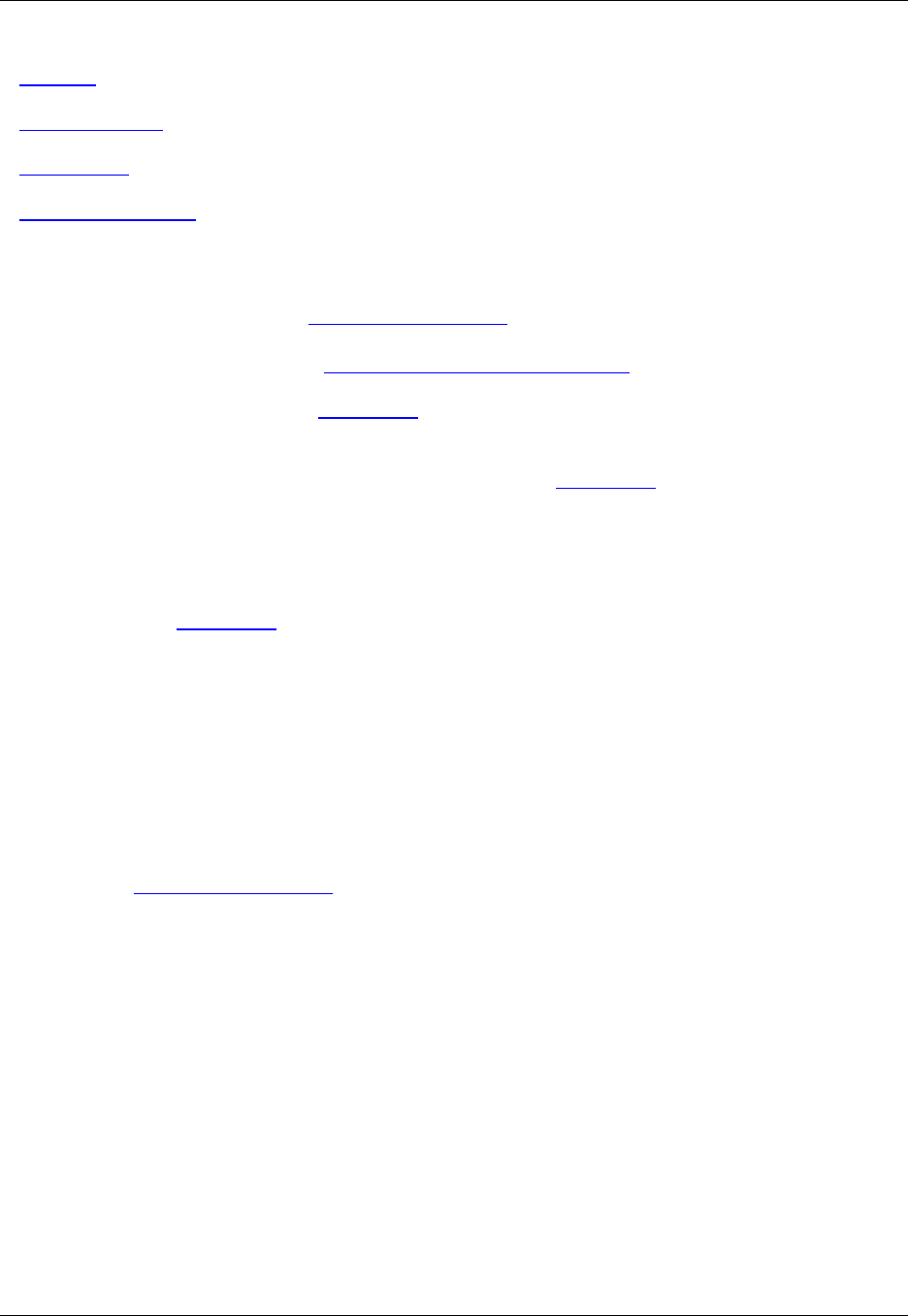
• Find Tab
• Find in Files Tab
• Replace Tab
• Replace in Files Tab
Find and Replace View: Context Menu
Right-click in the background of the Find and Replace View to access the following items:
• Saved Search Expressions - See Saving Search and Replace Values.
• Configure Options - Displays the Search Tab of the General Options dialog, from which you can set
the default search options that the Find and Replace view should use.
• Use Default Options - If selected, the options specified in the Search Tab of the General Options dia-
log are used instead of the options selected in the Find and Replace view.
• Clear All Options - Clears all options that are selected in the Find and Replace view.
• Set Current Options as Default - If selected, the options that are selected on the view window replace
the settings in the Search Tab of the General Options dialog.
• Hide/Show Tabs - Toggles the display of the tabs on the Find and Replace view.
• Clear Highlights - Removes all highlighting from text that was highlighted during a search or replace
operation.
• Allow Docking - If selected, the Find and Replace view can be docked.
Find Tab
This tab on the Find and Replace View provides fields and options for searching and finding text.
Figure 10.5. Find and Replace: Find Tab
Find and Replace View
344