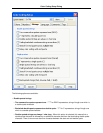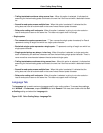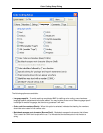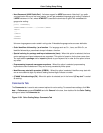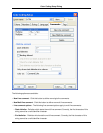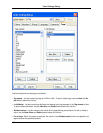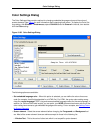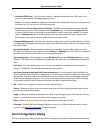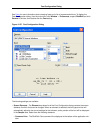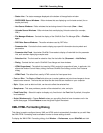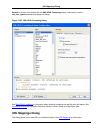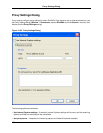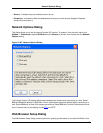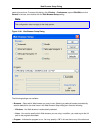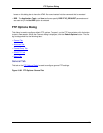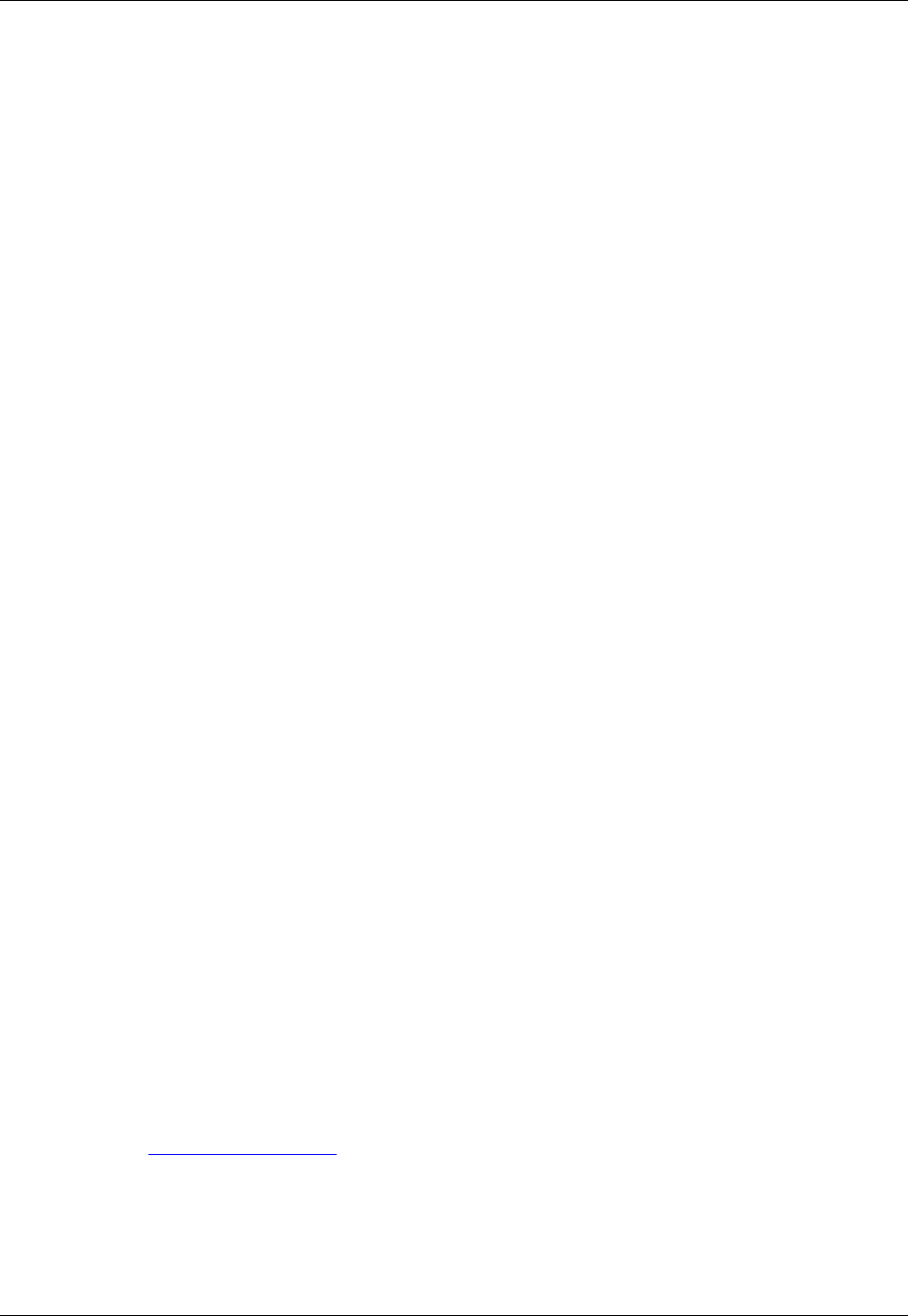
• Attribute (HTML only) - This is the color used for a recognized attribute of an HTML tag. For ex-
ample, the src attribute of the img tag gets this color.
• Cursor - This screen element is displayed in the active edit window when the cursor is placed on the
command line. It is not the color of the blinking cursor.
• Current Line, Current Selected Line, Selection - SlickEdit Core will attempt to render these ele-
ments using your normal color settings for the Foreground color. The selected Foreground color
will only be used if there is not enough contrast between the font colors to be readable. It is best to
specify a Background color for these elements that is as close as possible to your normal back-
ground color, ensuring that the color-coded fonts are still easy to read.
• Foreground/Background - Click the color squares to change colors for the selected element. The Col-
or Picker dialog is displayed, allowing you to pick a color from the palette or set your own custom color
using RGB values.
• Use system default - When this option is selected, the operating system’s default colors are used.
Currently, this check box is only available for the Status and Message fields. For UNIX, the system de-
fault colors are selected by the editor and not the operating system.
• Sync backgrounds - Click to apply the current Background color as the Background color for other
elements. The Select Colors to Update dialog appears, from which you can select specific elements to
affect.
• Font Style - For color-coded elements, you may choose whether the element is normal, bolded, it-
alicized, or underlined. For example, keywords are bold by default.
• Use fixed spacing for bold and italic fixed Unicode fonts - (Unicode support required) When this
option is selected, and a fixed font is selected for a Unicode source window, bold and italic color-coding
is supported. Since this requires the Unicode text to be converted to the active code page, some char-
acters may be displayed incorrectly. The current editor display engine ignores bold and italic settings
for proportional fonts or fixed Unicode fonts (which are treated like proportional fonts).
• OK - Applies color changes and closes the Color Settings dialog.
• Cancel - Restores all colors to the values they were when the Color Settings dialog box was first dis-
played in the current editor session.
• Apply - Updates all modified screen elements, useful for previewing what the colors look like. The dia-
log box is not closed so that you can make further changes if you wish.
• Reset - Restores all colors to the values they were when the editor was invoked.
• Schemes - Expands the Color Settings dialog box so you can try different color schemes, or define
your own. See Using Color Schemes for more information.
Font Configuration Dialog
The Font Configuration dialog contains options for changing the fonts and font styles of screen elements.
Font Configuration Dialog
454