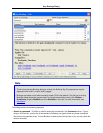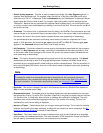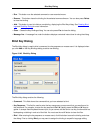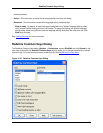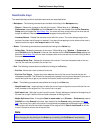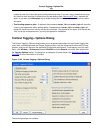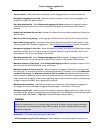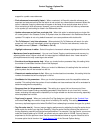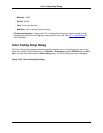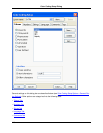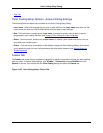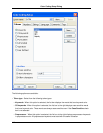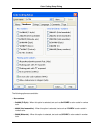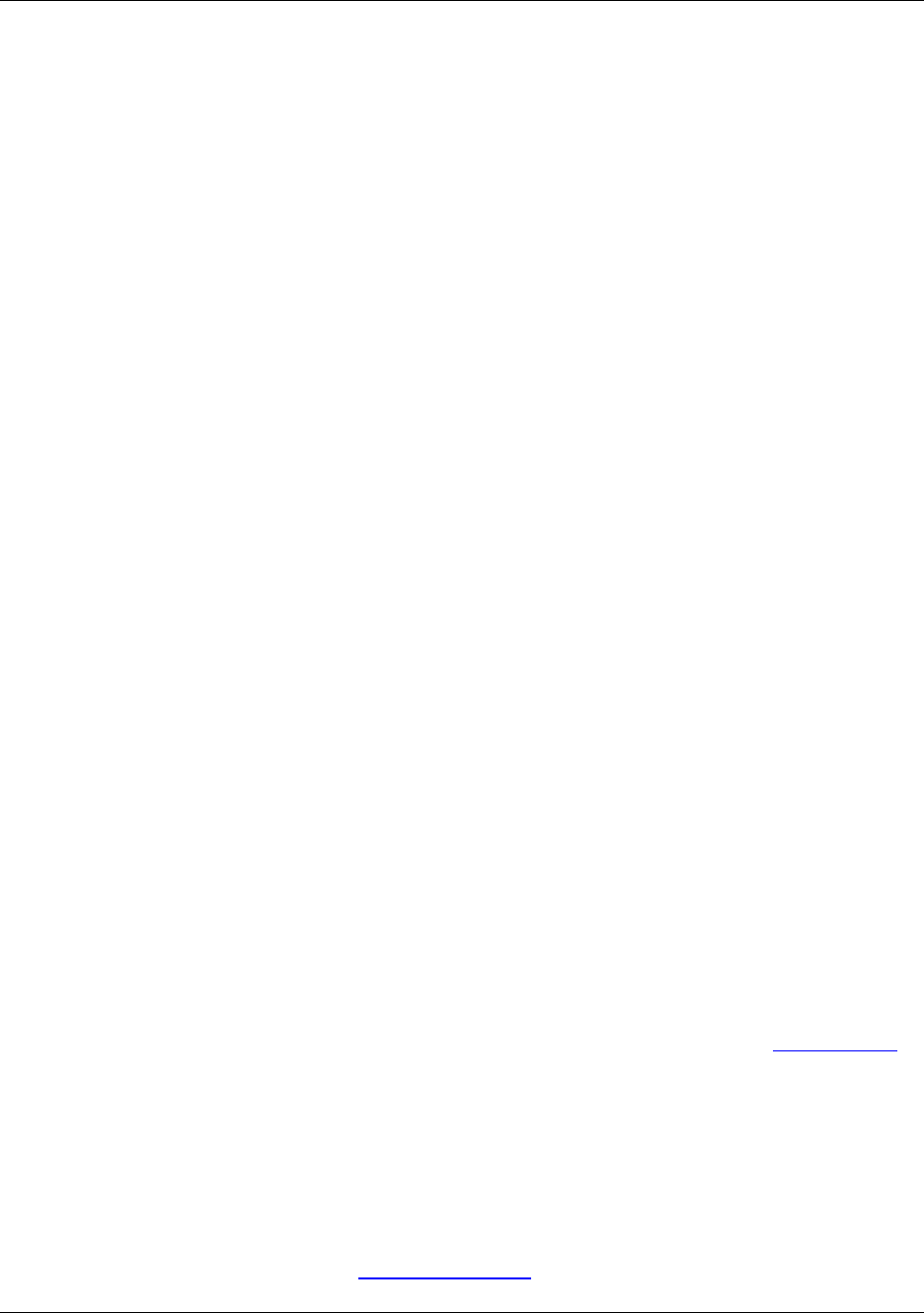
support for symbol cross-references.
• Find references incrementally (faster) - When unselected, all files with potential references are
searched and analyzed so that the files which do not contain any references are removed. When this
option is selected, querying references will appear to be faster, since analysis stops when a file is
found containing a valid occurrence. However, you may see files which do not have any references
to the symbol you are looking for listed in the References view.
• Update references and call tree on single click - When this option is selected and you single click
on a new symbol in the Classes, Outline, or Symbols view, the references in the References view are
updated. This option is not on by default because it can cause problems with double-click.
• "Go To Reference" only lists references - When selected, Go To Reference will search for refer-
ences, but it will not jump immediately to the first reference. To find the next reference, invoke the
find_next command (Search → Find Next or Ctrl+G).
• Highlight references in editor - Select this option to have each reference highlighted within the file.
• Maximums (tune for performance) - You can tune Context Tagging ® performance and accuracy by
adjusting these values. Higher values will find more tags but increase search time. Lower values im-
prove performance but may cause tags to be omitted.
• Functions found by parameter help - When you invoke function parameter Help, this setting limits
the number of overloaded functions that will be displayed.
• Globals shown in list members - When you invoke List Members, this setting limits the number of
global symbols that will be inserted into the list.
• Class/struct members shown in list - When you invoke class/struct members, this setting limits the
number of members that will be displayed in the list.
• Candidates for list parameters - When you invoke list parameters, auto-list compatible values are
enabled. This setting limits the number of local variables and class members that will be evaluated to
determine assignment compatibility.
• Response time for list parameters (ms) - This setting is an upper limit on the amount of time
SlickEdit Core will spend finding compatible parameters. Note that this is not a hard limit; in some
cases, evaluating the assignment compatibility of a single variable can be time-consuming, especially
when templates are involved.
• Tags found in search - When you invoke the Find Tag dialog box (right-click in the Symbols View
and select Find Tag) the number of tags found is limited by this setting. This setting also controls
how many duplicate tags are tried when SlickEdit Core is attempting to evaluate the type of a symbol.
• Tag file cache size (k) - You can improve tagging performance by adjusting the tag file cache size to
better match the size of your tag files. Generally, a tag file cache size that matches the total size of
the tag files being used will provide the best performance. For example, if the tag files for your source
code and libraries adds up to 100 MB, you should set your cache size to 100 MB. You may have to
experiment to find the optimum value. Use the recommendations below as a guide. Note that this is
the same option that is found on the Virtual Memory Tab of the General Options dialog.
Context Tagging® Options Dia-
log
438