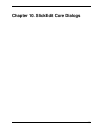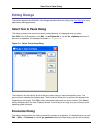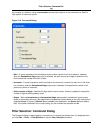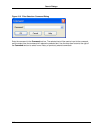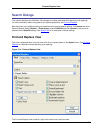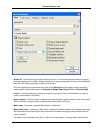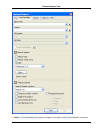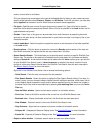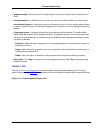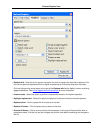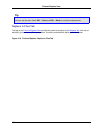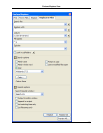menu click Window → Preferences, expand SlickEdit and click General in the tree, then double-click
the File Extension Setup setting. On the Extension Options dialog, select the Advanced Tab, and
enter your desired characters in the Word chars field.
• Use - Set this option to select one of the following types of search syntax from the drop-down list:
• Regular expression (UNIX)
• Regular expression (Brief)
• Regular expression (SlickEdit®)
• Wildcards (*,?)
See Find and Replace with Regular Expressions for more information.
• Color - Displays the Color Coding Search Options dialog. This dialog lets you pick various syntactic
elements to filter a search. These are the same elements used by the Color Coding engine. Using
these filters helps to reduce the number of false positives you find in a search. Each check box has
three states:
• Neutral (the default) - All check boxes start in the neutral state. These elements will be used in a
search until deselected or until one or more other elements are selected. Putting a check in any
check box essentially deselects all non-checked boxes.
• Selected - If the check box is selected, the search will be restricted to this element and any other se-
lected elements. There is no need to deselect any other elements if any elements are selected. If any
elements are selected, only selected elements will be searched. For example, to search for the word
"result" only in comments, put a check only in the Comment check box. All other syntactic elements
will be ignored as part of this search.
• Deselected - If the check box is clear, these elements will not be searched. For example, if you want
to find the word "result" anywhere in your code except for in comments, clear the Comment check
box.
Click the Reset button to mark all items as neutral.
Note
Not all languages have all color coding elements defined. For example, dBase and Pascal do not
have preprocessing. Only C++ and Java have function color defined. Only HTML has attributes
(i.e. <img src=.>).
• Wrap at beginning/end - If selected, the search will always be performed on the entire buffer, starting
from the cursor.
• Place cursor at end - If selected, the cursor is placed at the end of the occurrence found.
• Search backward - Select this option to have the search performed from the end to the beginning.
Find and Replace View
346