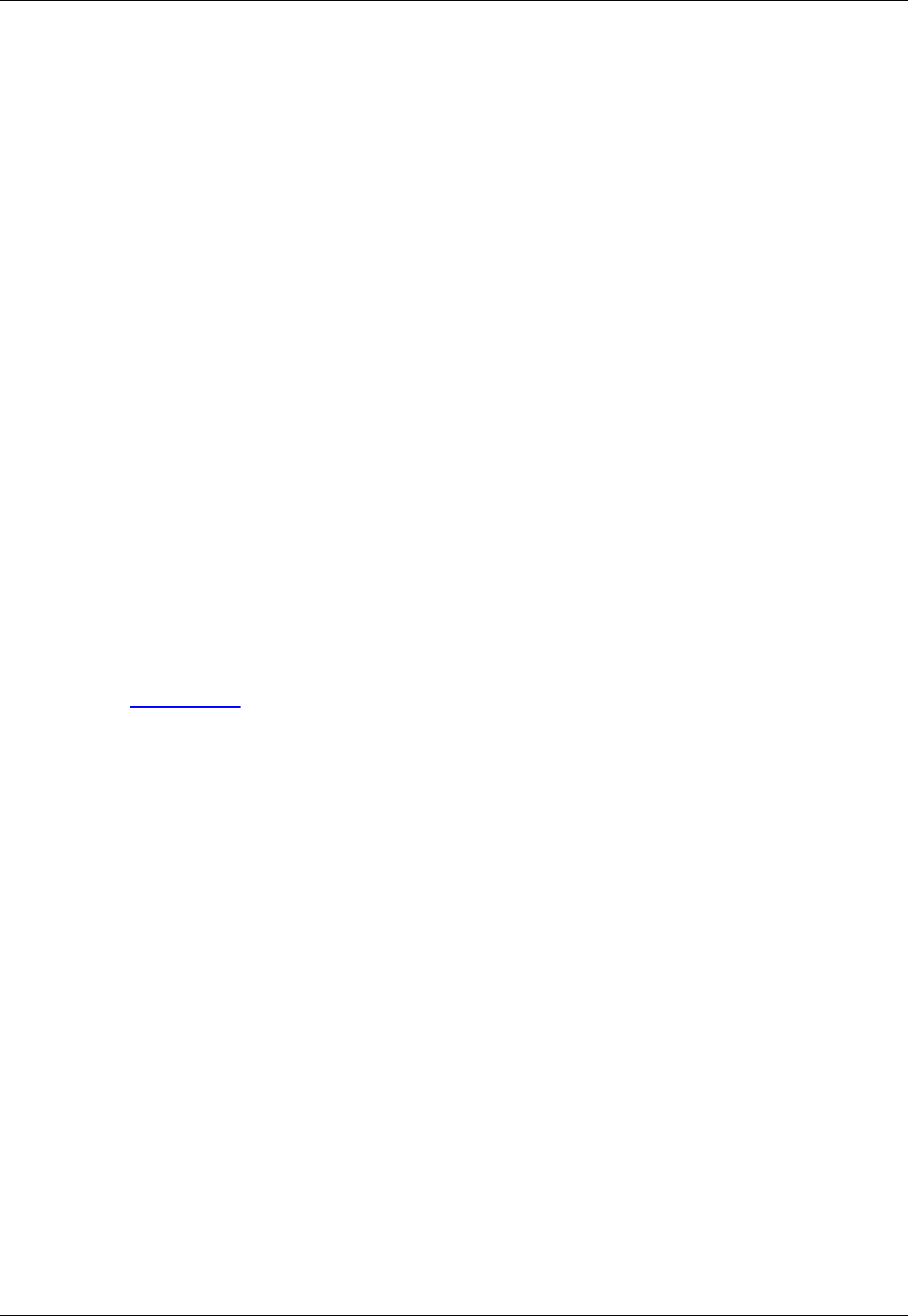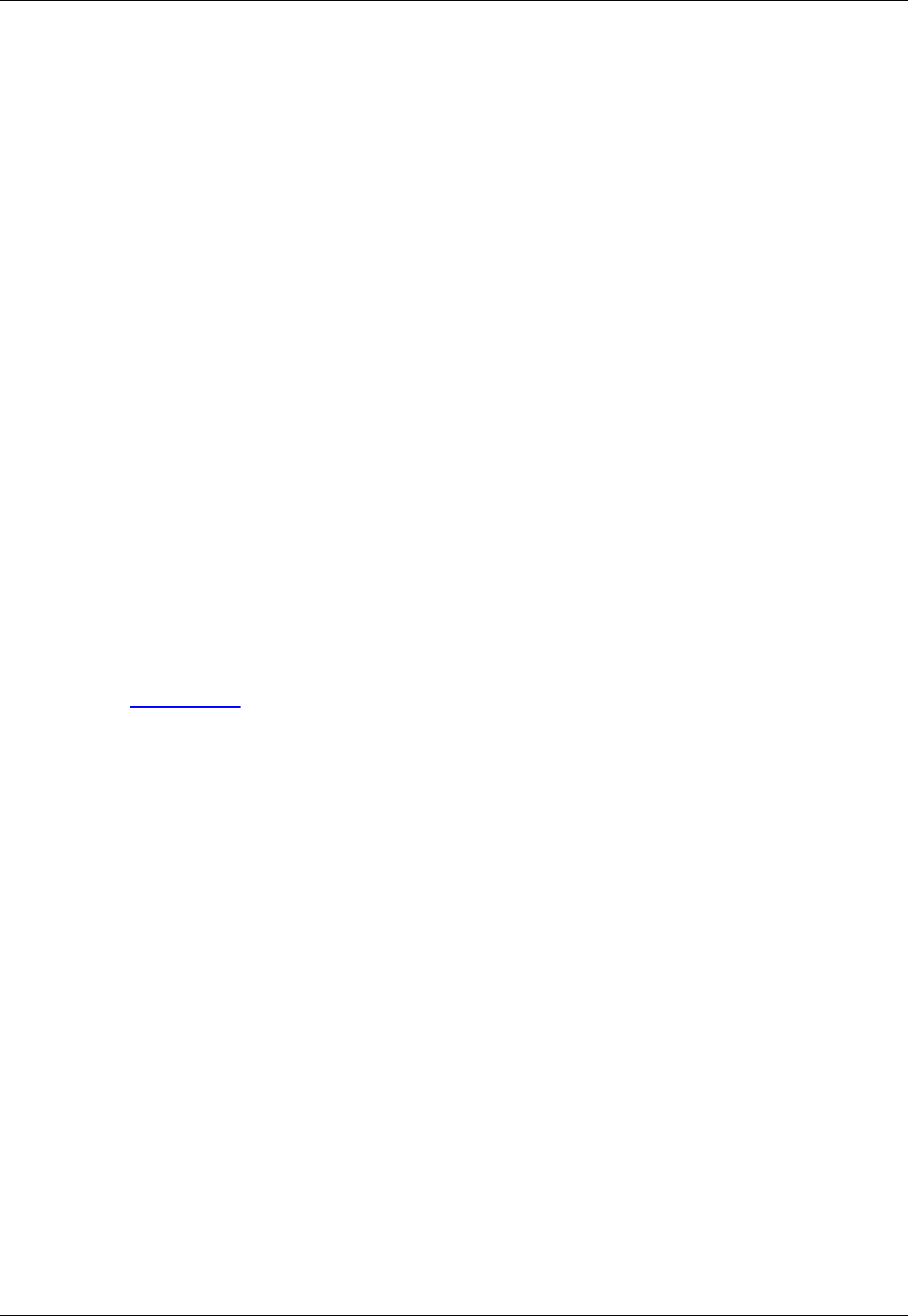
truncation line length to be moved or to be modified. For example, search and replace operations do
not find data to the right of the truncating line length. In addition, when a replace occurs, the data to the
right of the truncation line length will not move.
Set this to Auto for the editor to determine the truncation line length based on the record format of the
file. For files that do not have a record format, the truncation length is turned off. For example, when
Auto is on and the record width of the file is 80, 72 is used as the truncation line length (the record
length minus eight).
• Display line numbers - When this option is selected, line numbers are displayed for any file with the
selected extension. To toggle the display of line numbers on a per-document basis, from the main
menu, click View → Line Numbers, or use the view_line_numbers_toggle command on the SlickEdit
Core command line.
• Auto CAPS - If selected, and a file is opened that does not contain any lowercase characters, caps
mode is turned on (not the same as caps lock). When caps mode is on, all text is inserted in uppercase.
This feature is intended to emulate ISPF.
Comments Tab
The Comments tab provides options to control the creation of block and line comments. To comment out
selected lines, select text in the editor and then click Format → Comment Block or Format → Comment
Lines (box and comment commands, respectively). These operations will use the matching comment
style to comment out all text on the lines containing the selection. A Comment Block will surround multiple
lines with a single block comment. Comment Lines will comment out each line in the selection with a line
comment. See Commenting for more information.
To access comment options, from the main menu click Format → Comment Setup (comment_setup
command). Alternatively, click Window → Preferences, expand SlickEdit and click General in the tree,
then double-click the File Extension Setup setting. On the Extension Options dialog, select the Com-
ments tab.
Figure 10.35. Extension Options: Comments Tab
Extension Options Dialog
406