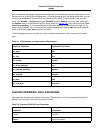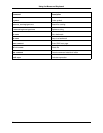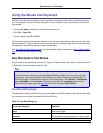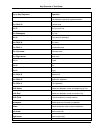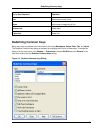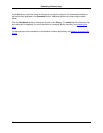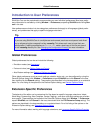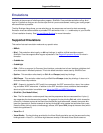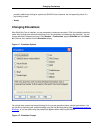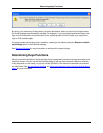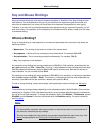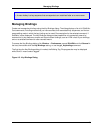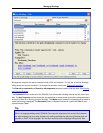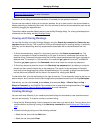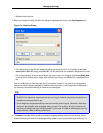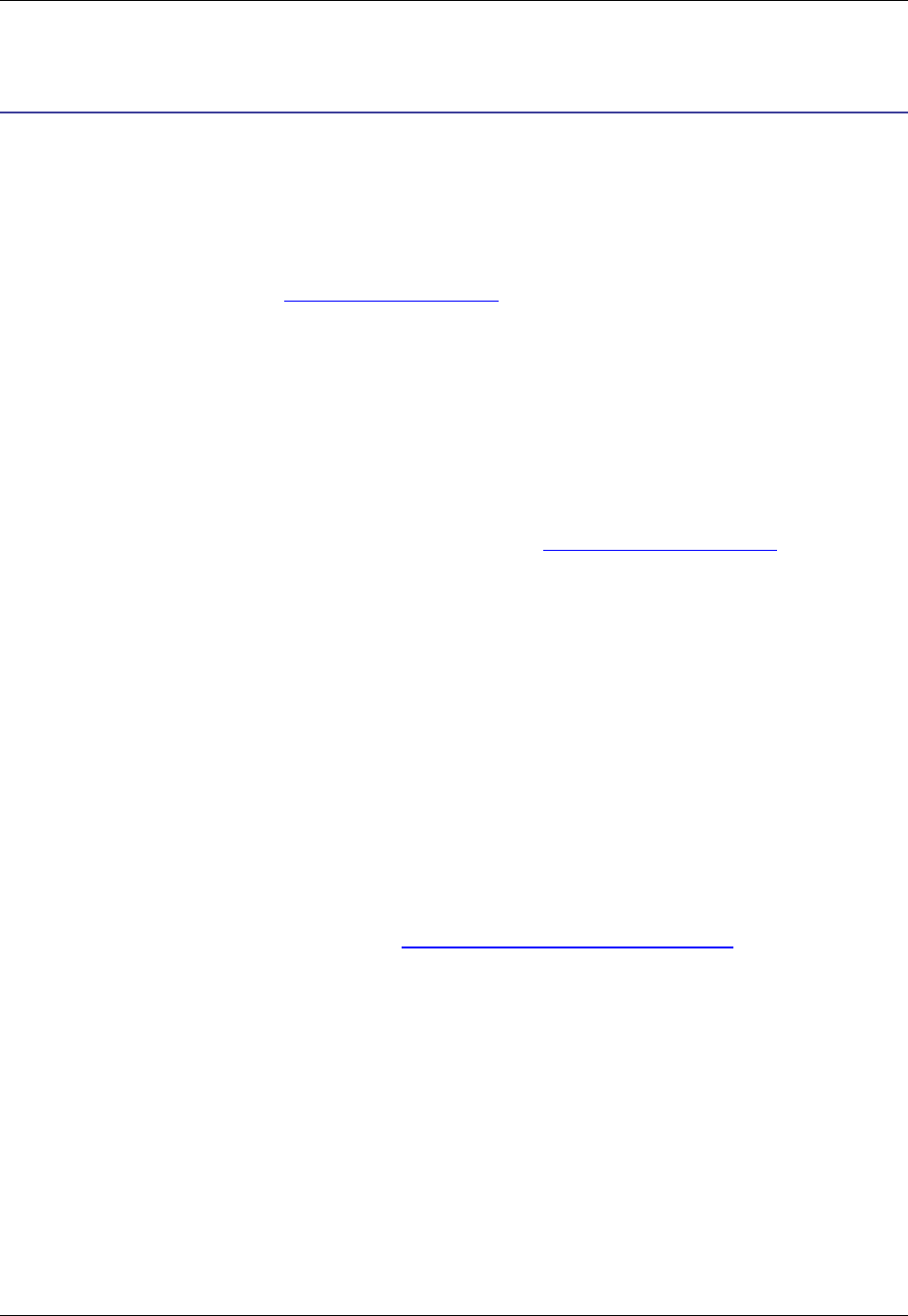
Emulations
Emulation is the process of imitating another program. SlickEdit® Core provides emulations of key bind-
ings for 13 editors so that you can use the style to which you are accustomed, making your coding experi-
ence as efficient as possible.
The Key Bindings dialog allows you see what keys or key sequences are bound to what commands.
Emulation charts are also available as printable PDF documents in the docs subdirectory of your SlickEd-
it Core installation directory. See Key and Mouse Bindings for more information.
Supported Emulations
This section lists each emulation mode and any special notes.
• BBEdit
• Brief - This emulation relies heavily on Alt key bindings. In addition to Brief emulation support,
SlickEdit® Core also supports Brief regular expressions. See Regular Expression Syntax for more in-
formation.
• CodeWarrior
• CodeWright
• CUA - CUA is an acronym for Common User Interface, a standard set of user interface guidelines simil-
ar to those used in Microsoft products. This is the default emulation mode used by SlickEdit Core.
• Epsilon - This emulation relies heavily on Ctrl+X and Escape (meta) key bindings.
• GNU Emacs - This emulation relies heavily on Ctrl+X and Escape (meta) key bindings. It does not in-
clude an Emacs Lisp emulator.
• ISPF - Support is included for ISPF prefix line commands, the ISPF command line, rulers, line number-
ing, and some XEDIT extensions. In addition to the ISPF emulation charts, additional documentation
about using this emulation is available—see Using the ISPF and XEDIT Emulations.
• SlickEdit® (Text Mode Edition)
• Vim - The Vim emulation contains special keys and key sequences that are case-sensitive. A plus (+)
sign separates the simultaneous key presses. For example, the key binding Ctrl+x,k, which closes the
current file, indicates to press at the same time the Ctrl key and lowercase x, release, then press k to
insert the lowercase k. Another example is the key binding gP, which pastes the text before the cursor.
Press the G key (which inserts a lowercase g), release, then press Shift plus p at the same time (which
inserts the uppercase P).
• Visual C++ 6
• Visual Studio - The key bindings provided for the Visual Studio emulation are not the same as the key
bindings used in Visual C++, but there might be some overlap. If Microsoft Visual Studio does not
Supported Emulations
41