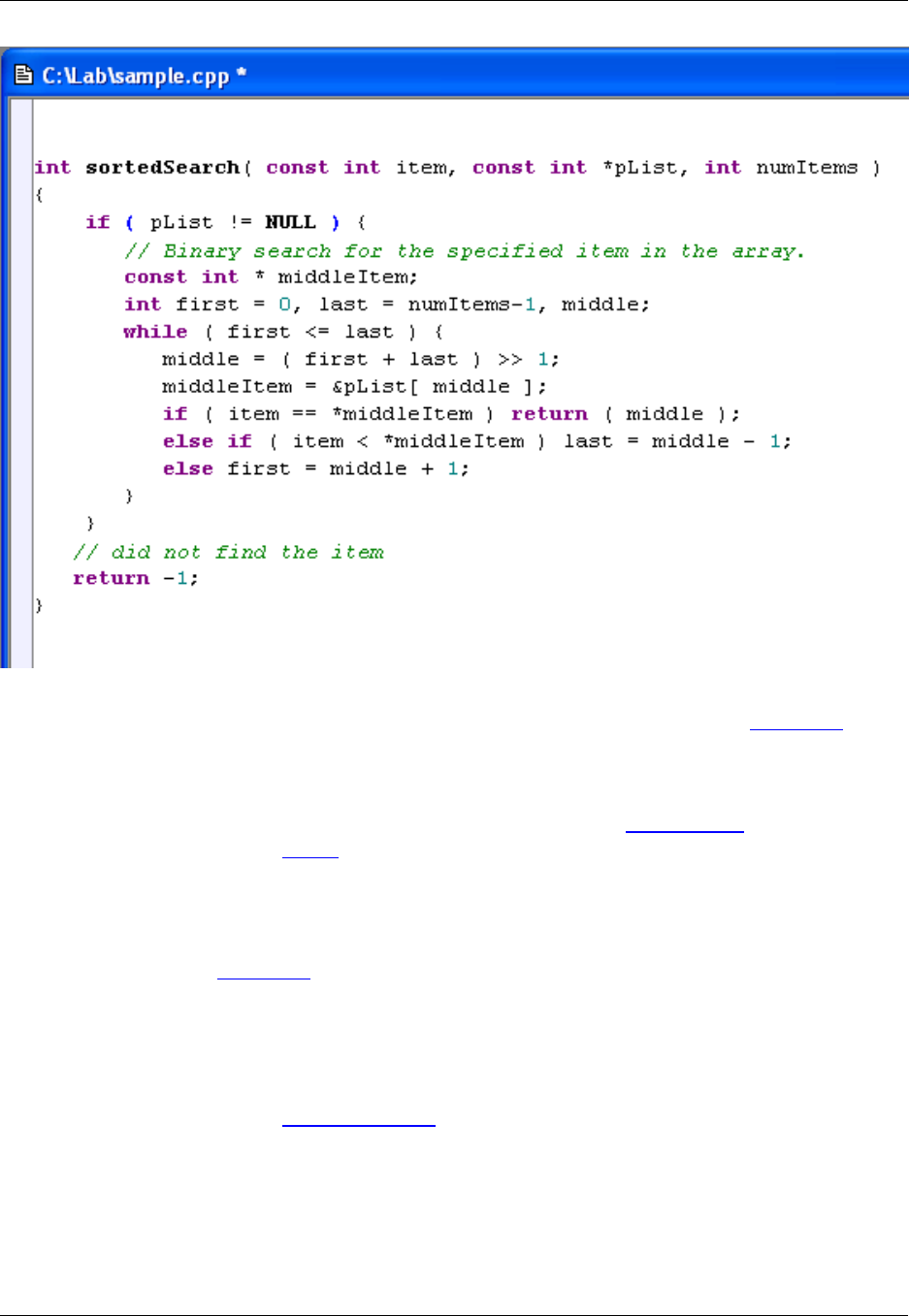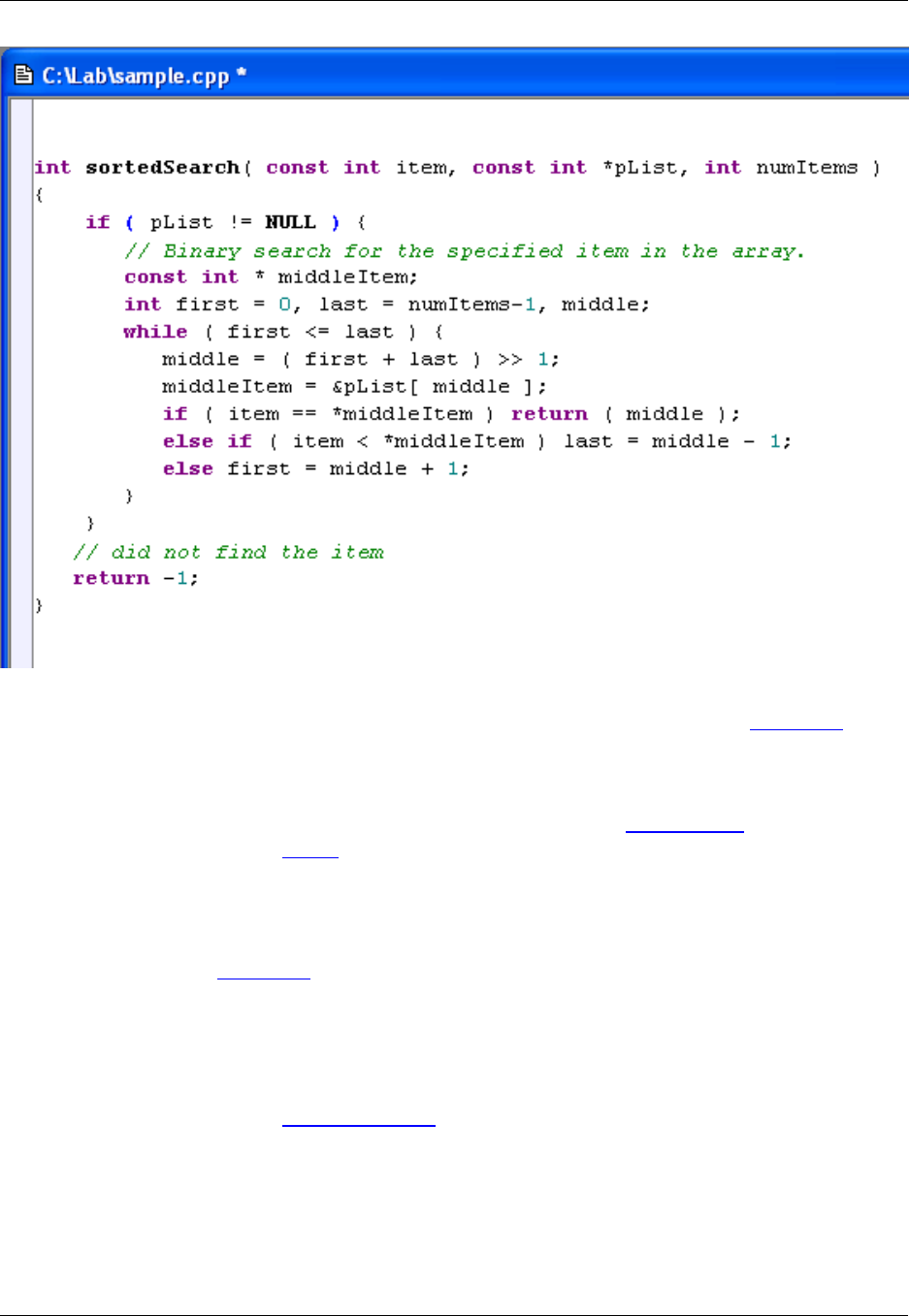
Statements that are pulled into the block are indented according to your settings on the Indent Tab of the
Extension Options dialog (Window → Preferences, expand SlickEdit and click General in the tree, then
double-click the File Extension Setup setting). The color of the rectangle box guide is controlled by the
Block Matching screen element on the Color Settings dialog (Window → Preferences, expand SlickEd-
it and click General in the tree, then double-click the Color setting). See Syntax Indent for more informa-
tion on setting indent styles, and Colors for more information on changing the colors of screen elements.
Syntax Expansion must be on for Dynamic Surround to work. Both options are on by default. To turn off
either of these options, click Window → Preferences, expand SlickEdit and click General in the tree,
then double-click the File Extension Setup setting. Choose your extension from the Extension drop-
down list, then select the Indent Tab. Deselect the option(s) Use Dynamic Surround and/or Syntax ex-
pansion.
If you need to move or modify existing text, you can manually enter Dynamic Surround mode by using the
dynamic_surround command. This will cause the code block under the cursor to be selected, and you
can use the navigation keys as described above to pull in statements. By default, this command is not as-
sociated with a key binding. See Creating Bindings for information on creating your own.
Surround With
Surround With makes it fast and easy to wrap existing lines of code in a new block structure. Surround
With is supported for the languages C, C++, C#, HTML, Java, JavaScript, and XML. Highlight the lines to
Surround With
166