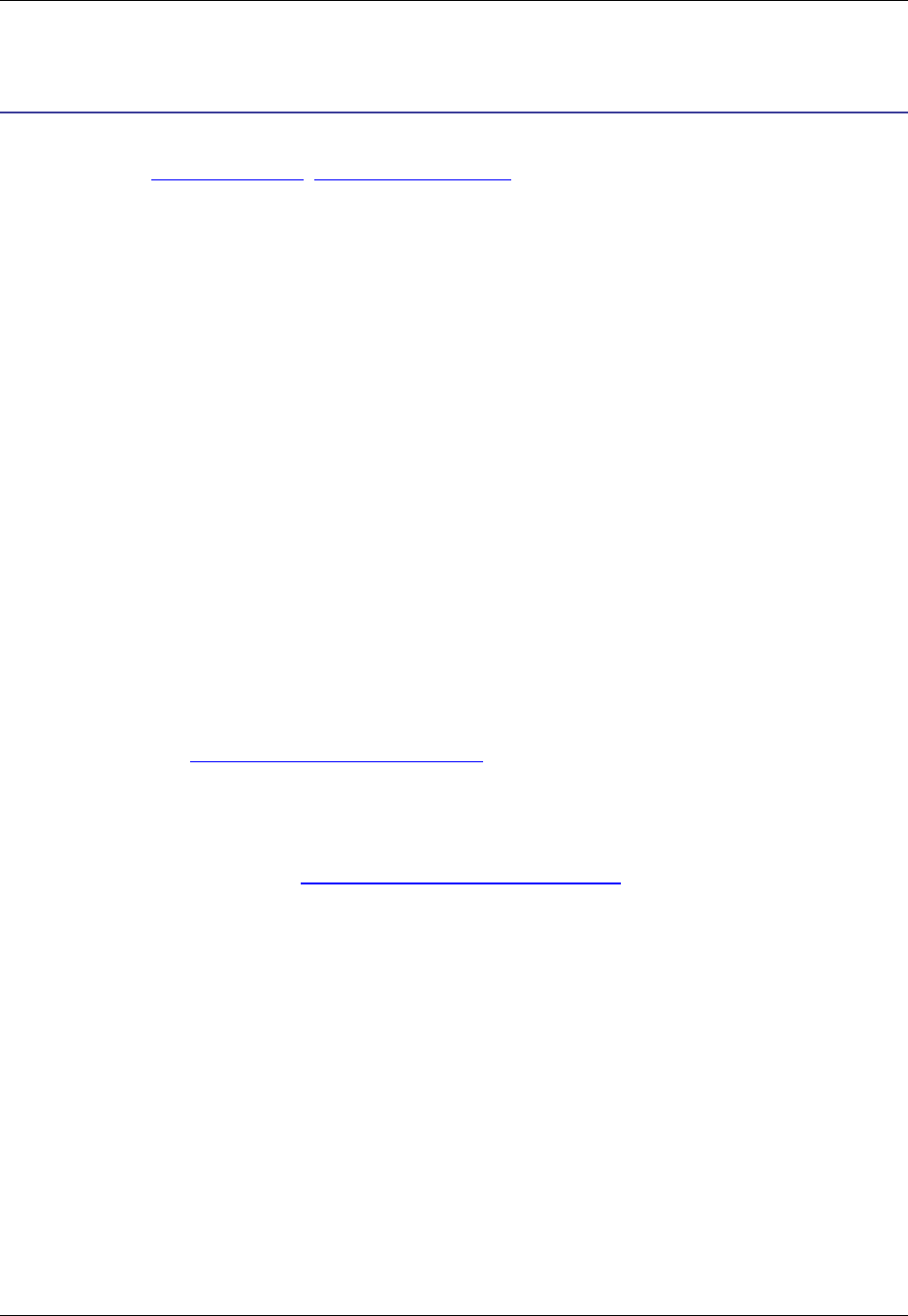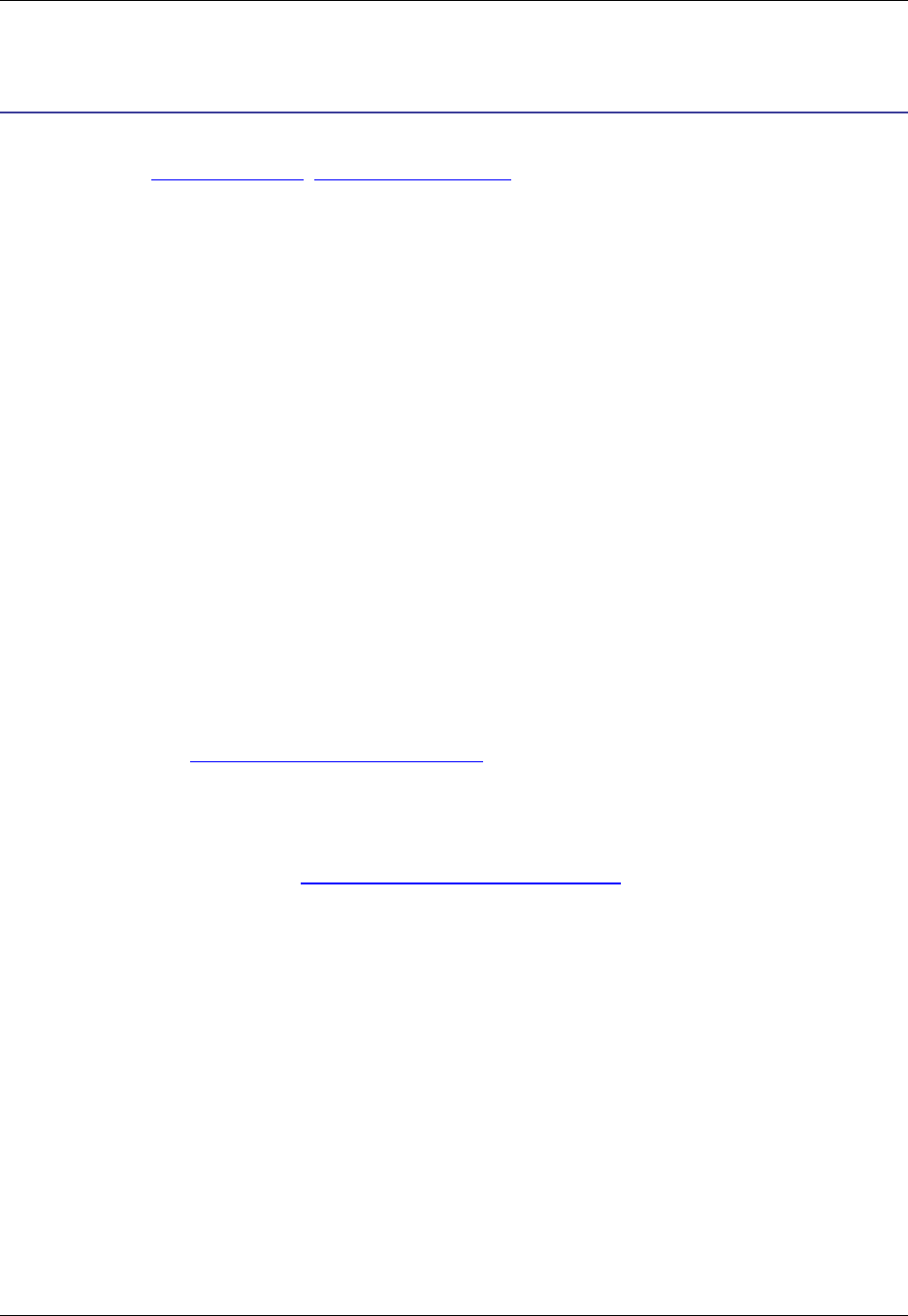
Macro Dialogs
This section describes SlickEdit® Core dialogs related to macros. For more information about working
with macros, see Recorded Macros, Programmable Macros, and the Slick-C® Macro Programming Guide.
Save Macro Dialog
The Save Macro dialog appears when you end macro recording, or when you click Macro → Save last-
macro. You can also display the dialog by using the gui_save_macro command. The following options
are available:
• Macro Name - Specifies the name for the recorded macro.
• Requires editor control - Select this option if your macro can only operate if the target is an editor
control.
• Allow in read only mode - Select this option if your macro does not modify the current buffer.
• Allow when window is iconized - You will probably NOT want this option selected if your macro modi-
fies the current buffer. Whether to select this option is more a matter of personal taste.
• Allow in non-MDI editor control - Select this option if your macro should be allowed in a non-MDI ed-
itor control. This is typical for commands which require an editor control but do not open or close editor
windows/buffers.
• Save - Saves the recorded macro and displays the Key Bindings dialog so you can bind the macro to a
key sequence. See Binding Recorded Macros to Keys for more information.
• Edit - (Alt+E) Displays the macro source code in a new editor window. To save it, click Macro → Save
last-macro. The Key Bindings dialog will not appear automatically if you use this save operation. In-
stead, to bind the macro to a key, use the menu item Macro → List Macros. The Edit button is not
available for saved macros. See Saving and Editing Recorded Macros for more information.
• Delete - Deletes the recorded macro.
List Macros Dialog
The List Macros dialog is used to view and work with a list of macros you have recorded. It is accessed by
clicking Macro → List Macros on the main menu, or by using the list_macros command on the
SlickEdit® Core command line.
Figure 10.12. List Macros Dialog
Save Macro Dialog
361