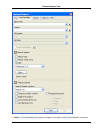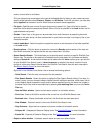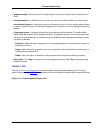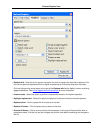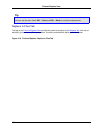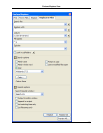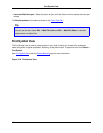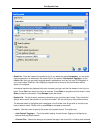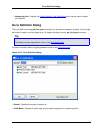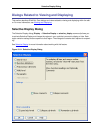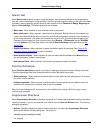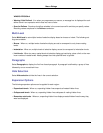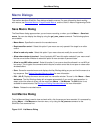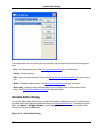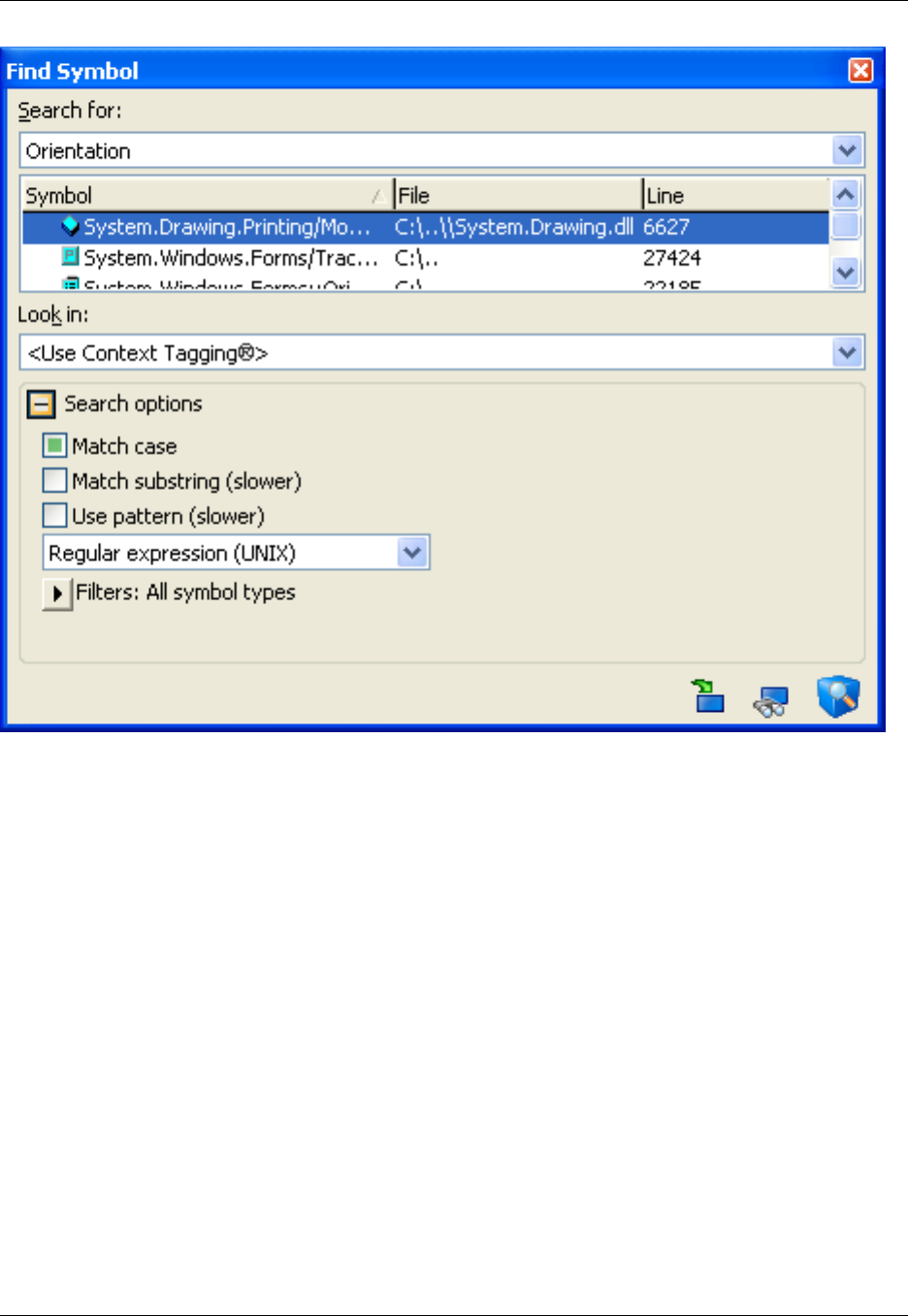
• Search for - Enter the name of the symbol to find. If you select the option Use pattern, you can enter
regular expressions or wildcards in the search field. If you specify <Use Context Tagging®> for the
Look in field, then you can enter language-specific expressions, such as "this->get" to find getters in
your current class. SlickEdit® Core displays a progress bar at the top of this view window while a
search is in progress.
Incremental matches are displayed with each character you type, and the first element in the list is se-
lected. Press Tab to put focus into the list of matches. Press Enter to navigate to the first match. Press
Down to select the next match. Press Escape to stop the search.
• Symbol List - The list of search results are refreshed as you type the search string. They include the
symbol name, the file that contains it, and the line number. You can sort by any of the three columns.
The selected match is highlighted and is displayed in the Preview view. Single-click or use the arrow
keys to select a match. Double-click or press Enter to navigate to that match.
• Look in - Use this control to specify the scope of the symbol search. The options are:
• <Use Context Tagging®> - This is the default setting. It uses Context Tagging to intelligently de-
termine which tag files to search.
• <Current File> - Select this setting to only search the tags in the current file, including local variables
Find Symbol View
355