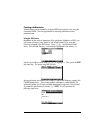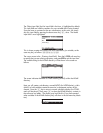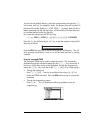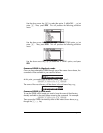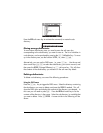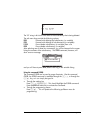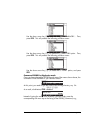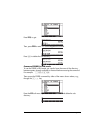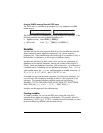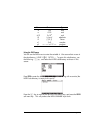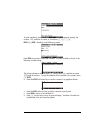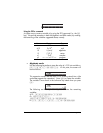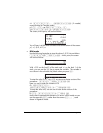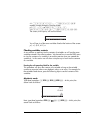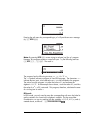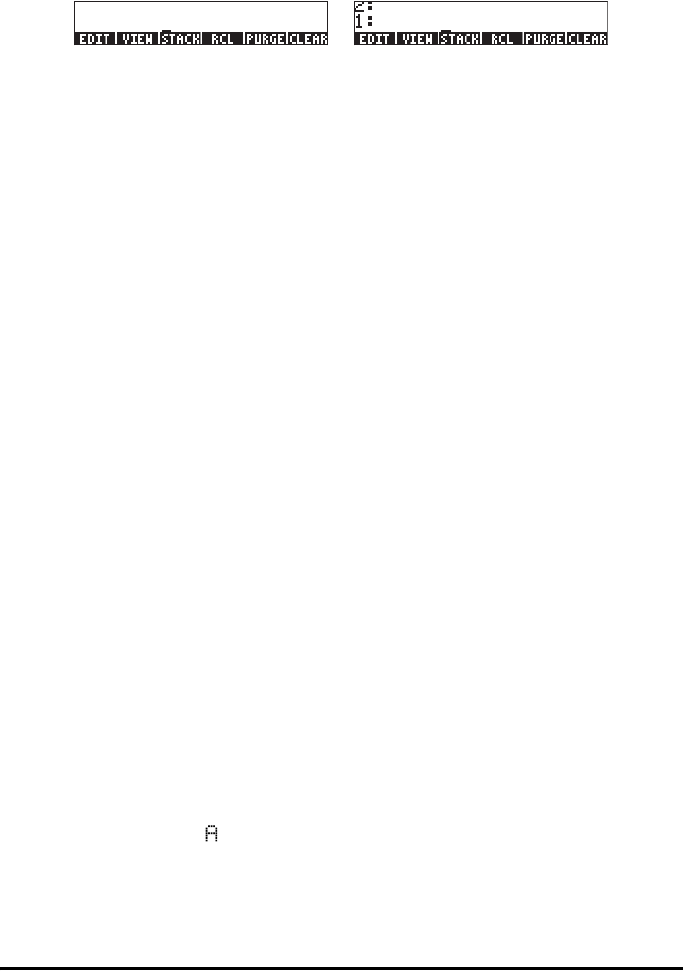
Page 2-47
Using the PURGE command from the TOOL menu
The TOOL menu is available by pressing the I key (Algebraic and RPN
modes shown):
The PURGE command is available by pressing the @PURGE soft menu key. In the
following examples we want to delete sub-directory S1:
• Algebraic mode: Enter @PURGE J)@@S1@@`
• RPN mode: Enter J³@S1@@ `I@PURGE J
Variables
Variables are like files on a computer hard drive. One variable can store one
object (numerical values, algebraic expressions, lists, vectors, matrices,
programs, etc). Even sub-directories can be through of as variables (in fact, in
the calculator, a subdirectory is also a type of calculator object).
Variables are referred to by their names, which can be any combination of
alphabetic and numerical characters, starting with a letter (either English or
Greek). Some non-alphabetic characters, such as the arrow (
→) can be used in
a variable name, if combined with an alphabetical character. Thus, ‘
→A’ is a
valid variable name, but ‘
→’ is not. Valid examples of variable names are: ‘A’,
‘B’, ‘a’, ‘b’, ‘
α’, ‘β’, ‘A1’, ‘AB12’, ‘A12’,’Vel’,’Z0’,’z1’, etc.
A variable can not have the same name than a function of the calculator. You
can not have a SIN variable for example as there is a SIN command in the
calculator. The reserved calculator variable names are the following:
ALRMDAT, CST, EQ, EXPR, IERR, IOPAR, MAXR, MINR, PICT, PPAR, PRTPAR,
VPAR, ZPAR, der_, e, i, n1,n2, …, s1, s2, …,
ΣDAT, ΣPAR, π, ∞
Variables can be organized into sub-directories.
Creating variables
To create a variable, we can use the FILES menu, along the lines of the
examples shown above for creating a sub-directory. For example, within the
sub-directory {HOME M NS INTRO}, created in an earlier example, we want
to store the following variables with the values shown: