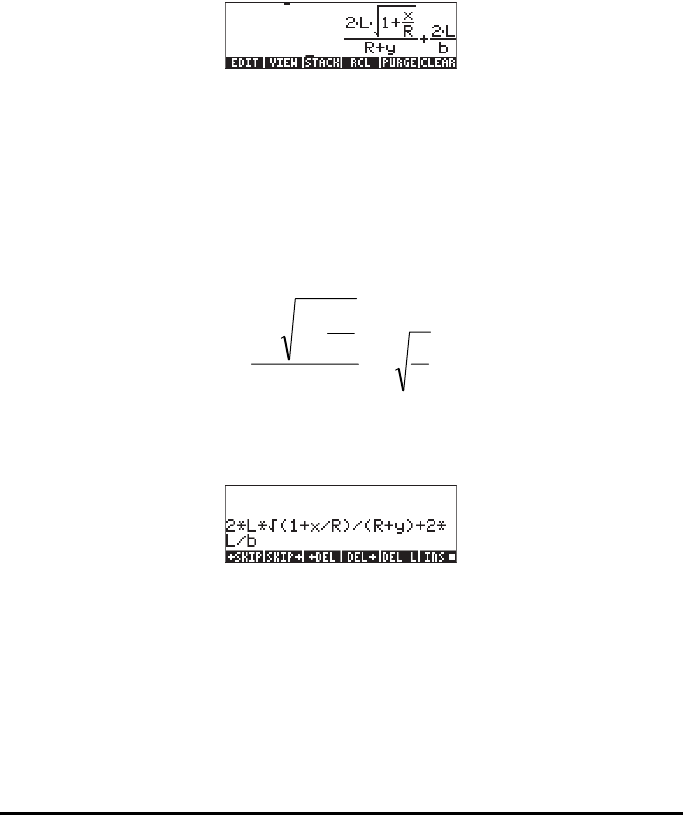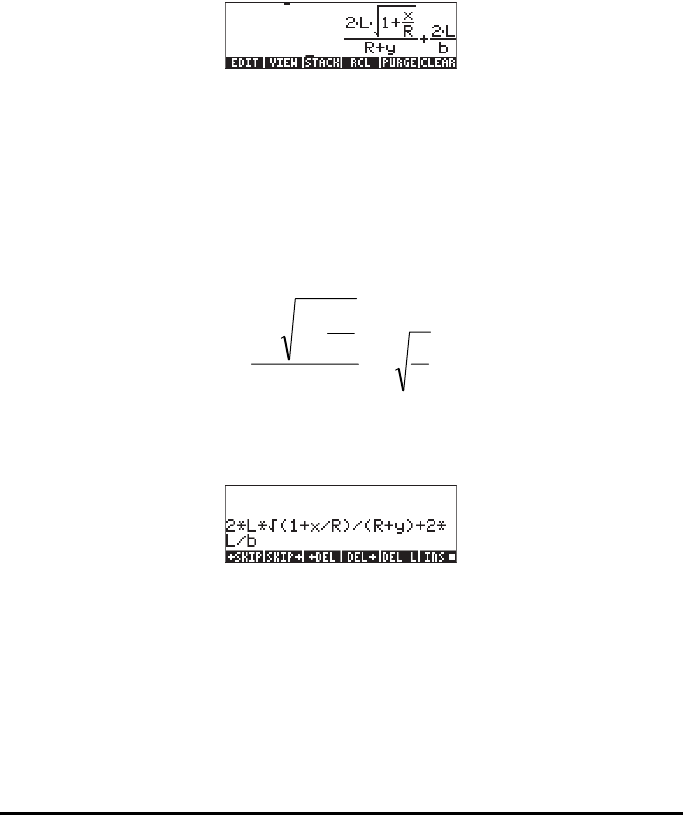
Page 2-8
We set the calculator operating mode to Algebraic, the CAS to Exact, and the
display to Textbook. To enter this algebraic expression we use the following
keystrokes:
³2*~l*R„Ü1+~„x/~r™/
„ Ü ~r+~„y™+2*~l/~„b
Press ` to get the following result:
Entering this expression when the calculator is set in the RPN mode is exactly
the same as this Algebraic mode exercise.
Editing algebraic expressions
Editing of an algebraic expression with the line editor is very similar to that of
an arithmetic expression (see exercise above). Suppose that we want to modify
the expression entered above to read
To edit this algebraic expression using the line editor use „˜. This
activates the line editor, showing the expression to be edited as follows:
The editing cursor is shown as a blinking left arrow over the first character in
the line to be edited. As in an earlier exercise on line editing, we will use the
right and left arrow keys, š™, to move the cursor to the appropriate place
for editing, and the delete key, ƒ, to eliminate characters.
The following keystrokes will complete the editing for this case:
b
L
xR
R
x
L
2
12
2
+
+
+