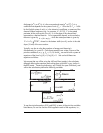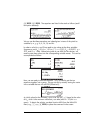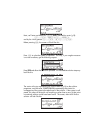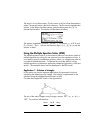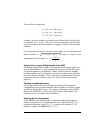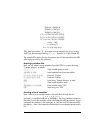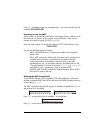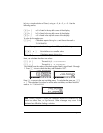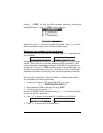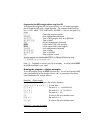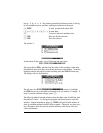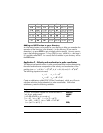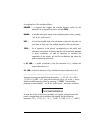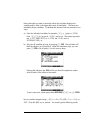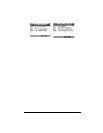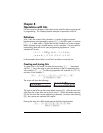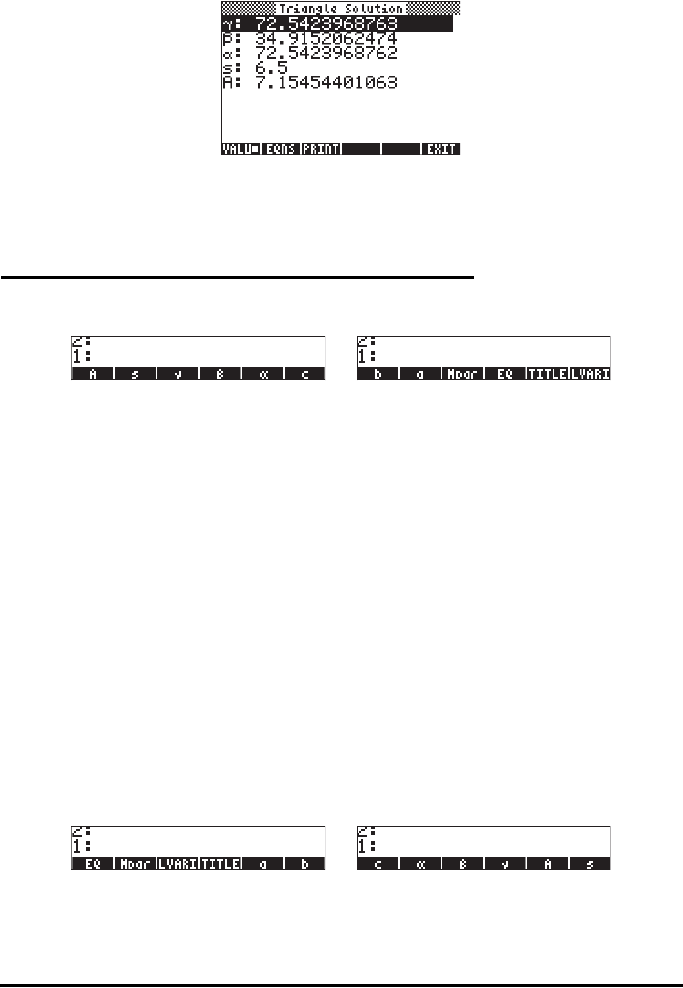
Page 7-14
Pressing „@@ALL@@ will solve for all the variables, temporarily showing the
intermediate results. Press ‚@@ALL@@ to see the solutions:
When done, press $ to return to the MES environment. Press J to exit the
MES environment and return to the normal calculator display.
Organizing the variables in the sub directory
Your variable menu will now contain the variables (press L to see the second
set of variables):
Variables corresponding to all the variables in the equations in EQ have been
created. There is also a new variable called Mpar (MES parameters), which
contains information regarding the setting up of the MES for this particular set
of equations. If you use ‚@Mpar to see the contents of the variable Mpar. You
will get the cryptic message:
Library Data. The meaning of this is that the MES
parameters are coded in a binary file, which cannot be accessed by the editor.
Next, we want to place them in the menu labels in a different order than the
one listed above, by following these steps:
1. Create a list containing { EQ Mpar LVARI TITLE }, by using:
„ä @@@EQ@@@ @Mpar! !@LVARI @@TITLE `
2. Place contents of LVARI in the stack, by using: @LVARI.
3. Join the two lists by pressing +.
Use function ORDER (use the command catalog ‚N) to order the variables
as shown in the list in stack level 1.
4. Press J to recover your variables list. It should now look like this:
5. Press L to recover the first variable menu.