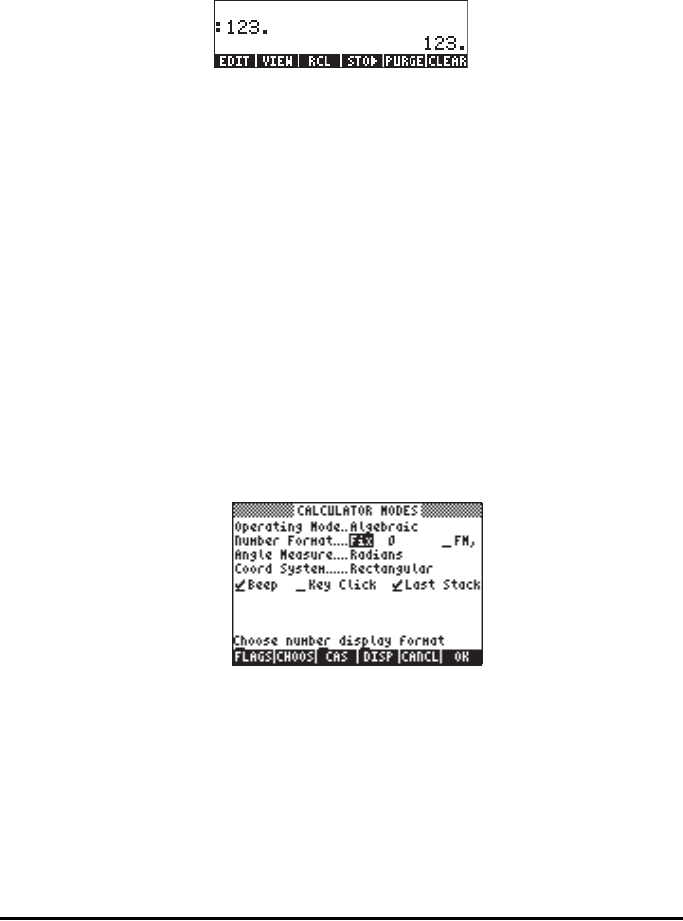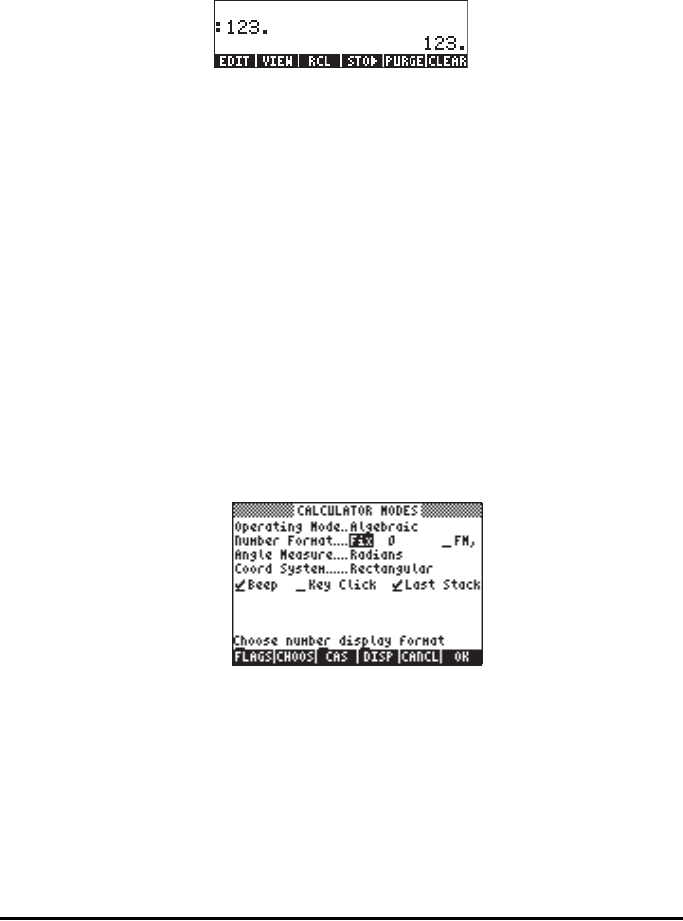
Page 1-19
Notice that the Number Format mode is set to Fix followed by a zero (0).
This number indicates the number of decimals to be shown after the
decimal point in the calculator’s display. Press the !!@@OK#@ soft menu key to
return to the calculator display. The number now is shown as:
This setting will force all results to be rounded to the closest integer (0 digit
displayed after the comma). However, the number is still stored by the
calculator with its full 12 significant digit precision. As we change the
number of decimals to be displayed, you will see the additional digits
being shown again.
Θ Fixed format with decimals:
This mode is mainly used when working with limited precision. For
example, if you are doing financial calculation, using a FIX 2 mode is
convenient as it can easily represent monetary units to a 1/100 precision.
Press the H button. Next, use the down arrow key, ˜, to select the
option Number format. Press the @CHOOS soft menu key, and select the
option Fixed with the arrow down key ˜.
Press the right arrow key, ™, to highlight the zero in front of the option
Fix. Press the @CHOOS soft menu key and, using the up and down arrow
keys, —˜, select, say, 3 decimals.