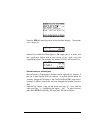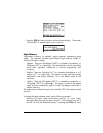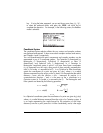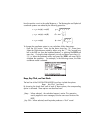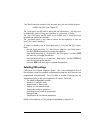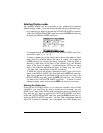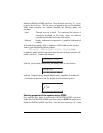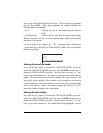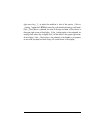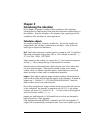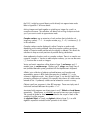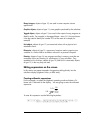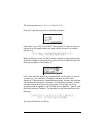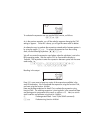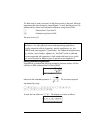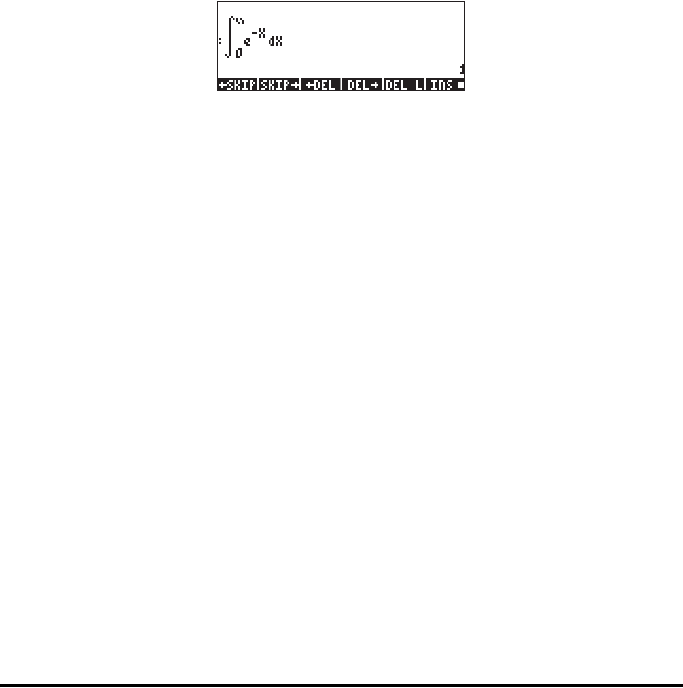
Page 1-30
times, to get to the EQW (Equation Writer) line. This line shows two properties
that can be modified. When these properties are selected (checked) the
following effects are activated:
_Small Changes font size to small while using the equation
editor
_Small Stack Disp Shows small font in the stack for textbook style display
Detailed instructions on the use of the equation editor (EQW) are presented
elsewhere in this manual.
For the example of the integral , presented above, selecting the
_Small Stack Disp in the EQW line of the DISPLAY MODES input form produces
the following display:
Selecting the size of the header
First, press the H button to activate the CALCULATOR MODES input form.
Within the CALCULATOR MODES input form, press the @@DISP@ soft menu key to
display the DISPLAY MODES input form. Press the down arrow key, ˜, four
times, to get to the Header line. The value 2 is assigned to the Header field by
default. This means that the top part of the display will contain two lines, one
showing the current settings of the calculator, and a second one showing the
current sub directory within the calculator’s memory (These lines were described
earlier in the manual). The user can select to change this setting to 1 or 0 to
reduce the number of header lines in the display.
Selecting the clock display
First, press the H button to activate the CALCULATOR MODES input form.
Within the CALCULATOR MODES input form, press the @@DISP@ soft menu key to
display the DISPLAY MODES input form. Press the down arrow key, ˜, four
times, to get to the Header line. The Header field will be highlighted. Use the
∫
∞
−
0
dXe
X