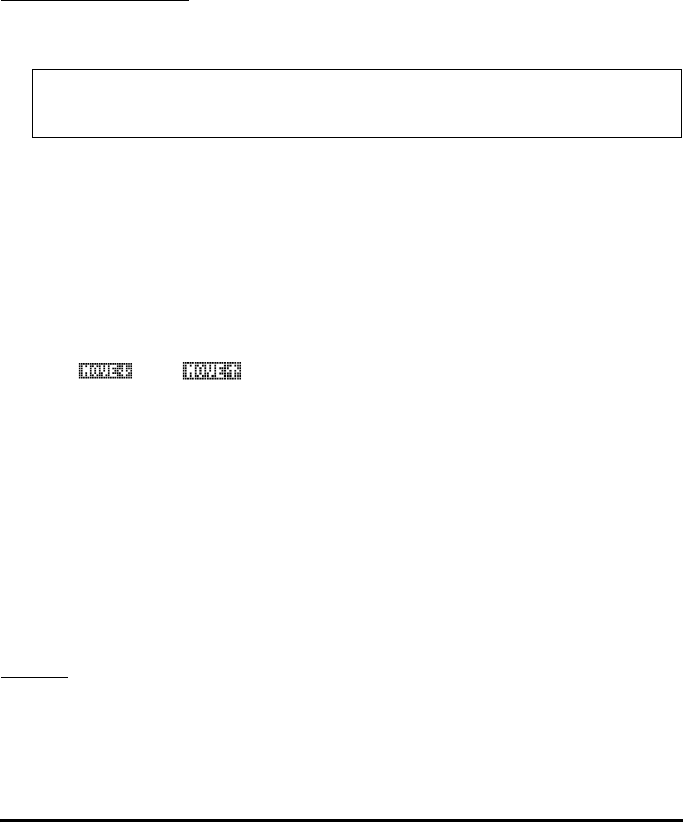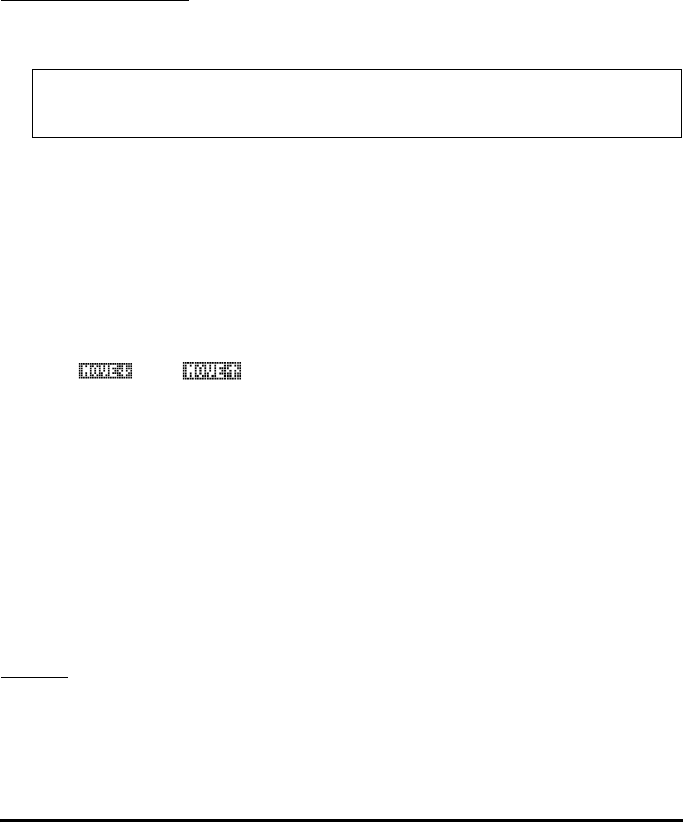
Page 12-14
Θ Use @CANCL to cancel any changes to the PLOT SETUP window and return to
normal calculator display.
Θ Press @@@OK@@@ to save changes to the options in the PLOT SETUP window and
return to normal calculator display.
„ñ, simultaneously if in RPN mode: Access to the PLOT window (in this
case it will be called PLOT –FUNCTION window).
Soft menu key options
:
Θ Use @EDIT to edit the highlighted equation.
Θ Use @@ADD@! to add new equations to the plot.
Θ Use @@DEL@@ to remove the highlighted equation.
Θ Use @CHOOS to add an equation that is already defined in your variables
menu, but not listed in the PLOT – FUNCTION window.
Θ Use @ERASE to erase any graph currently existing in the graphics display
window.
Θ Use @DRAW to produce the graph according to the current contents of PPAR
for the equations listed in the PLOT-FUNCTION window.
Θ Press L to activate the second menu list.
Θ Use and to move the selected equation one location up or
down, respectively.
Θ Use @CLEAR if you want to clear all the equations currently active in the PLOT
– FUNCTION window. The calculator will verify whether or not you want
to clear all the functions before erasing all of them. Select YES, and press
@@@OK@@@ to proceed with clearing all functions. Select NO, and press @@@OK@@@ to
de-activate the option CLEAR.
Θ Press @@@OK@@@ when done to return to normal calculator display.
„ò, simultaneously if in RPN mode: Access to the PLOT WINDOW
screen.
Settings
:
Θ Enter lower and upper limits for horizontal view (H-View) and vertical view
(V-View) ranges in the plot window. Or,
Note: @@ADD@! or @EDIT will trigger the equation writer EQW that you can
use to write new equations or edit old equations.