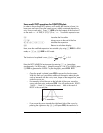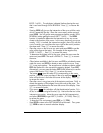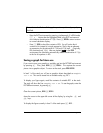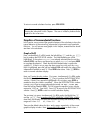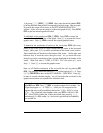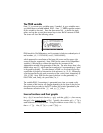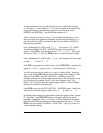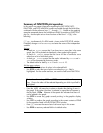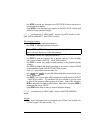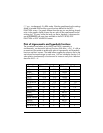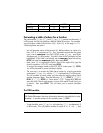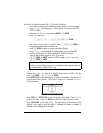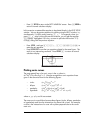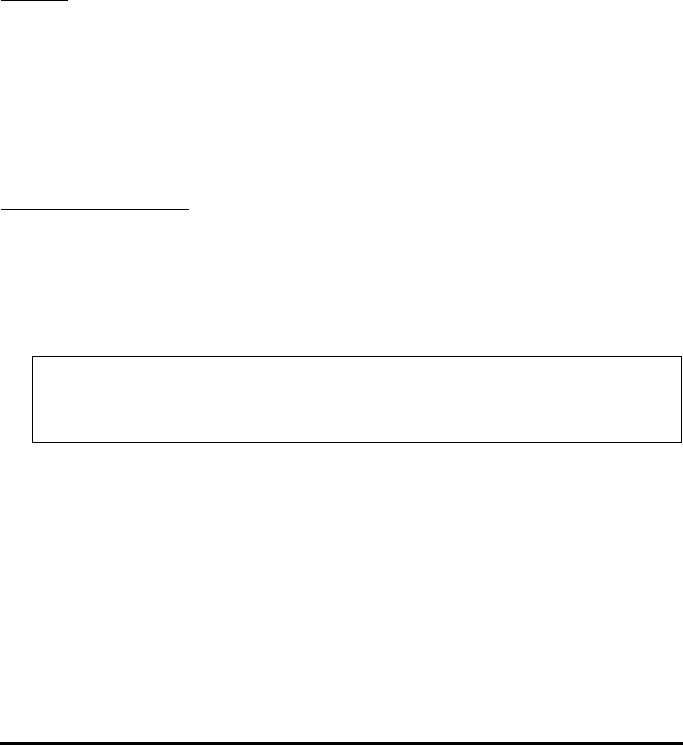
Page 12-13
Summary of FUNCTION plot operation
In this section we present information regarding the PLOT SETUP, PLOT-
FUNCTION, and PLOT WINDOW screens accessible through the left-shift key
combined with the soft-menu keys A through D. Based on the graphing
examples presented above, the procedure to follow to produce a FUNCTION
plot (i.e., one that plots one or more functions of the form Y = F(X)), is the
following:
„ô, simultaneously if in RPN mode: Access to the PLOT SETUP window.
If needed, change
TYPE to FUNCTION, and enter the name of the independent
variable.
Settings
:
Θ A check on
_Simult means that if you have two or more plots in the same
graph, they will be plotted simultaneously when producing the graph.
Θ A check on
_Connect means that the curve will be a continuous curve
rather than a set of individual points.
Θ A check on
_Pixels means that the marks indicated by H-Tick and V-
Tick
will be separated by that many pixels.
Θ The default value for both by
H-Tick and V-Tick is 10.
Soft key menu options
:
Θ Use @EDIT to edit functions of values in the selected field.
Θ Use @CHOOS to select the type of plot to use when the
Type: field is
highlighted. For the current exercises, we want this field set to FUNCTION.
Θ Press the AXES soft menu key to select or deselect the plotting of axes in
the graph. If the option ‘plot axes’ is selected, a square dot will appear in
the key label: @AXES
. Absence of the square dot indicates that axes will
not be plotted in the graph.
Θ Use @ERASE to erase any graph currently existing in the graphics display
window.
Θ Use @DRAW to produce the graph according to the current contents of PPAR
for the equations listed in the PLOT-FUNCTION window.
Θ Press L to access the second set of soft menu keys in this screen.
Θ Use @RESET to reset any selected field to its default value.
Note: the soft menu keys @EDIT and @CHOOS are not available at the same
time. One or the other will be selected depending on which input field is
highlighted.