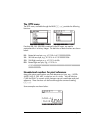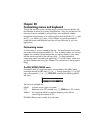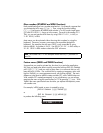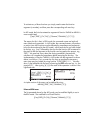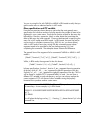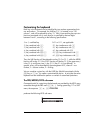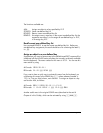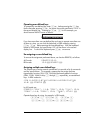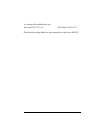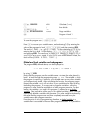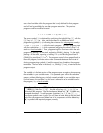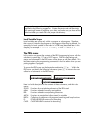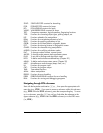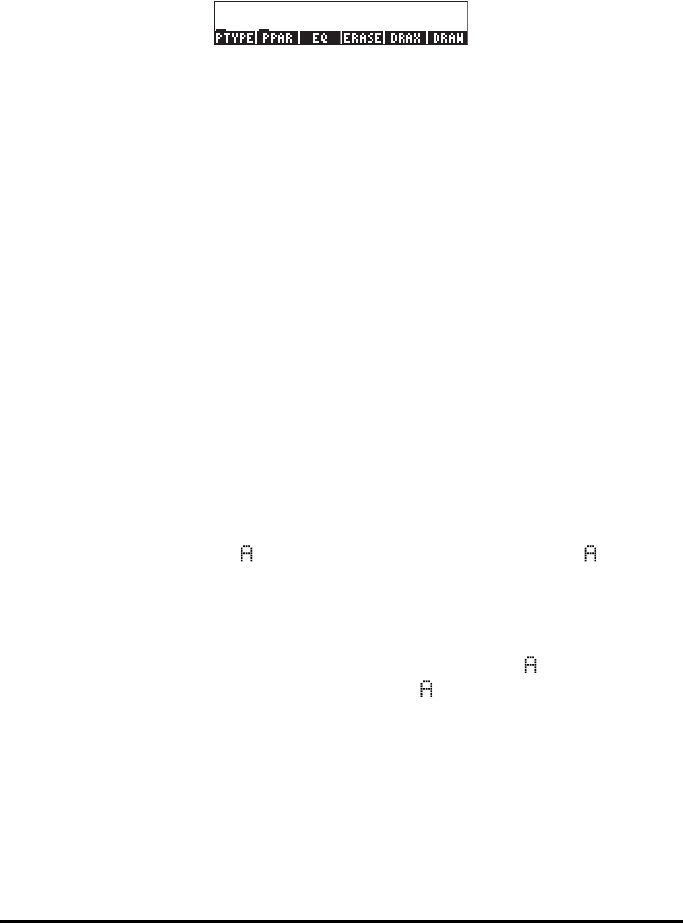
Page 20-7
Operating user-defined keys
To operate this user-defined key, enter „Ì before pressing the C key.
Notice that after pressing „Ì the screen shows the specification 1USR in
the second display line. Pressing for „Ì C for this example, you
should recover the PLOT menu as follows:
If you have more than one user-defined key and want to operate more than one
of them at a time, you can lock the keyboard in USER mode by entering
„Ì„Ì before pressing the user-defined keys. With the keyboard
locked in USER mode, the specification USR will be shown in the second
display line. To unlock the keyboard press „Ì once more.
Un-assigning a user-defined key
To remove the assignment performed above, use function DELKEYS, as follows:
ALG mode: DELKEYS(13.0)
RPN mode: 13.0 ` DELKEYS `
Assigning multiple user-defined keys
The simplest way to assign several user-defined is to provide a list of commands
and key specifications. For example, suppose that we assign the three
trigonometric functions (SIN, COS, TAN) and the three hyperbolic functions
(SINH, COSH, TANH) to keys A through F, respectively, as user-defined
keys. In RPN mode use:
{SINʳ11.0ʳCOSʳ12.0ʳTNʳ13.0ʳSINHʳ14.0ʳCOSHʳ15.0ʳTNHʳ
16.0} ` STOKEYS `
In ALG mode use:
STOKEYS({"SIN(" , 11.0, "COS(", 12.0, "T N(", 13.0,
"SINH(", 14.0, "COSH(", 15.0, "T NH(", 16.0}) `
Operate these keys by using, for example, in RPN mode:
5„ÌA 4„ÌB 6„ÌC
2 „ÌD 1„ÌE 2„ÌF