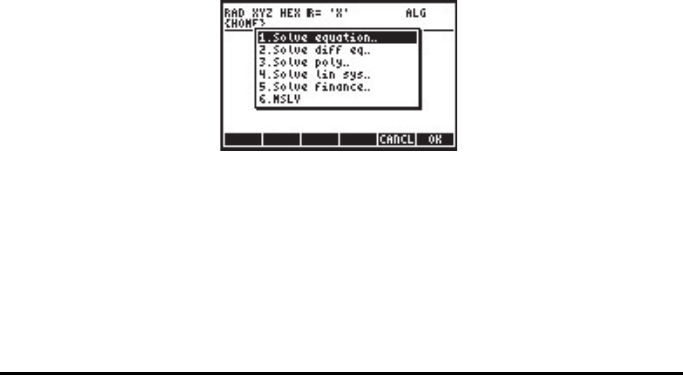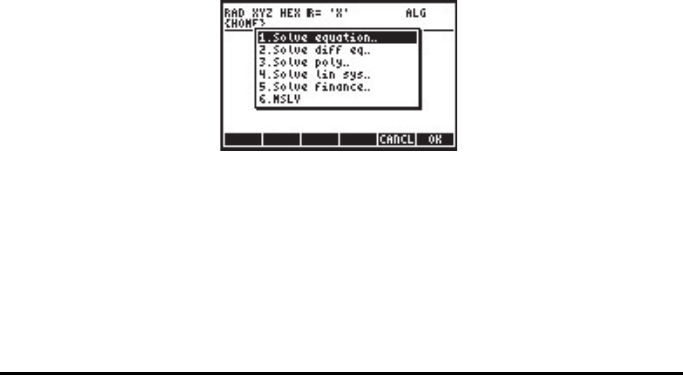
Page A-1
Appendix A
Using input forms
This example of setting time and date illustrates the use of input forms in the
calculator. Some general rules:
Θ Use the arrow keys (š™˜—) to move from one field to the next
in the input form.
Θ Use any the @CHOOS soft menu key to see the options available for any
given field in the input form.
Θ Use the arrow keys (š™˜—) to select the preferred option for a
given field, and press the !!@@OK#@ (F) soft menu key to make the
selection.
Θ In some instances, a check mark is required to select an option in an
input form. In such case use the @@CHK@@ soft menu key to toggle the
check mark on and off.
Θ Press the @CANCL soft menu key to close an input form and return to the
stack display. You can also press the ` key or the ‡ key to close
the input form.
Example - Using input forms in the NUM.SLV menu
Before discussing these items in detail we will present some of the characteristics
of the input forms by using input forms from the financial calculation application
in the numerical solver. Launch the numerical solver by using
‚Ï(associated with the 7 key). This produces a choose box that
includes the following options:
To get started with financial calculations use the down arrow key (˜) to select
item 5. Solve finance. Press @@OK@@, to launch the application. The resulting
screen is an input form with input fields for a number of variables (n, I%YR, PV,
PMT, FV).