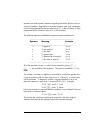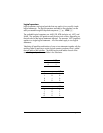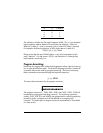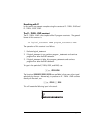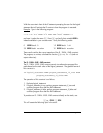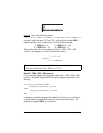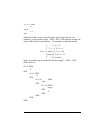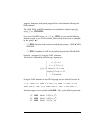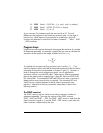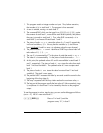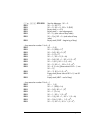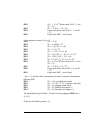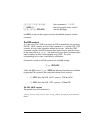Page 21-52
program_statements, and passes program flow to the statement following the
END statement.
The CASE, THEN, and END statements are available for selective typing by
using „°@)@BRCH@ @)CASE@ .
If you are in the BRCH menu, i.e., („°@)@BRCH@ ) you can use the following
shortcuts to type in your CASE construct (The location of the cursor is indicated
by the symbol ):
Θ „@)CASE@: Starts the case construct providing the prompts: CASE THEN
END END
Θ ‚@)CASE@: Completes a CASE line by adding the particles THEN END
Example – program f
3
(x) using the CASE statement
The function is defined by the following 5 expressions:
Using the CASE statement in User RPL language we can code this function as:
« → x « CASE ‘x<3‘ THEN ‘x^2‘ END ‘x<5‘ THEN ‘1-x‘ END ‘x<3*π‘
THEN ‘SIN(x)‘ END ‘x<15‘ THEN ‘EXP(x)‘ END –2 END EVAL » »
Store the program into a variable called @@f3c@. Then, try the following exercises:
1.5 @@f3c@ Result: 2.25 (i.e., x
2
)
2.5 @@f3c@ Result: 6.25 (i.e., x
2
)
4.2 @@f3c@ Result: -3.2 (i.e., 1-x)
⎪
⎪
⎪
⎩
⎪
⎪
⎪
⎨
⎧
−
<≤
<≤
<≤−
<
=
elsewhere
xifx
xifx
xifx
xifx
xf
,2
153),exp(
35),sin(
53,1
3,
)(
2
3
π
π