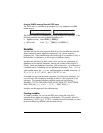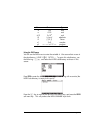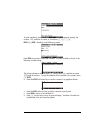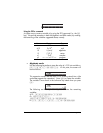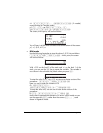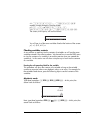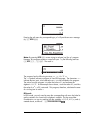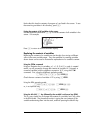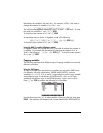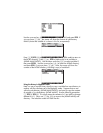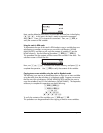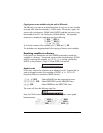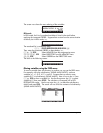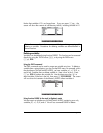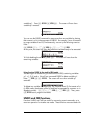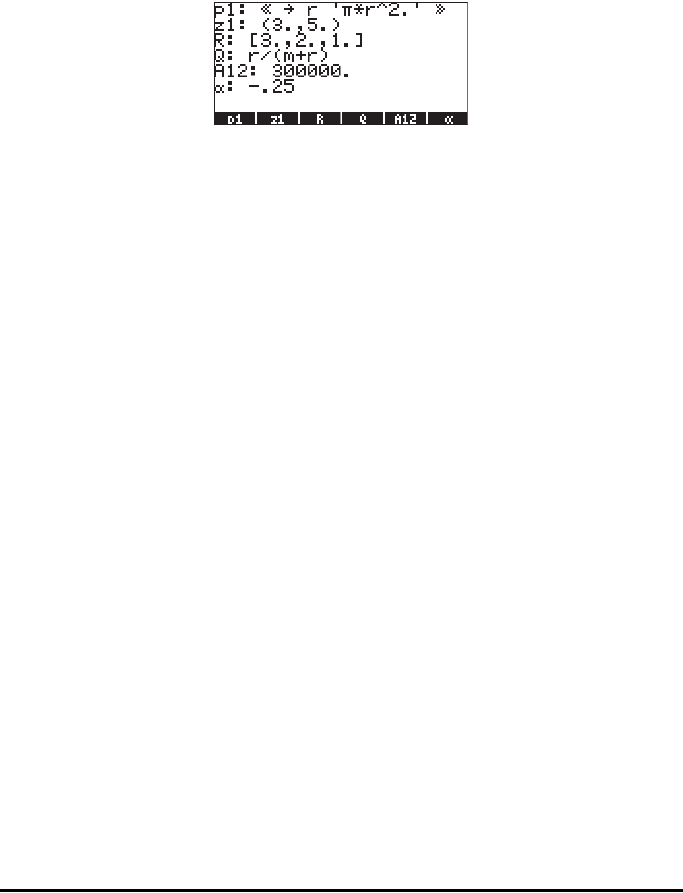
Page 2-55
Notice that this time the contents of program p1 are listed in the screen. To see
the remaining variables in this directory, press L:
Listing the contents of all variables in the screen
Use the keystroke combination ‚˜ to list the contents of all variables in the
screen. For example:
Press $ to return to normal calculator display.
Replacing the contents of variables
Replacing the contents of a variable can be thought of as storing a different
value in the same variable name. Thus, the examples for creating variables
shown above can be used to illustrate the replacement of a variable’s content.
Using the STO command
Using as illustration the six variables, p1, z1, R, Q, A12, a, and A, created
earlier, we will proceed to change the contents of variable A12 (currently a
numerical variable) with the algebraic expression ‘
β/2’, using the STO
command. First, using the Algebraic operating mode:
³~‚b/2™ K @@A12@@ `
Check the new contents of variable A12 by using ‚@@A12@@ .
Using the RPN operating mode:
³~‚b/2` ³@@A12@@ ` K
or, in a simplified way,
³~‚b/2™ ³@@A12@@ K
Using the left-shift „ key followed by the variable’s soft menu key (RPN)
This is a very simple way to change the contents of a variable, but it only works
in the RPN mode. The procedure consists in typing the new contents of the
variable and entering them into the stack, and then pressing the left-shift key