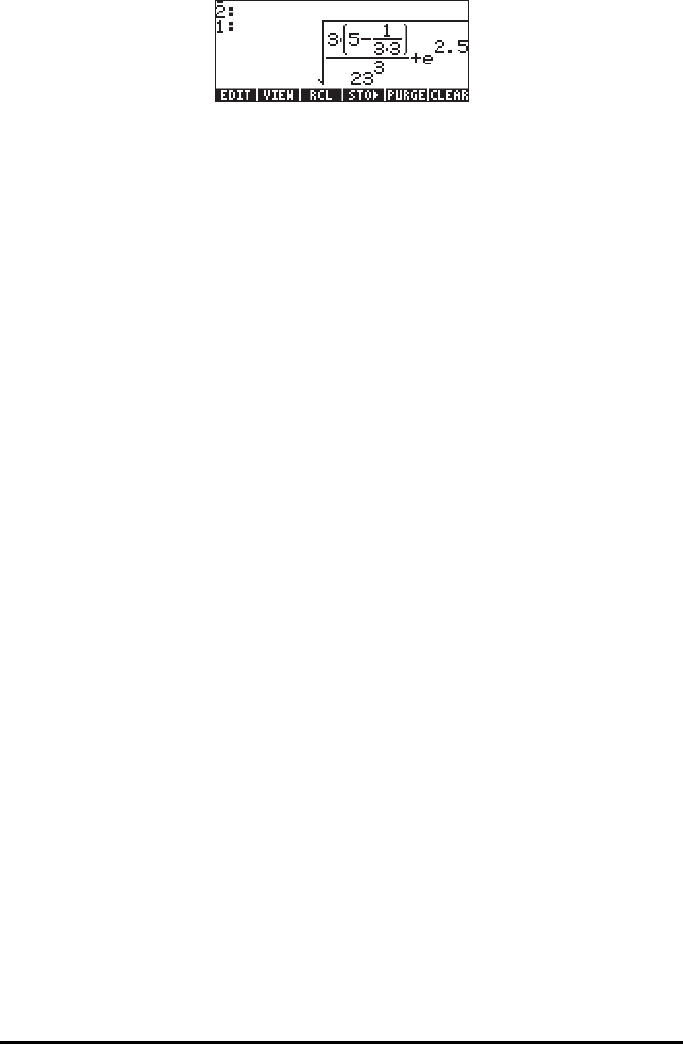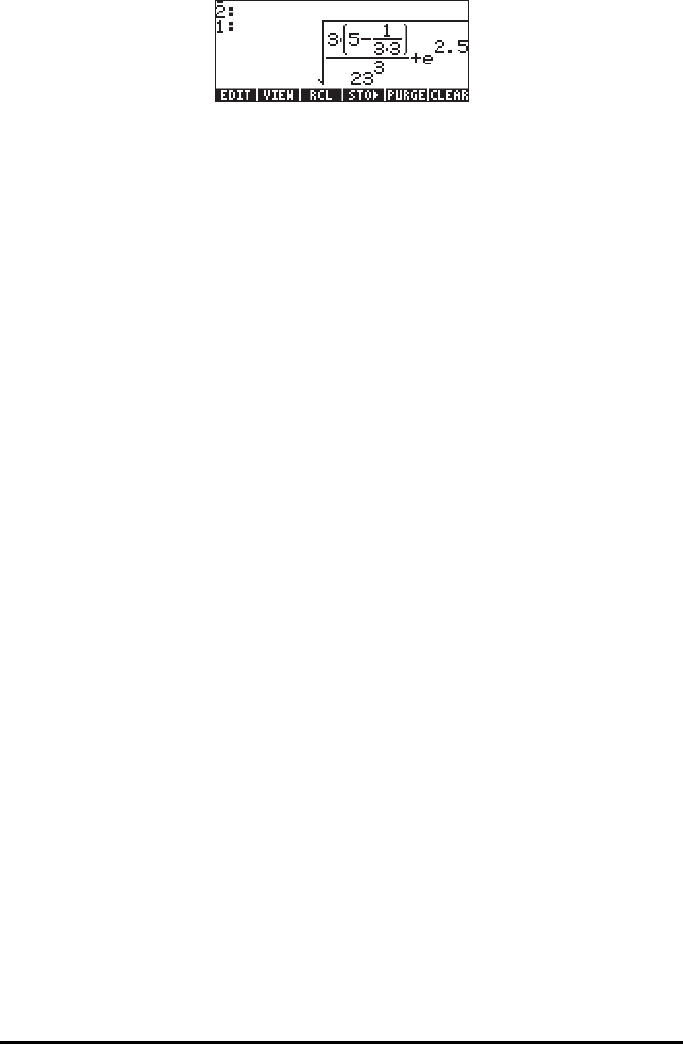
Page 1-17
Notice how the expression is placed in stack level 1 after pressing `.
Pressing the EVAL key at this point will evaluate the numerical value of that
expression Note: In RPN mode, pressing ENTER when there is no command
line will execute the DUP function which copies the contents of stack level 1 of
the stack onto level 2 (and pushes all the other stack levels one level up). This is
extremely useful as showed in the previous example.
To select between the ALG vs. RPN operating mode, you can also set/clear
system flag 95 through the following keystroke sequence:
H@FLAGS 9 ˜ ˜ ˜ ˜ @CHK@@ `
Alternatively, you can use one of the following shortcuts:
Θ In ALG mode,
CF(-95) selects RPN mode
Θ In RPN mode,
95 \` SF selects ALG mode
For more information on calculator’s system flags see Chapter 2.
Number Format and decimal dot or comma
Changing the number format allows you to customize the way real numbers are
displayed by the calculator. You will find this feature extremely useful in
operations with powers of tens or to limit the number of decimals in a result.
To select a number format, first open the CALCULATOR MODES input form by
pressing the H button. Then, use the down arrow key, ˜, to select the
option Number format. The default value is Std, or Standard format. In the
standard format, the calculator will show floating-point numbers with the
maximum precision allowed by the calculator (12 significant digits). To learn