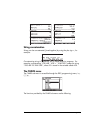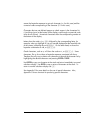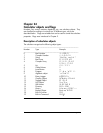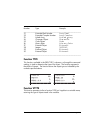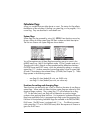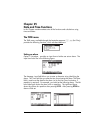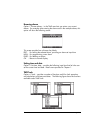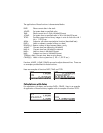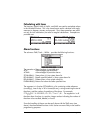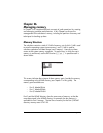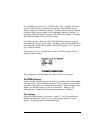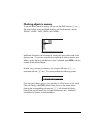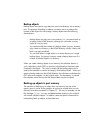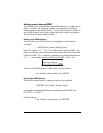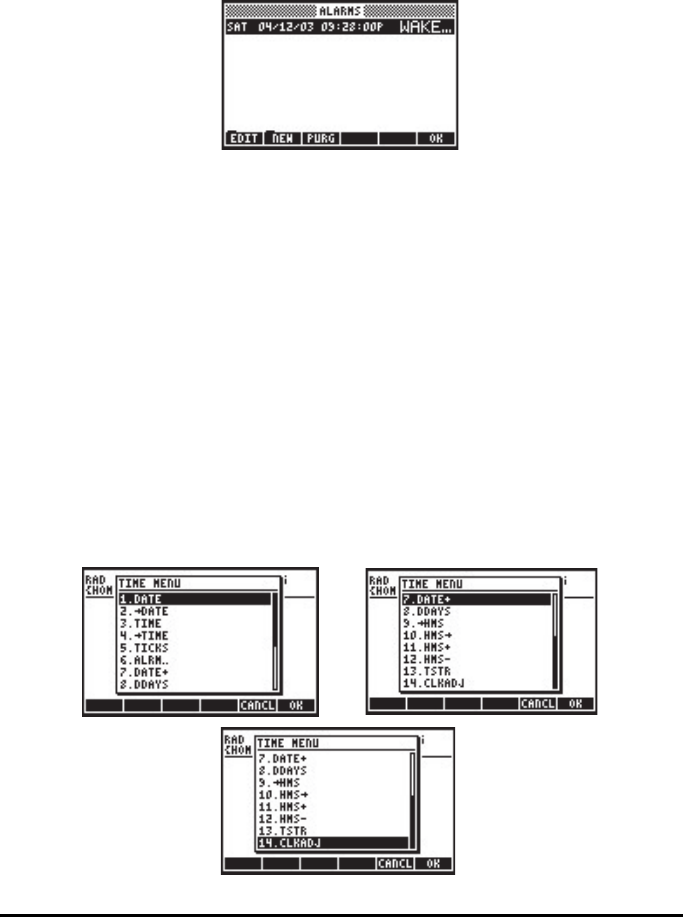
Page 25-2
Browsing alarms
Option 1. Browse alarms... in the TIME menu lets you review your current
alarms. For example, after entering the alarm used in the example above, this
option will show the following screen:
This screen provides four soft menu key labels:
EDIT: For editing the selected alarm, providing an alarm set input form
NEW: For programming a new alarm
PURG: For deleting an alarm
OK : Returns to normal display
Setting time and date
Option 3. Set time, date… provides the following input form that let’s the user
set the current time and date. Details were provided in Chapter 1.
TIME Tools
Option 4. Tools… provides a number of functions useful for clock operation,
and calculations with times and dates. The following figure shows the functions
available under TIME Tools: