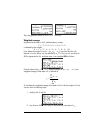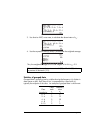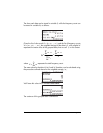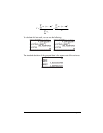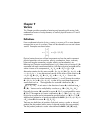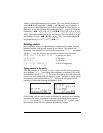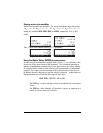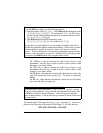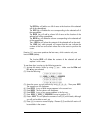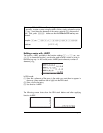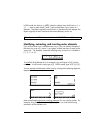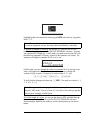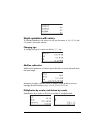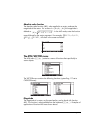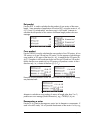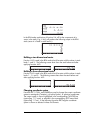Page 9-5
The
@+ROW@
key will add a row full of zeros at the location of the selected
cell of the spreadsheet.
The @-ROW key will delete the row corresponding to the selected cell of
the spreadsheet.
The @+COL@ key will add a column full of zeros at the location of the
selected cell of the spreadsheet.
The @-COL@ key will delete the column corresponding to the selected cell
of the spreadsheet.
The
@→STK@@ key will place the contents of the selected cell on the stack.
The @GOTO@ key, when pressed, will request that the user indicate the
number of the row and column where he or she wants to position the
cursor.
Pressing L once more produces the last menu, which contains only one
function @@DEL@ (delete).
The function @@DEL@ will delete the contents of the selected cell and
replace it with a zero.
To see these keys in action try the following exercise:
(1) Activate the Matrix Writer by using „². Make sure the @VEC
and
@GO
→ keys are selected.
(2) Enter the following:
1`2`3`
L @GOTO@ 2@@OK@@ 1 @@OK@@ @@OK@@
2`1`5`
4`5`6`
7`8`9`
(3) Move the cursor up two positions by using ———. Then press @-ROW.
The second row will disappear.
(4) Press @+ROW@. A row of three zeroes appears in the second row.
(5) Press @-COL@. The first column will disappear.
(6) Press @+COL@. A row of two zeroes appears in the first row.
(7) Press @GOTO@ 3@@OK@@ 3@@OK@@ @@OK@@ to move to position (3,3).
(8) Press
@→STK@@. This will place the contents of cell (3,3) on the stack, although
you will not be able to see it yet.
(9) Press ` to return to normal display. Element (3,3) and the full matrix will
be available in the screen.